Sometimes OS X doesn’t want to let you eject a volume or an external drive. Sometimes this is because a program is using a file on the volume in question, but other times the volume just seems to be stuck! Fortunately, there’s an easy solution! We’ll show you two ways to force your Mac to let go!
Method 1
The easiest and safest way to force a volume to eject is to open a new Finder window, locate the drive or volume in the left-hand column, right-click or option-click the volume, and select Eject “[Volume Name]” in the drop down menu.
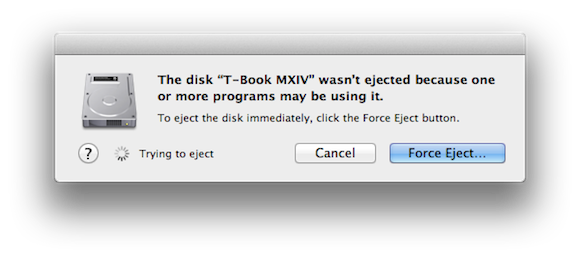
You may see a message like the one above, telling you that there may be a program using that volume. If you’re sure that’s not the case, then click “Force Eject…”, and Voila! That’s all there is to it!
Method 2
For those of you that prefer using Terminal, or would rather eject the drive with a single command, simply open Terminal, and type the following:
diskutil unmountDisk force /Volumes/DISK_NAME
Just replace DISK_NAME with the name of the volume you want to eject, press enter, and you’re done!
I’ve found that the first method is much more successful – I’ve had the disk fail to unmount more than once using the Terminal command.
Note: Make sure you have closed all applications that may be using the volume you want to eject, and that the volume is not in use. Otherwise, you risk facing data corruption or even data loss! And, as always, use Terminal commands at your own risk!


