Do you remember the browser wars? Kinda dumb, if you ask me. It’s not like you pick a browser and that’s that – till death do you part you are now stuck with that browser and that only that browser.
On my Mac I have 6 browsers that I regularly flip between. The two I flip between most are Chrome and Safari. In recent months I have begun using Chrome more and more despite the fact that I find Safari to be a far more useful and feature rich browser.
To make life easier while surfing with Chrome, I have made an attempt to pimp my Chrome via various apps in order to be more Safari-like. Here’s how:
Read Later Fast
Read Later Fast is a chrome extension solution to Safari’s reading list. Reading List and Read Later Fast let you bookmark a webpage to have it listed to be read later. A very handy service that finally makes sense of browser bookmarking.
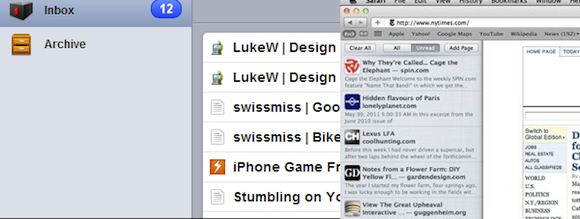
Reader
One of the features I love in Safari, especially in mobile Safari on iOS, is Reader. Reader knocks out all the noisy distractions from a webpage and presents you with just the webpage content – a Godsend when dealing with poorly designed and heavily advertised webpages.
Readability Redux is a Chrome extension that acts in a similar way to Safari’s Reader. It transforms a webpage into just content – brilliant.
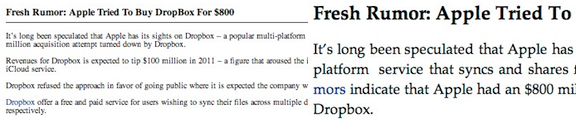
Flash block
![]() This one is more of an iOS Safari pro – the lack of Flash. The conflict between Apple and Adobe over Flash support on the iPad and iPhone is well documented and a bone of contention for many. To be honest, I don’t care much about Flash in my browser. Because of that I use ClickToFlash in Safari to block Flash and FlashBlock in Chrome.
This one is more of an iOS Safari pro – the lack of Flash. The conflict between Apple and Adobe over Flash support on the iPad and iPhone is well documented and a bone of contention for many. To be honest, I don’t care much about Flash in my browser. Because of that I use ClickToFlash in Safari to block Flash and FlashBlock in Chrome.
Both plugins provide you with the option to enable Flash on a per site basis.
RSS
![]() One of the weird things missing from Chrome is RSS support. It’s strange because Google owns one of the most popular RSS readers available – Google Reader.
One of the weird things missing from Chrome is RSS support. It’s strange because Google owns one of the most popular RSS readers available – Google Reader.
The Chrome extension RSS Subscription brings RSS support to Chrome. It lets you quickly subscribe to a sites’ RSS feed through Google Reader.
Full Screen Support
Full screen support is coming to Chrome soon. At the time of writing, full screen is a part of Chrome’s Canary release (the development version). If you want to go full screen in Chrome right now, go to View > Full Screen or hit Shift/Command/F on your keyboard.
And that’s it. Chrome is now beginning to feel a bit like Safari.


