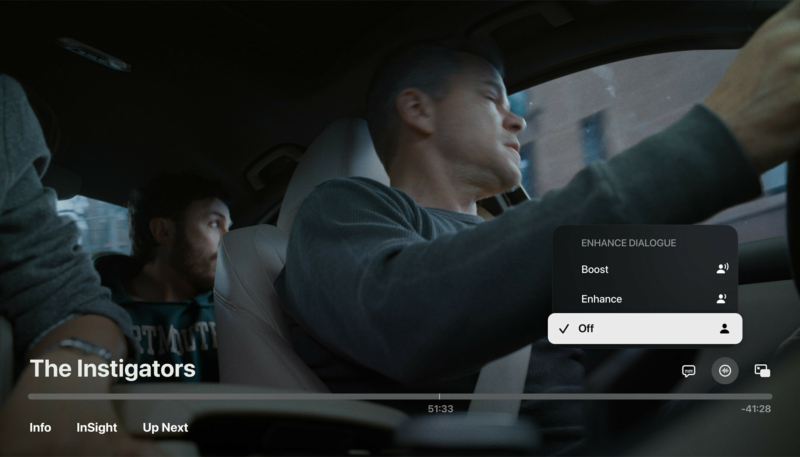Apple on Tuesday released the third public beta of tvOS 18. The third public beta comes a week after the second.
Public beta testers who have signed up for Apple’s beta testing program can install the tvOS 18 public beta by opening up the Settings app on Apple TV, clicking on the “Software Updates” section under “System,” and then toggling on the “Get Public Beta Updates” option.
The tvOS 18 public beta is compatible with the Apple TV 4K (1st and 2nd generation) and the Apple TV HD. The public beta can be downloaded to a compatible Apple TV that has the proper profile installed, which can be done by downloading it onto the Apple TV using Xcode.
tvOS 18 brings a new InSight feature to the TV app, providing real-time information about actors, music, and more in Apple TV+ shows and music, much like the X-Ray feature in Amazon Prime Video. Viewers can also see InSight information on their iPhone when using it as an Apple TV remote.
Enhance Dialogue gets smarter with tvOS 18, leveraging machine learning and computational audio to deliver greater vocal clarity over music, action, and background noise on Apple TV 4K. In addition to HomePod speakers, users can now enjoy Enhance Dialogue when listening through built-in TV or HDMI-connected speakers, AirPods, and other Bluetooth-connected devices, and when playing supported content on iPhones and iPads.
Subtitles will now show up automatically when relevant, such as when the TV’s volume is muted, a show or movie is rewound, or when the language of a show doesn’t match the device language.
tvOS 18 also brings 21:9 support for playing movies and shows on projectors, and offers new screen savers like Portraits, TV and Movies, and even Snoopy.
Public Beta Enrollment
Here’s how to enroll in Apple’s Public Beta Tester Program:
- Visit beta.apple.com on your Apple device
- Click or tap the blue “Sign Up” button.
- Sign in with your Apple ID
- Read the Beta Software Program Agreement]
- Click or tap the blue “Agree” button
- Follow the guide for downloading and installing beta updates on your device of choice
MacTrast and Apple both warn users not to install any betas on their daily driver devices. Instead, only install betas on a device set aside for testing purposes.