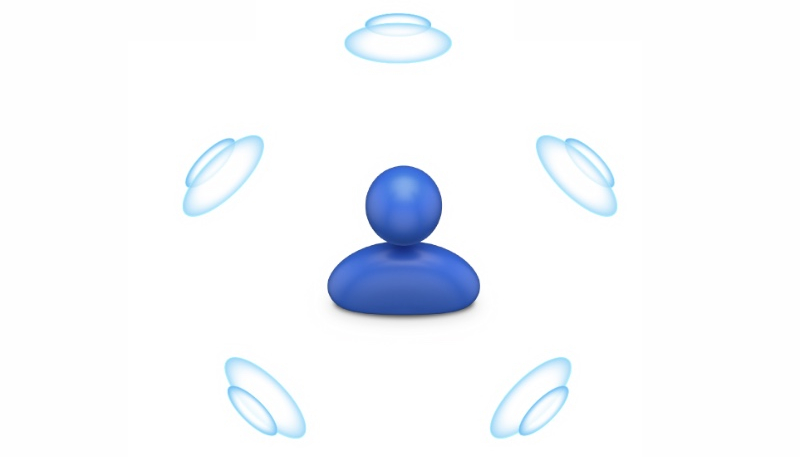With the release of iOS 16, Apple added a new feature for AirPods users, called “Personalized Spatial Audio.” The feature is designed to offer a more immersive listening experience than the standard Spatial Audio feature. The feature uses Dolby Atmos to create a richer, more immersive soundstage when listening to songs from the Apple Music catalog.
Personalized Spatial Audio uses the TrueDepth camera on your iPhone to analyze the shape of your ears in three dimensions to map and create a personal sound profile that’s personalized for you.
What You Need to Experience Personalized Spatial Audio
- An iPhone with Face ID running iOS 16 or later.
- A pair of the following Apple headphones: AirPods 3, AirPods Pro, AirPods Pro 2, or AirPods Max.
How to Set Up Personalized Spatial Audio
- With AirPods connected, launch the Settings app on your iPhone.
- Just below your Apple ID banner in Settings, you’ll see the name of your AirPods. Tap that.
- Under “Spatial Audio,” tap “Personalized Spatial Audio.”
- On the next screen, tap “Personalize Spatial Audio.”
- Follow the on-screen instructions.
When the setup process is complete, you can tap “See & Hear How It Works” on the previous screen to try out how it sounds. If it’s not to your liking, you can disable it by going to “Personalized Spatial Audio” -> “Stop Using Personalized Spatial Audio.”