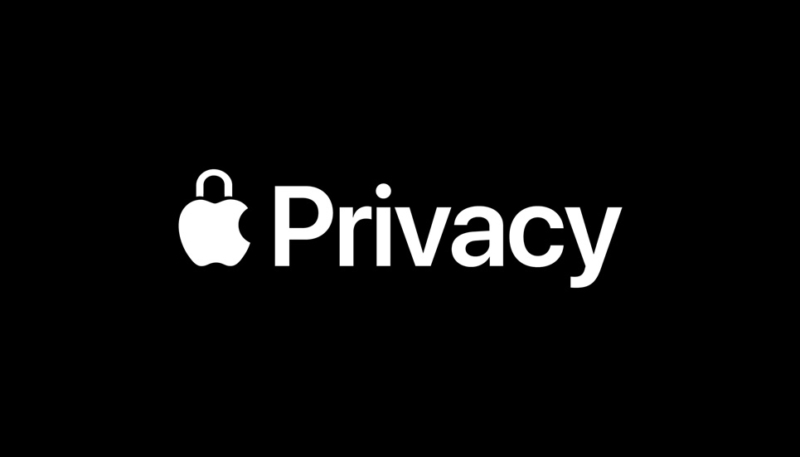iOS 15.2 has arrived, and with it comes a greater focus on privacy. One new privacy-related feature in iOS 15.2 is the App Privacy Report. App Privacy Report allows you to see how often apps have accessed your location, photos, camera, microphone, contacts, and more during the last seven days, as well as their network activity
To enable the App Privacy Report, go to Settings -> Privacy -> App Privacy Report -> Turn On App Privacy Report.
The report will begin generating information once the feature is enabled, so give it some time to tabulate some data. More information will be added to the report as you use apps on your device.
Go to Settings -> Privacy -> App Privacy Report to view the report. Reporting can also be turned off from this screen. The data will be cleared from your phone when you turn it off.
The App Privacy report is broken down into four sections:
- Data & Sensor Access
- App Network Activity
- Website Network Activity
- Most Contacted Domains.
Data & Sensor Access
Data & Sensor Access shows if an app has accessed your private data in the last seven days. This includes any apps that accessed your location, camera, contacts, microphone, and more.
App Network Activity
If an app contacted a domain in the last seven days, you’ll see it under App Network Activity.
Website Network Activity
Website Network Activity shows which domains have been contacted by websites you’ve visited in the past seven days. By tapping on a website in the report, you can view which apps were used to visit that website.
Most Contacted Domains
Most Contacted Domains lists the web domains most frequently contacted by all your apps and websites you visited in the past seven days.
Control Your Apps Access to Data
You can control your apps’ permissions via your iPhone’s settings:
- Go to Settings -> Privacy.
- Select a category.
- For each category, you’ll see a list of apps that have requested permission for it. Toggle the switch off or on to enable or disable access to that category.