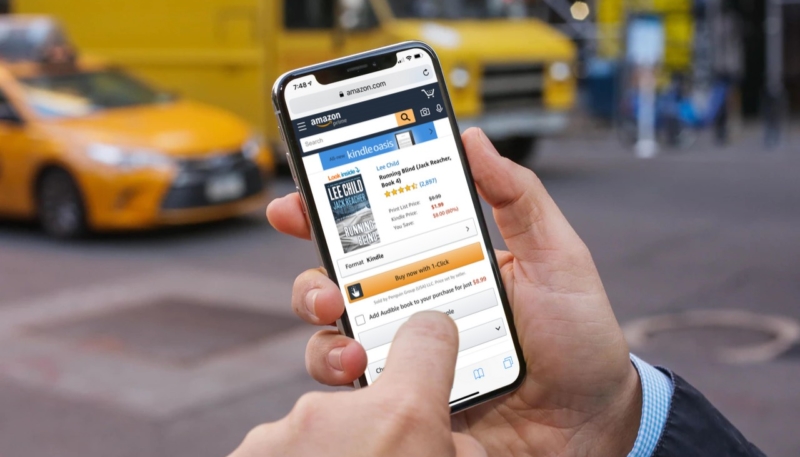Safari browser cookies are bits of information saved on your iOS device by websites that your visit. Cookies enhance your browsing experience by logging you into websites, tracking items you’re interested in or have in your shopping cart on sites like Amazon, and more.
Deleting Safari browser cookies and the cache on your iPhone or iPad offer a number of advantages. Deleting cache and cookies frees up precious storage space on your iOS device, and it also helps protect your online privacy.
Luckily, you can delete your Safari browser’s cookies with just a few taps of your favorite finger.
Please note: deleting cookies from your iPhone or iPad will delete saved logins and other website-related information.
How to Clear the Cache & Cookies on iPhone or iPad in iOS 12
- Go to your device’s Settings app.
- Tap Safari. Then tap Clear History and Website Data.
- A confirmation window will pop up.
- Tap your confirmation and the cookies are deleted.
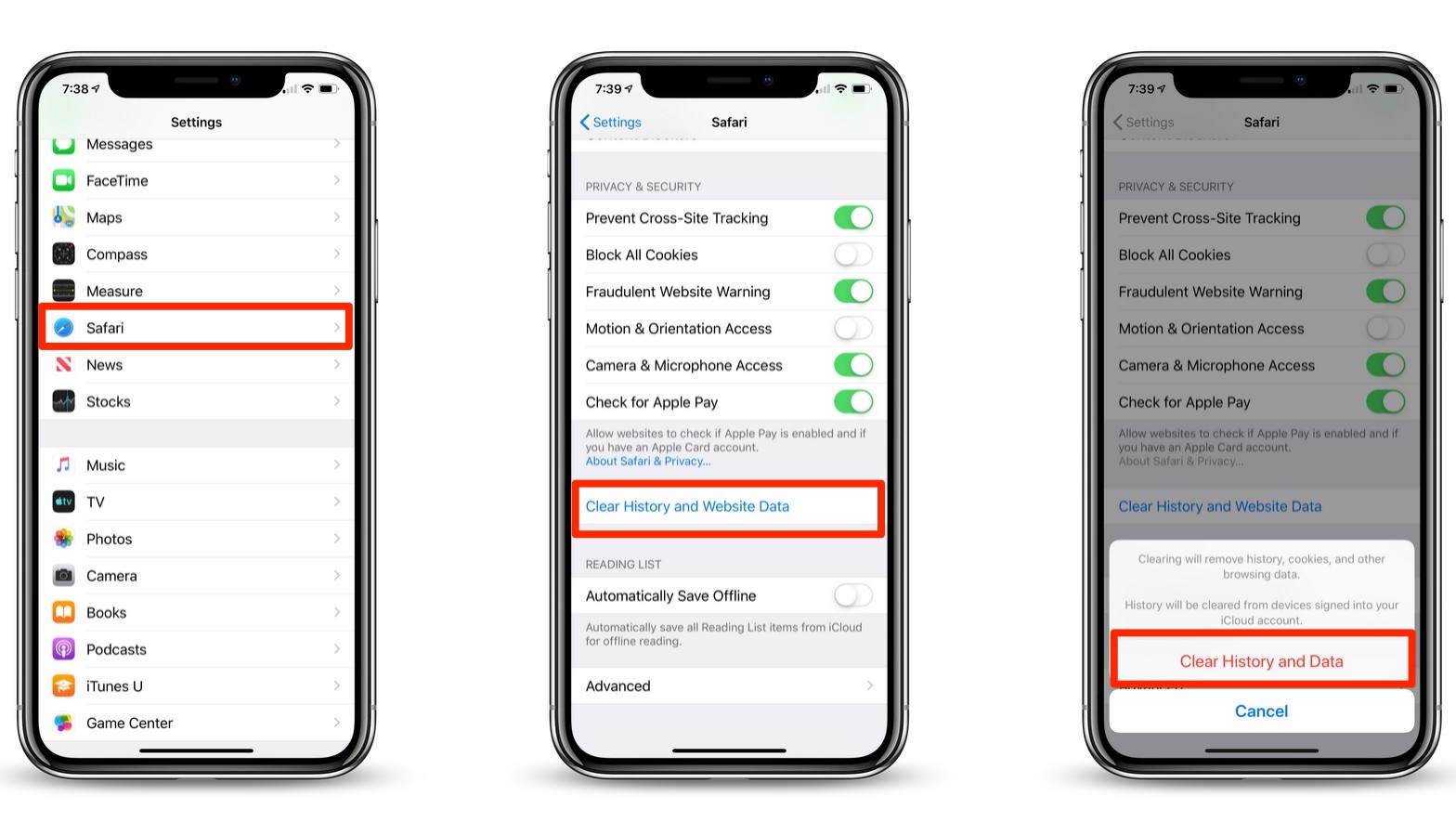
For more tips and tricks on how to make better use of your Mac, iPhone, iPad, iPod touch, Apple Watch, or Apple TV, be sure to visit the “How To” section of our website.