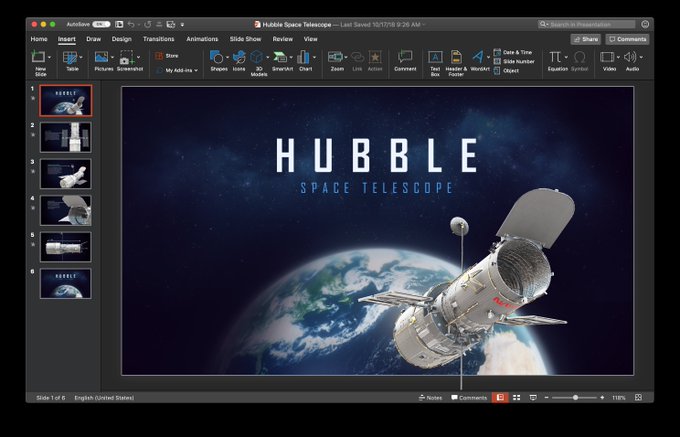Tuesday saw an update for the Microsoft Office for Mac productivity suite of apps. Word, Excel, PowerPoint, and Outlook now all support Dark Mode on macOS Mojave, and have added several other new features. The updates are free to both Office 365 subscribers and to customers who purchased Office 2019 for Mac as a one-time purchase.
The update was announced on Twitter by Derek Snook, a developer for the Mac version of Microsoft Office.
And with v16.20 some customers will see our Ribbon Visual Refresh with new icons and styling in Office 365 for Mac, as we begin rolling out and getting your feedback! On macOS Mojave, the new icons adapt to Light and Dark Mode as well! #Office365 pic.twitter.com/2iLdWNx7qD
— Derek Snook (@derek_snook) December 11, 2018
In addition to Dark Mode for Word, Excel, PowerPoint, and Outlook, the following new features are now available in individual Microsoft Office for Mac apps:
Word:
Preserve the Look of Your Text:Embed fonts to ensure that your document’s text looks the same on every computer. No more surprises! Learn More
PowerPoint:
From iPhone to PowerPoint in a Snap:Use the Apple Continuity Camera to insert a photo from your iPhone into your slide. Requires macOS Mojave. Learn More
Outlook:
Share your calendar: Share your calendar with family, friends, and colleagues. Open calendars shared with you in Mac, PC, or cloud versions of Outlook. Learn More
Turn Off Forwarding for a Meeting:Prevent attendees from forwarding your meetings to others. Learn More
Use Teams to Connect to your Meetings: Work with remote teams? Use Teams in Outlook to schedule and join online meetings. Learn More
See who’s coming to the meeting:Click any meeting or event in your calendar to see who plans to be there.
View three time zones: Need to schedule a meeting across time zones? Add multiple time zones to your calendar to easily see everyone’s availability and pick a time that works for all. Learn More
To update your Microsoft Office for Mac installation, use the Microsoft AutoUpdate mechanism by navigating to “Help” -> “Check for Updates” in any of the apps.
(Via MacRumors)