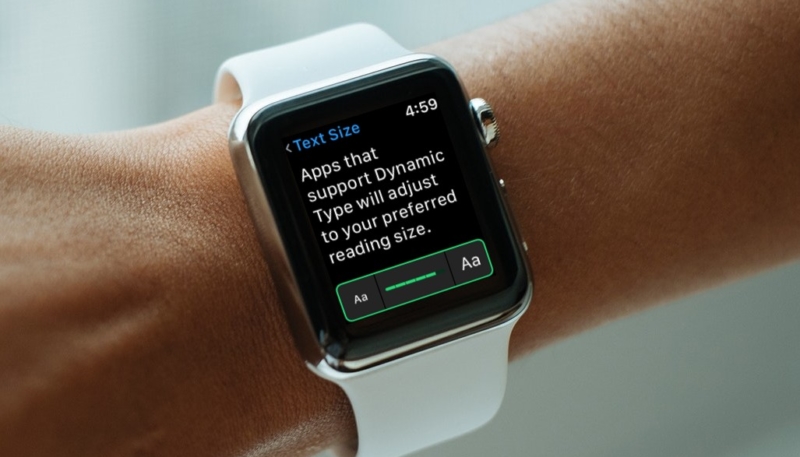If you’re like me, your eyes aren’t what they used to be, and you may be doing a little (or a lot) of squinting when you’re trying to read text on your Apple Watch. Here’s how to quickly adjust the size of the text, and bold the text if you’d like, making it a bit easier to see.
How to Adjust Text Size and Enable Bold Text on Your Apple Watch
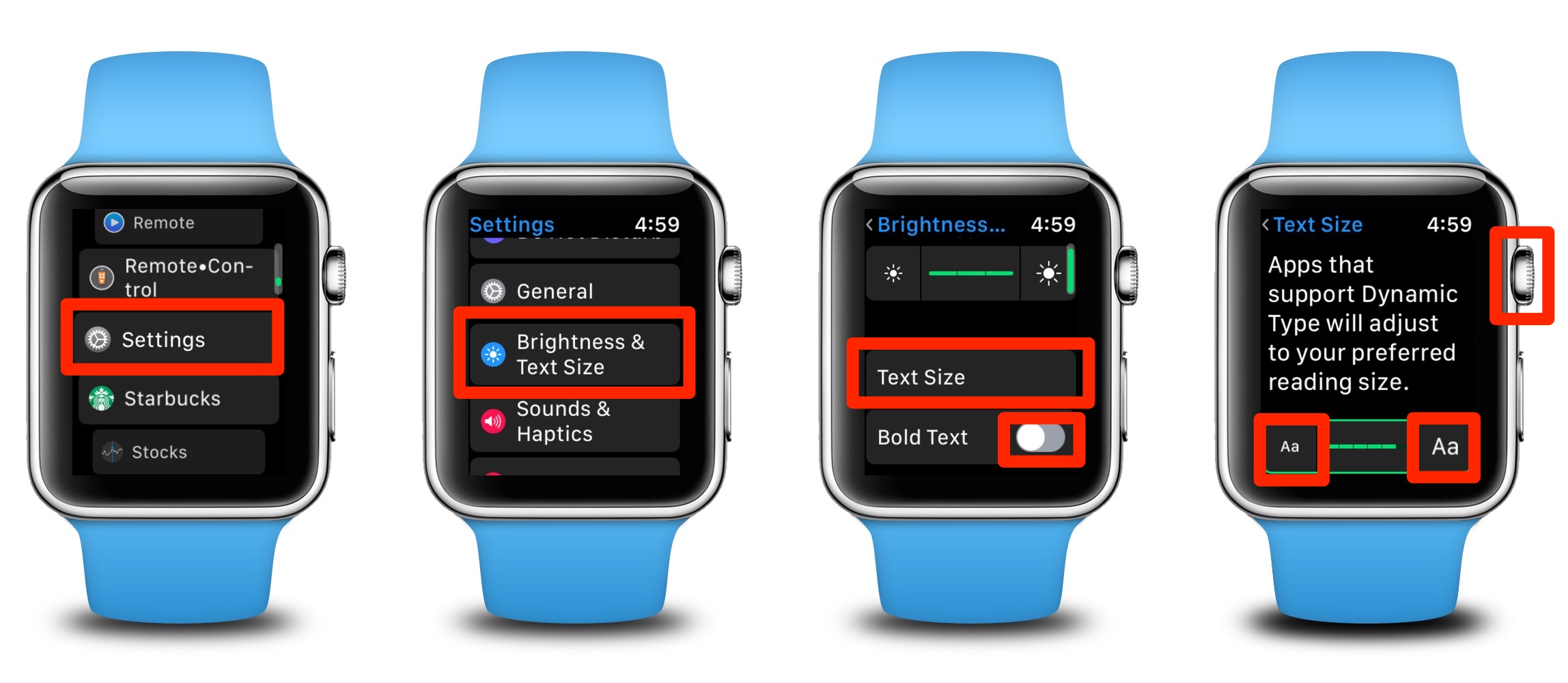
- On your Apple Watch, got to the Apps menu by pressing the Watch’s Digital Crown once.
- Tap the Settings app.
- Go to: “Brightness & Text Size”
- Tap “Text Size.”
- Here, you can rotate the Digital Crown to adjust your Text Size to a larger or smaller sized font. Or, you can tap the larger or smaller “Aa” buttons on the screen.
- To set your Apple Watch text to bold, toggle the “Bold Text” toggle in the “Brightness & Text Size” menu . You’ll need to reboot your Watch to turn this feature on or off.
There! No more squinting! Or, more squinting, if you made the text smaller. Whichever way you roll, you can change the text size on the Watch by following the easy steps listed above.
For more tips and tricks on how to make better use of your Mac, iPhone, iPad, iPod touch, Apple Watch, or Apple TV, be sure to visit the “How To” section of our website.