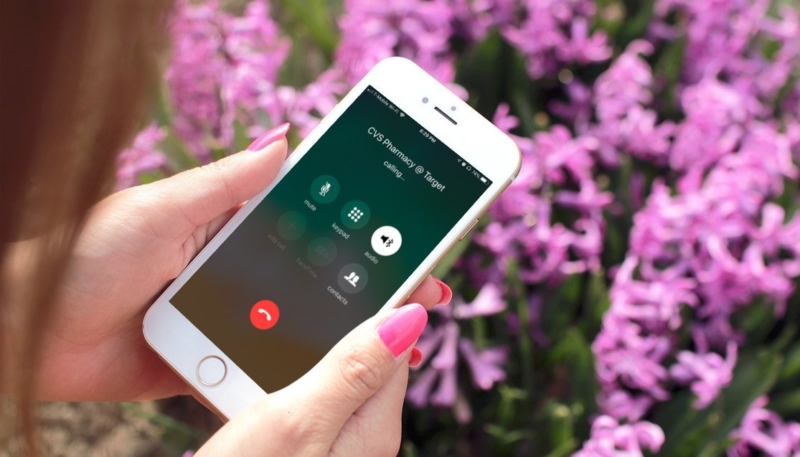If you’re a new iPhone owner, you might be wondering how to quickly change the audio source during a phone call on your iPhone from the device’s earpiece to its speakers or to a Bluetooth or other connected headset or speaker. Here’s how.
Beginner’s How To: Change the Audio Source on a Phone Call on Your iPhone
During a phone call on your iPhone, do the following:
1.) Tap the Speaker icon.
2.) On the menu that appears, tap the audio source you wish to use during your call. Here you see the options are “iPhone,” Speaker,” “VAVA VOOM” (My Bluetooth speaker), and “Chris’s MacBook Pro.”
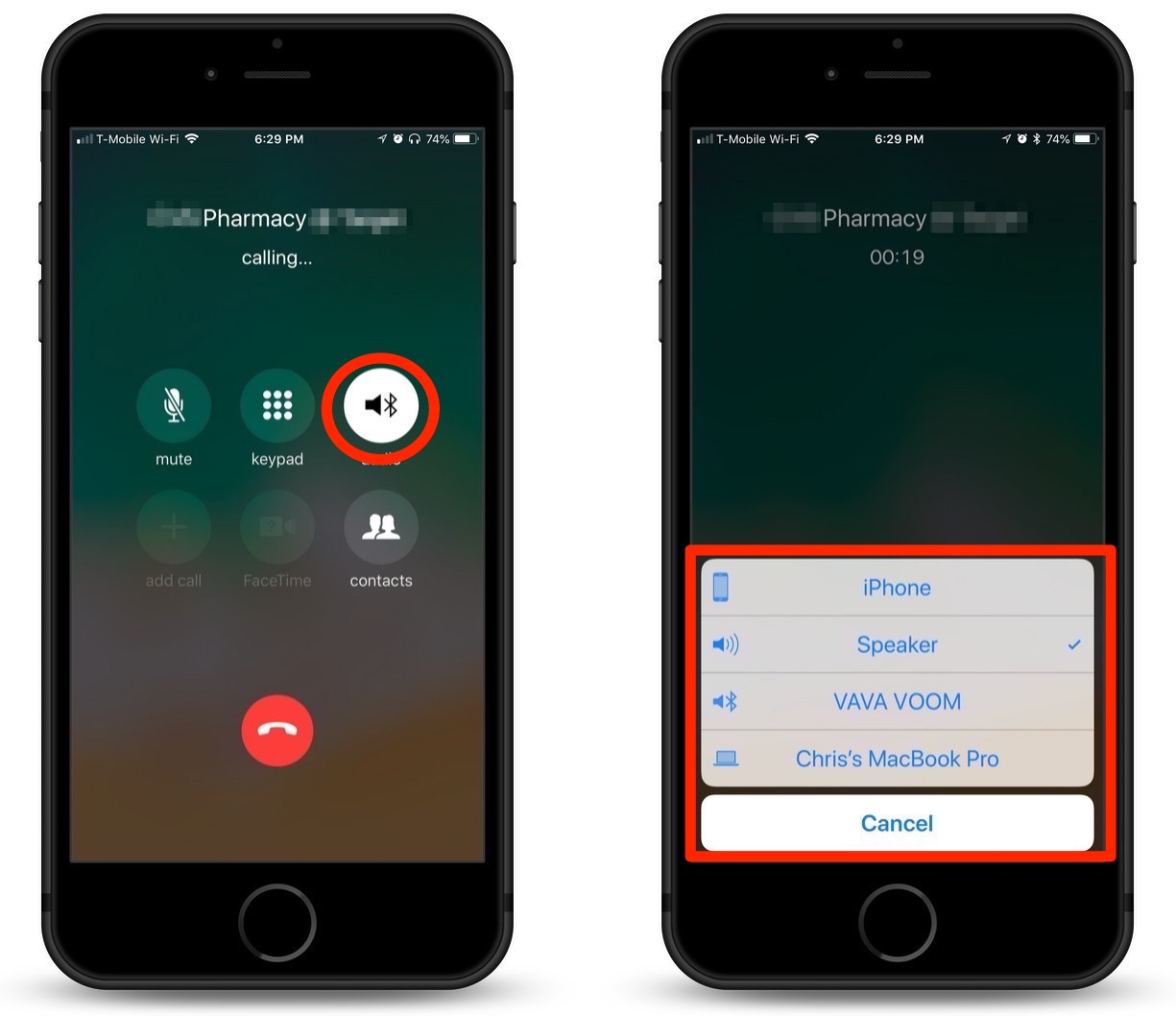
I’ve noticed that when I am using my AirPods, phone calls always default to the AirPods, so keep that in mind.
For more tips and tricks on how to make better use of your Mac, iPhone, iPad, iPod touch, Apple Watch, or Apple TV, be sure to visit the “How To” section of our website.