Now that iOS users can finally delete pre-installed apps from their device, it’s bound to happen that somewhere along the way you’ll delete an app and then find you actually need it. Have no fear, it’s easy to re-install that default app.
This applies to the following default iOS apps: Calendar, Calculator, Compass, Contacts, FaceTime, Find My Friends, Home, iBooks, iCloud Drive / Files, iTunes Store, Podcasts, Mail, Maps, Music, News, Notes, Podcasts, Reminders, Stocks, Tips, TV / Videos, Voice Memos, Weather, and Watch.
How to Re-Install Deleted Default Apps in iOS 11
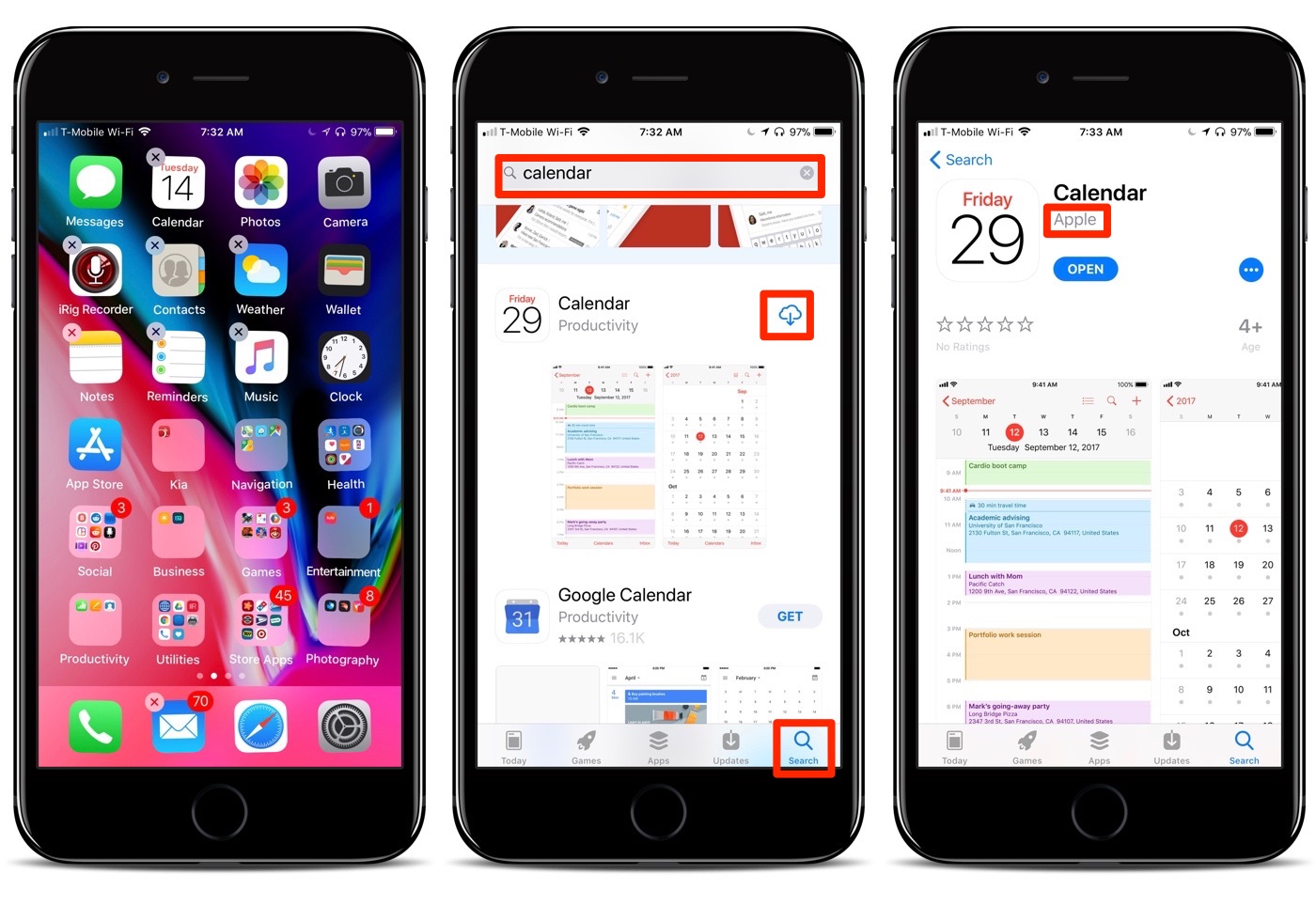
1.) Open the App Store on your iOS device.
2.) Tap the Search icon in the lower left-hand part of the App Store screen and enter the name of the app you wish to restore to your device. (“Calendar,” “Weather,” “Stocks,” etc.) Tap the Search button.
3.) Locate the proper default app. (Make sure the app shows Apple as the developer, all default apps have Apple listed as the developer.)
4.) You’ll see an icon to the right of the app’s title that looks like a little cloud with a down arrow coming out of it. Tap that.
5.) Wait for the app to download and re-install.
6.) Repeat as necessary.
When the app downloads and has re-installed, it will no longer be in the position and/or folder it was previously in. You can drag-and-drop it to its previous position.
For more tips and tricks that can help you make better use of your Mac, iOS device, Apple Watch, or Apple TV, be sure to visit the “How To” section of our website.

