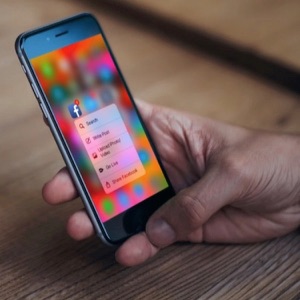With the debut of 3D Touch on the iPhone 6s and iPhone 6s Plus, also came Quick Actions, which offer options for jumping directly to a specific feature in an app. Most of Apple’s stock apps offer 3D Touch Quick Actions, and numerous third-party apps also have added the feature since it became available.
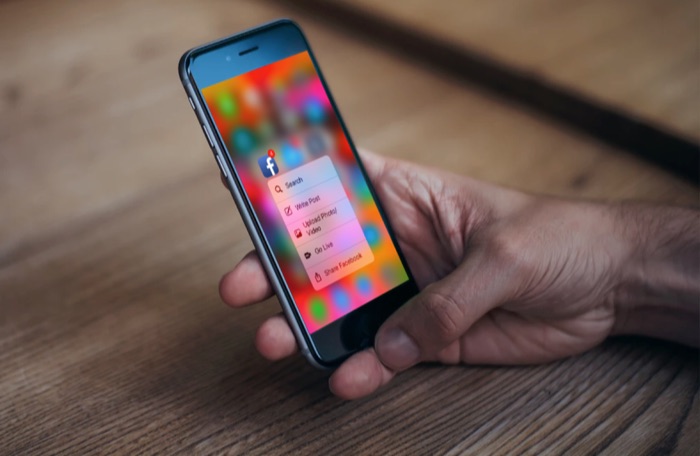
How to Jump Into Apps with 3D Touch on the iPhone
- From the Home screen, 3D Touch (Force Touch) an app icon. (Press down and hold your finger on the app icon. Gently push down until you feel a slight “thump.”)
- Depending on the app, your options will then display on the screen.
- Tap the action you wish to perform. You will then will jump straight to that part of the app.
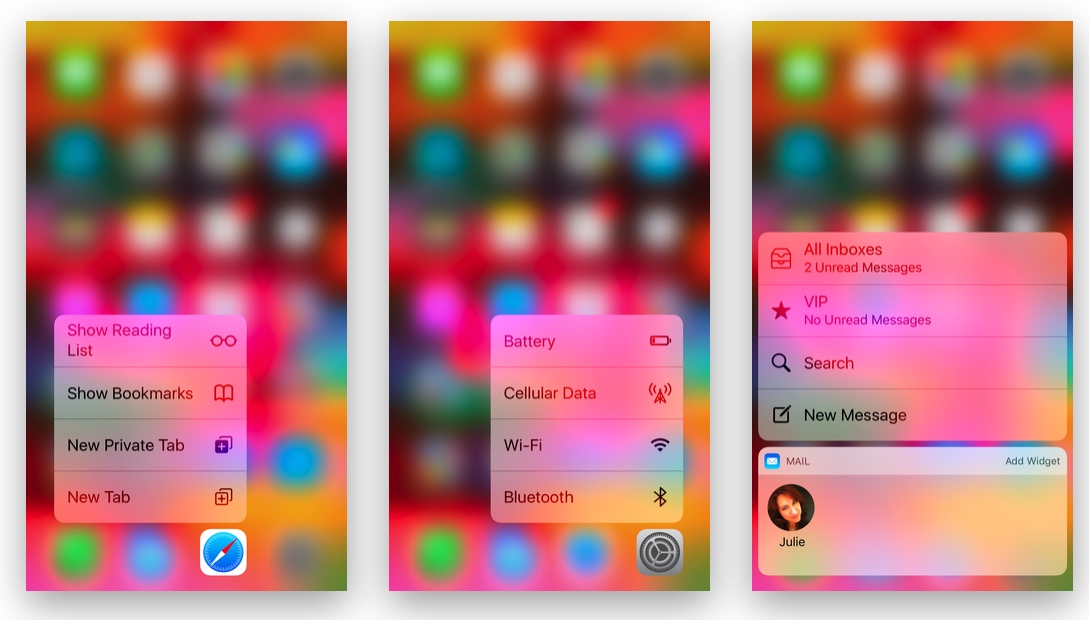
As you can see in some of the screenshots, a number of stock iPhone apps offer Quick Actions. This includes the Settings app, which offers the ability to jump directly to Battery, Cellular Data, Wi-Fi, and Bluetooth settings.
As well as Quick Actions, most of Apple’s stock iOS apps, as well as a number of third-party apps, also display the app’s widget when the app icon is Force Touched, offering up a quick peek at the information stored in the app. (Screenshot 3, seen above.)
Many Third-Party Apps Also Offer Quick Actions
A number of third-party apps, Netflix, Facebook, and Twitter among many others, have also added Quick Actions, allowing users to jump directly to popular features within the apps.
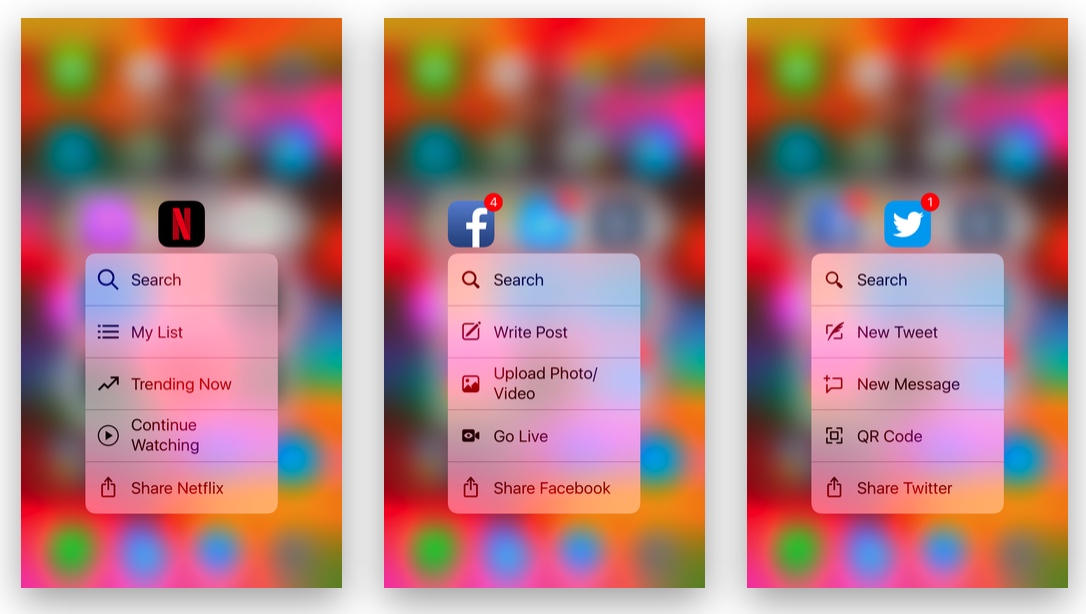
Even if an app doesn’t offer its own Quick Actions, you can still Force Touch the app icon, and be presented with an opportunity to share the app with friends via various avenues, as seen below.
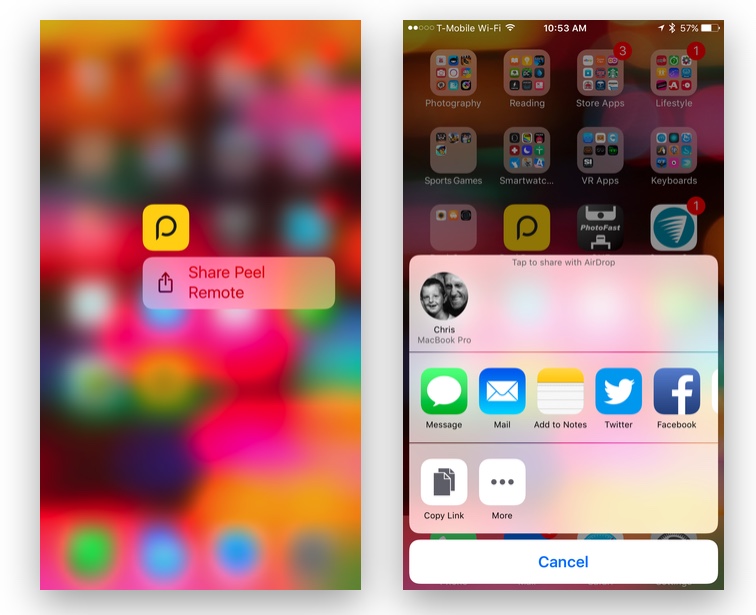
Quick Actions is just one of the ways 3D Touch makes using your iPhone 6s, 6s Plus, 7, or 7 Plus a bit easier.