If you’re like us, you likely wind up with a buttload of browser tabs open in Safari on your iOS device, be it an iPhone, iPod touch, or an iPad. Sure, you can close each tab one-by-one, or follow the steps shown below and close them all at once.
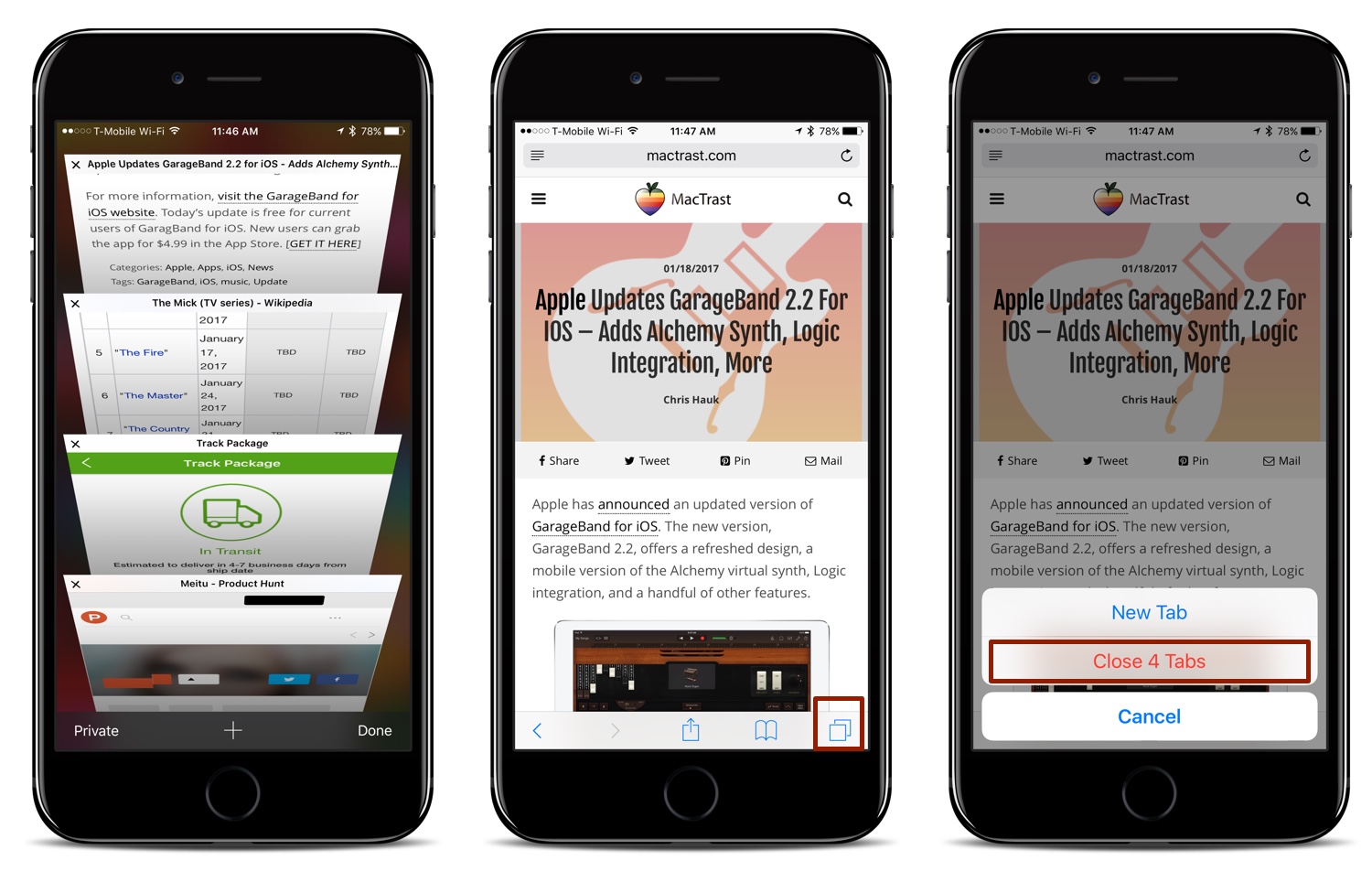
How to Close All Safari Browser Tabs on the iPhone and iPod touch
- Open Safari on your iPhone or iPod touch. (DUH!)
- Tap and hold on the tab icon, found in the lower right-hand corner, (it looks like two overlapping squares).
- Choose “Close Tabs” from the menu that appears. (That menu option will also display how many tabs you have open in Safari.) You can also open a new tab, but that’s a bit counterproductive for this particular tutorial.
- Enjoy your blank browsing slate.
How to Close All Safari Tabs on the iPad
Closing all of the open Safari tabs on the iPad is quite similar, except the tab icon is found in the upper right-hand corner of the screen. Otherwise, follow the directions listed above, and the tabs will all close.

