Like the singing bird and the croaking toad… I got a name, I got a name… And, so does your iPhone and iPad. You may have noticed your iOS device has a name. You’ll see it listed in iTunes when you connect your device to your Mac or PC.
A device’s name is how its identified apart from other iOS devices you might also own and use with the same computer. Keeps things straight when you’re syncing multiple devices on a single Mac or PC.
You may not care for the default name that was given to your device during its initial setup. (This is usually a generic name, such as “Chris’s iPhone,” or something similar.) Here’s how you can quickly change it.
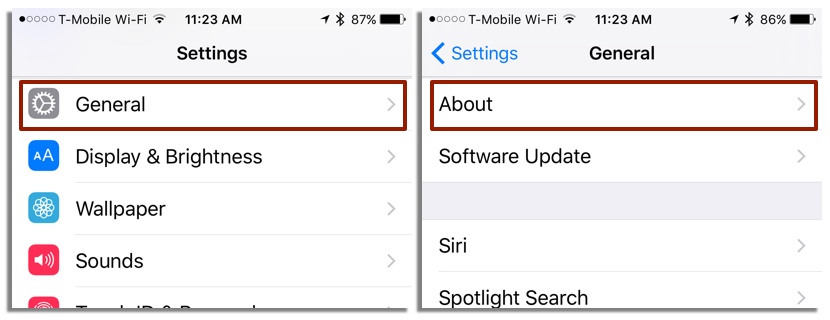
1.) Open the “Settings” app. Tap “General,” then “About.”
2.) Tap the “Name” menu selection.
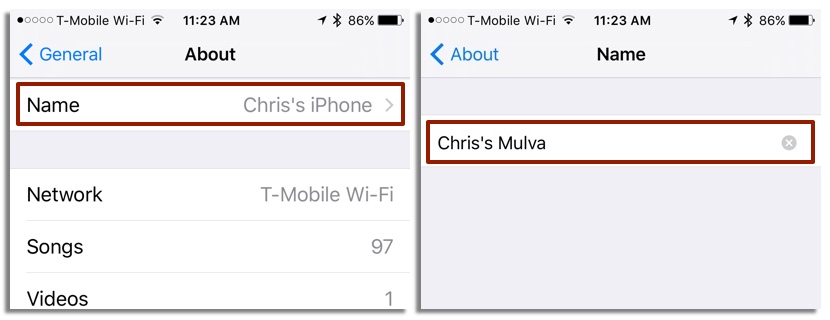
3.) Tap the “X” in the Name field to clear the device’s current name.
4.) Enter the new name. Tap “Done.”
That’s all it takes! Now you have a nice, unique name for your iOS device that is uniquely you.

