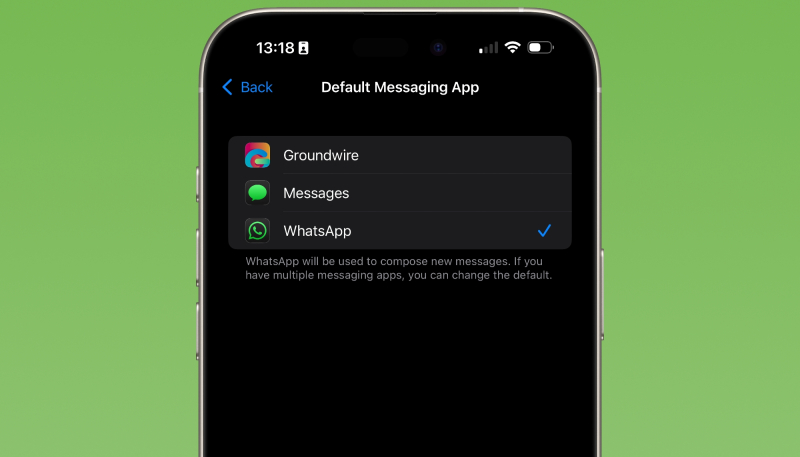When Apple released iOS 18.2, it included a new option that allows iPhone users to designate third-party apps as the default app for calls and messages. WhatsApp has finally taken advantage of this new API, making it possible for iPhone users to choose WhatsApp as their iPhone’s default app for calls and messages.
As first noticed by WABetaInfo, the updated version 25.8.10.74 of WhatsApp for iOS brings support for the option to choose default apps. Once a new app is set as your default, it will be automatically used for its related actions. When designating WhatsApp as your phone app, tapping on a phone number will launch WhatsApp to call in the place of the iOS Phone app.
📝 WhatsApp beta for iOS 25.8.10.74: what's new?
WhatsApp is rolling out a feature to set it as the default app for messages and calls, and it's available to some beta testers!https://t.co/7CHWS8a9wu pic.twitter.com/zBmo2pYjSc
— WABetaInfo (@WABetaInfo) March 27, 2025
While Apple originally developed the option to choose default iOS apps as part of the requirements inflicted by the European Union, the company decided to make the feature available to everyone.
In addition to being able to designate new default apps for calls and texts, iPhone users can also select default apps for other iPhone functions, including web browsing, translation, email, call filtering, passwords, payments (in some regions), and keyboards. EU users can also change their default maps app.
WhatsApp is available for free on the App Store. You’ll need to update to the latest version of the app to gain access to the new features.
Once you’ve installed the new version of WhatsApp, here’s how to set it as the default for messaging or calls (or both):
- First, ensure your WhatsApp app is version 25.8.74.
- Open WhatsApp at least once to enable the new capabilities.
- In the iPhone Settings app, scroll down to the bottom and tap on Apps.
- Tap on Default Apps.
- Tap on Messaging and select WhatsApp from the list.
- Tap Back in the top-left corner to return to the previous screen.
- Repeat step 6 with the Calling section if you also want to designate WhatsApp as your default for placing outgoing calls.
(Image Credit: Jesse Hollington – iDropNews)