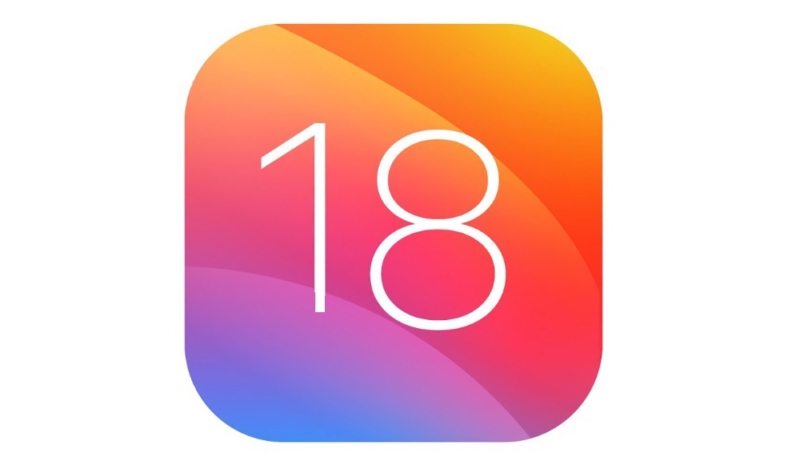Apple on Tuesday released the third betas of iOS 18 and iPadOS 18 to public beta testers. The third public beta comes one week after Apple released the second public beta.
Public beta testers who have signed up for Apple’s beta testing program can download the iOS 18 and iPadOS 18 updates by opening the Settings app, going to “General,” tapping on the “Software Update” section and turning on the iOS 18 Public Beta option.
iOS 18 brings the largest redesign of the Photos app, messaging via satellite, new mailbox management features for the Mail app, and much, much more. iPhone users will be able to rearrange apps and widgets in any open space on the iOS 18 Home Screen, customize the buttons that appear on the Lock Screen, and more.
A dedicated Passwords app is available for logins, passkeys, Wi-Fi passwords, and verification codes. Users can now also lock and hide apps, requiring secondary Face ID or Touch ID authentication to open or unhide, even when your iPhone is unlocked.
iOS 18 also introduces Apple Intelligence, the artificial intelligence system that will be available in iOS 18, iPadOS 18, and macOS Sequoia. Apple Intelligence is built with privacy in mind, and it can understand and create text and images, draw from personal context, and simplify and accelerate daily tasks. Apple Intelligence is not yet available. It is expected to be available in a beta release later this year.
Public Beta Enrollment
From the Apple Public Beta Website:
New public betas for iOS 18, iPadOS 18, macOS Sequoia, tvOS 18, HomePod software 18 and watchOS 11 are coming soon. As a member of the Apple Beta Software Program, you can take part in shaping Apple software by test-driving pre-release versions and letting us know what you think.
Here’s how to enroll in Apple’s Public Beta Tester Program:
- Visit beta.apple.com on your Apple device
- Click or tap the blue “Sign Up” button.
- Sign in with your Apple ID
- Read the Beta Software Program Agreement]
- Click or tap the blue “Agree” button
- Follow the guide for downloading and installing beta updates on your device of choice
MacTrast and Apple both warn users not to install any betas on their daily driver devices. Instead, only install betas on a device set aside for testing purposes.