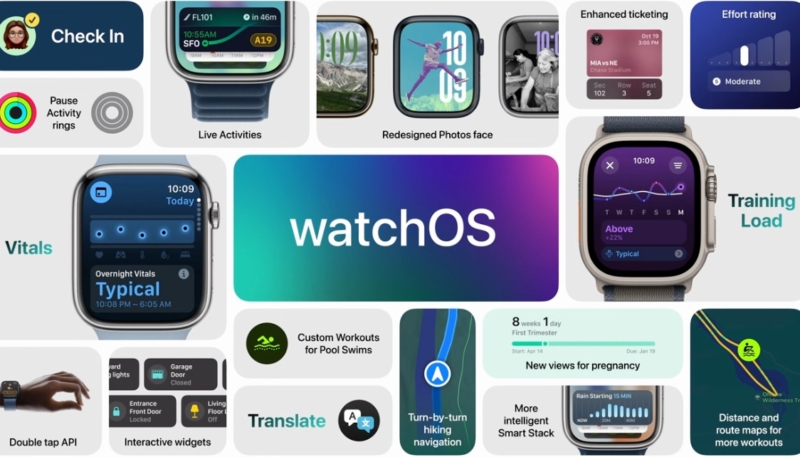Apple today released the second beta of watchOS 11 to public beta testers. The second beta comes a week after the first beta.
Public beta testers who have signed up for Apple’s beta testing program can install watchOS 11 after upgrading their iPhone to the public beta version of iOS 18. The public beta can be installed by opening up the Watch app on iPhone, going to “General,” selecting “Software Update,” and choosing the watchOS 11 Public Beta option under “Beta Updates.”
watchOS 11 brings several new features to the Apple Watch.
The new Vitals app allows users to quickly view several key health metrics and gain better context when it comes to their health. Apple Watch measures important health metrics during sleep: heart rate, respiratory rate, wrist temperature, sleep duration, and blood oxygen. Users can now check in on their daily health status while also exploring noteworthy metrics at a glance, easily seeing when they are out of a user’s typical range. When two or more metrics are out of their typical range, users can receive a notification, as well as a message detailing how the changes in these specific metrics may be linked to other aspects of their life, such as elevation changes, alcohol consumption, or even illness.
Activity rings are now more customizable, while the Apple Watch and the Health app on iPhone and iPad offer additional support for users who are pregnant. Check-In, the Translate app, and new capabilities for the double tap gesture come to the Apple Watch for added connectivity and convenience.
The Smart Stack has been updated with new widgets and support for Live Activities and Translate, plus it is better able to suggest widgets based on time and daily routine. The Photos watch face includes suggestions for the best images to use, and the Check-In safety feature now works with Workouts.
Public Beta Enrollment
Here’s how to enroll in Apple’s Public Beta Tester Program:
- Visit beta.apple.com on your Apple device
- Click or tap the blue “Sign Up” button.
- Sign in with your Apple ID
- Read the Beta Software Program Agreement]
- Click or tap the blue “Agree” button
- Follow the guide for downloading and installing beta updates on your device of choice
MacTrast and Apple both warn users not to install any betas on their daily driver devices. Instead, only install betas on a device set aside for testing purposes.