
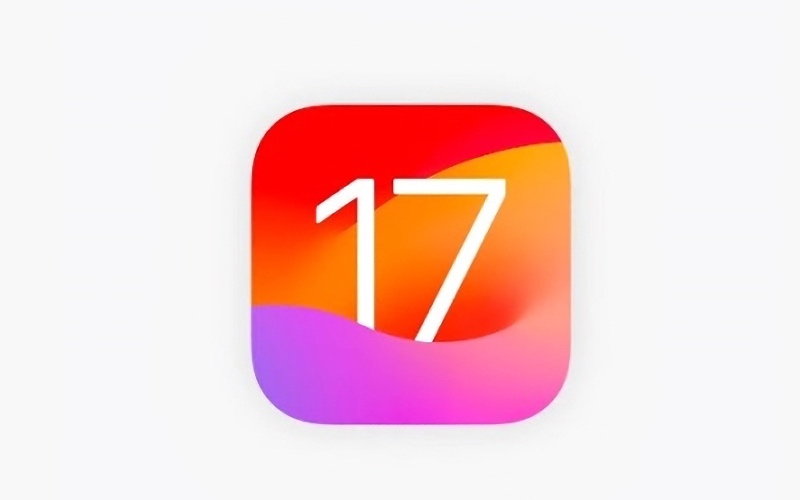
Apple has now released the first iOS 17 beta to developers, and for the first time, Apple is allowing non-developers to download the developer beta on their iPhones for free. In this article, we’ll tell you how to install the developer beta on your iPhone and tell you whether you should install it or wait for the public release later this year.
Traditionally, anytime there is a major operating system update like iOS 17, Apple has limited the first round of beta releases to paying members of Apple’s $99 per year Developer Program. After a few weeks, the Cupertino firm releases a public version of the beta. However, this time around you can try out iOS 17 without waiting for the public beta release or pay the $99 per year developer membership fee.
This year, anyone who signs in to Apple’s developer website with their Apple ID will get access to the betas of iOS 17, iPadOS 17, and macOS Sonoma ahead of the public beta release.
Apple has long said users should never install beta software, like iOS 17, on their daily driver device. It should only be installed on devices set aside for development and testing. After all, beta software, especially first betas, often have bugs and other issues that may not have reared their heads during internal Apple testing, which could result in your iPhone not working properly. So, to stay on the safe side, I’d recommend waiting at least until Apple releases the public beta of iOS 17.
Okay, if the previous paragraph hasn’t scared you out of installing the iOS 17 beta, let’s take a look at how to install and download the beta on your iPhone. First of all, make sure your iPhone can run iOS 17.
iOS 17 Compatible handsets include:
If your iPhone is not on the above list, you’ll need to settle for running iOS 16 and go on with your life, or buy a new iPhone.
Before downloading and installing iOS 17, make sure your iPhone has been recently backed up. That way, you’ll likely be able to restore your iPhone back to iOS 16 in case something goes wrong.
For more information about the new features iOS 17 brings to the iPhone, read our iOS 17 overview.