While the Siri Remote is a great little piece of kit and is usually quite reliable, you may find it become unresponsive for what seems to be no reason at all. Luckily, you can usually fix this issue.
First of all, make sure the remote’s battery is charged. You may be thinking “DUH!” but really, when is the last time you charged it via the provided Lightning cable? Trust me, it happens.
Okay, if that doesn’t bring your remote back to life, do this:
How to Restart Your Siri Remote (Works for the Apple TV Remote Too)
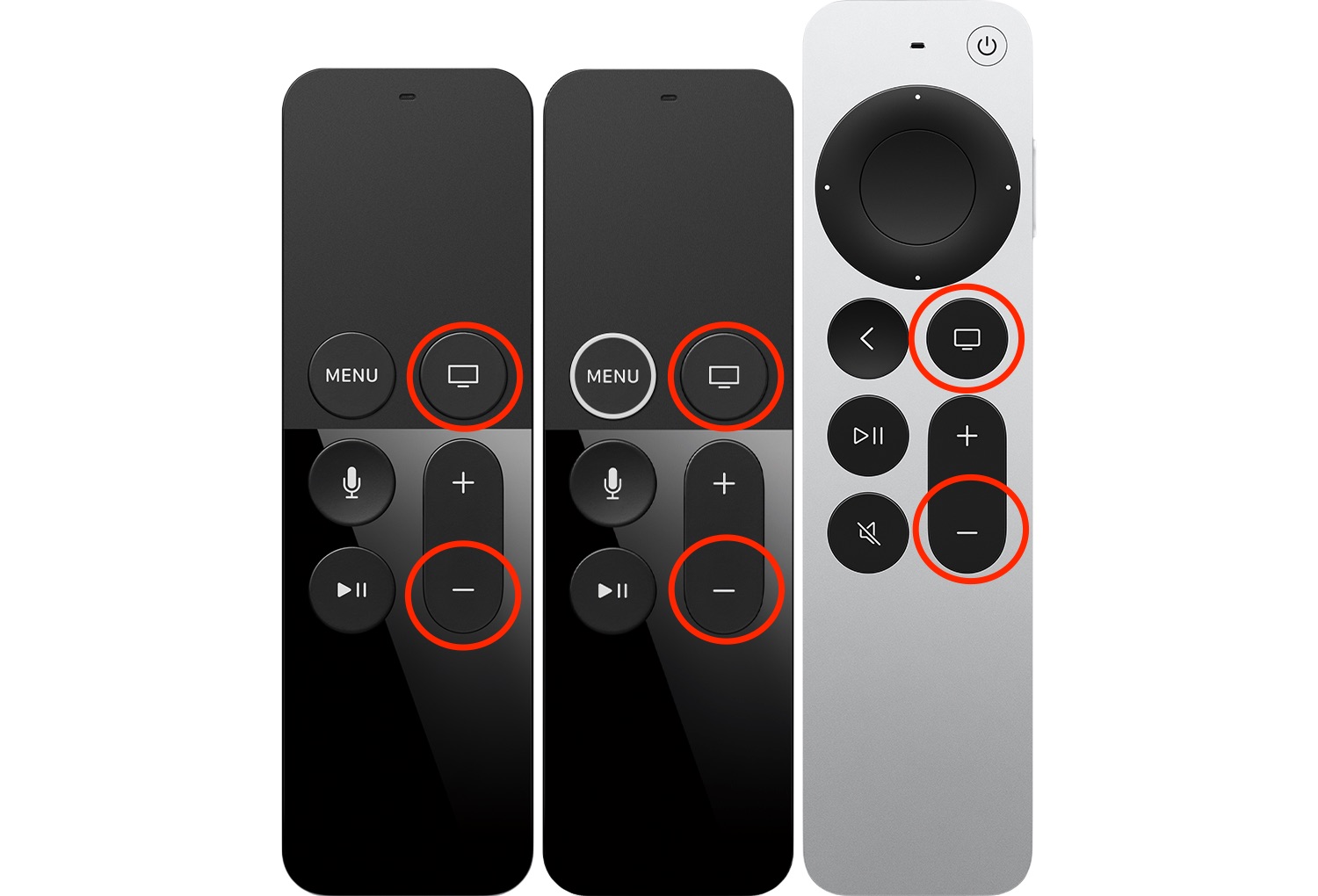
- Press and hold the TV button and the Volume Down button at the same time, as shown in the above illustration. Hold both buttons for about five seconds, or until you see the status light on your Apple TV turn off and then on again.
- Release both buttons, then 5 to 10 seconds later, you should see a “Connection Lost” notification appear in the corner of your TV screen.
- The remote is restarting. Once it restarts, you should see the “Connected” remote notification appear on your TV screen, after which your remote should be usable once again.
If your remote still isn’t working as expected, try this:
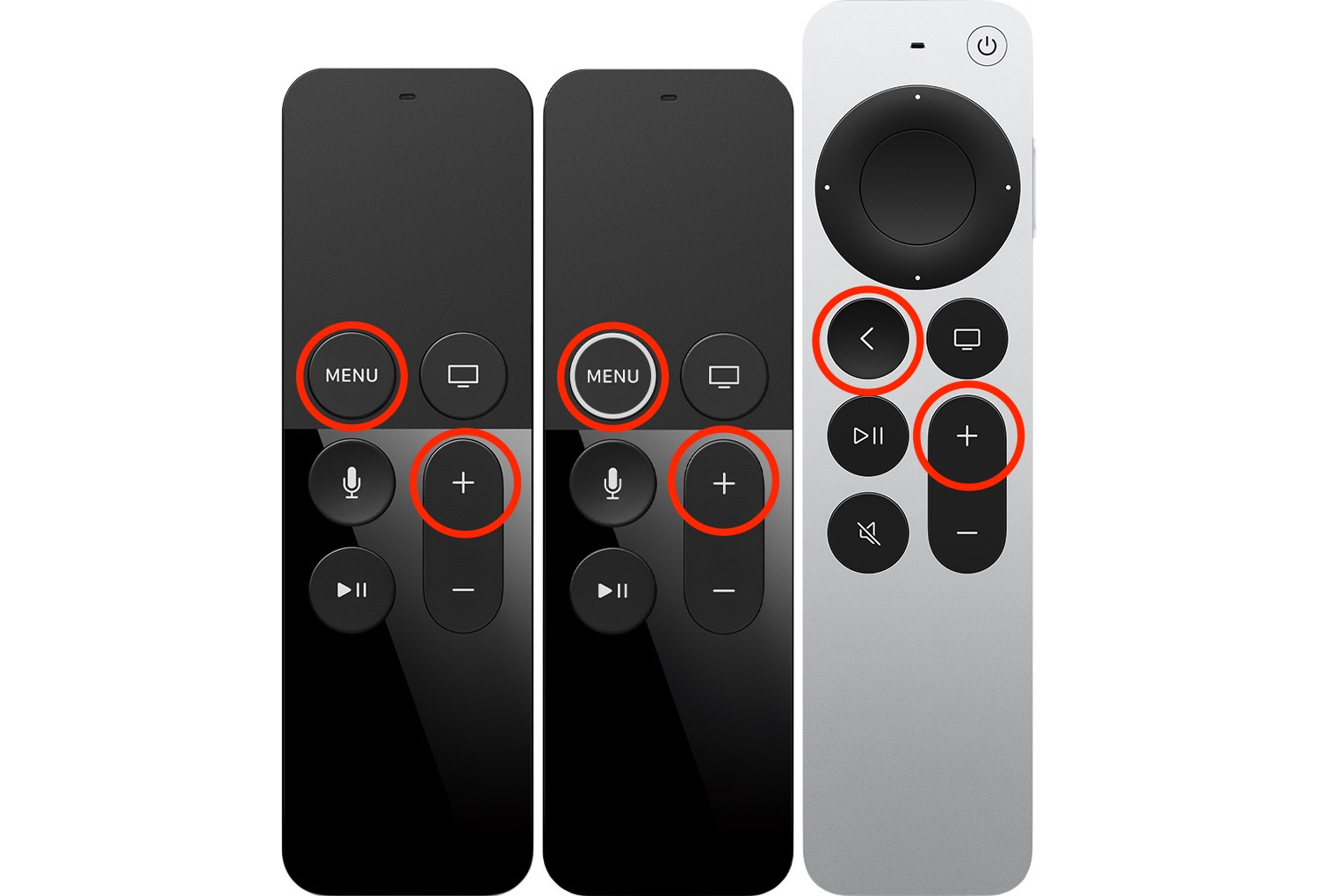
- Point your remote at your Apple TV, with the remote about three inches from the Apple TV.
- Press and hold Back “<” (or Menu) and Volume Up for five seconds.
- If prompted, place your remote on top of the Apple TV to complete the pairing.
If this doesn’t fix the issue it’s likely time to call Apple support.
For more great Apple TV, iPhone, iPad, and Mac how-to articles visit our How-To section.


