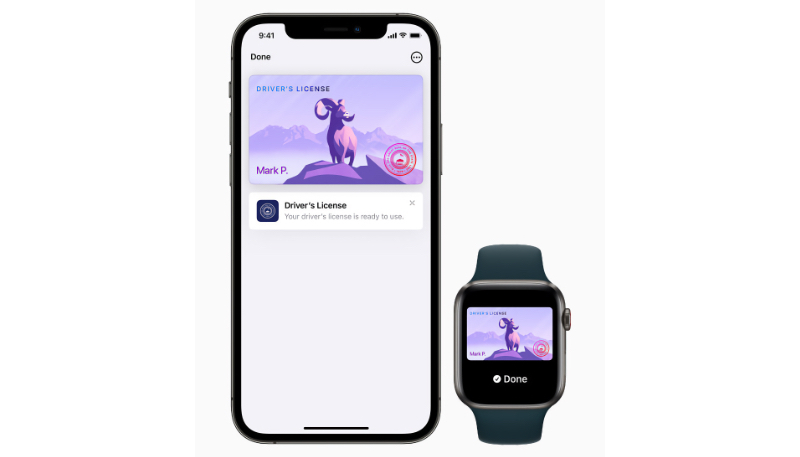Apple recently added the ability to save your state driver’s license or state ID card in your iPhone’s Wallet. While only 2 states currently allow adding your license, 10 other states (and Puerto Rico) have decided to join the party and will soon allow this.
These U.S. States Currently (October 2022) Support the Feature
- Arizona
- Maryland
These U.S. States Will Soon Support the Feature
These states will soon allow residents to add their driver’s license or state ID to the Wallet app, but these states have not announced dates for the rollout.
- Colorado
- Connecticut
- Georgia
- Hawaii
- Iowa
- Kentucky
- Mississippi
- Ohio
- Oklahoma
- Utah
The feature will also be supported in Puerto Rico.
Driver’s licenses and state ID cards stored in the Wallet app can be used at TSA checkpoints within three U.S. airports:
- Baltimore/Washington International Thurgood Marshall Airport (BWI)
- Ronald Reagan Washington National Airport (DCA)
- Phoenix Sky Harbor International Airport (PHX)
Refer to the TSA checkpoint signage in airports to confirm the availability of the feature.
The feature requires an iPhone 8 or later running iOS 15.4 or later. If used on the Apple Watch, the feature requires a Series 4 model or later running watchOS 8.4 or later.
You must have Face ID or Touch ID enabled on the iPhone, an Apple ID account with two-factor authentication turned on, and the iPhone’s region set to the United States.
How To Add a State Driver’s License or ID to the iPhone Wallet
If you reside in a participating state, do the following:
- Tap the “+” button in the top-right corner of the Wallet app.
- Follow the on-screen instructions.
- Scan the front and back of your driver’s license or ID card.
- Confirm your identity by taking a photo of your face.
- Complete a series of facial and head movements.
Only one license or ID can be added to a paired iPhone and Apple Watch at a time.
Using the Stored License or ID
To present your license or ID at a TSA checkpoint, do the following:
- Tap your iPhone or Apple Watch on the identity reader.
- A prompt will appear on the device, displaying the information being given to the TSA.
- To release the information to the TSA, authenticate with Face ID or Touch ID.
- You’ll see a checkmark appear on the screen once the data has been successfully transferred.
For more information, visit the Apple website, where you’ll find a detailed privacy and security overview of the feature.