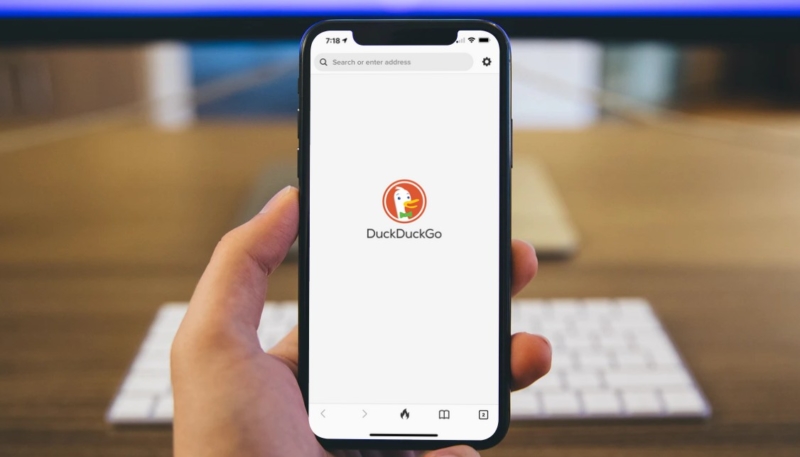A new feature of iOS 14 and iPadOS 14 is the ability to allow third-party apps to be set as either the default mail and browser app on the iPhone or iPad. The latest update to the DuckDuckGo app allows it to be set as the default browser app.
DuckDuckGo is a privacy-focused browser that can serve as a privacy-enhanced alternative to Safari, which is the default browser on iOS 14 and iPadOS 14. After DuckDuckGo is set as the default and links that you tap on an iPhone or iPad will open by default in DuckDuckGo instead of Safari.
In a post on the DuckDuckGo blog, the company says that using the app by default in place of Safari provides protection from trackers by blocking third-party requests, as well as offering improved privacy for both browsing and web searches.
To set DuckDuckGo as the default browser app in iOS 14 or iPadOS 14, do the following:
- Make sure to have iOS 14 or iPadOS 14 installed on your iPhone or iPad, respectively.
- Install the latest version of DuckDuckGo from the App Store.
- Open the “Settings” app.
- Select DuckDuckGo in the apps list.
- Tap on “Default Browser App” in the DuckDuckGo Settings menu.
- Tap on “DuckDuckGo” on the “Default Browser App” page.
From now on, links will open in the private DuckDuckGo browser. A new DuckDuckGo search widget can also be installed on the iPhone’s Home Screen.
To install the DuckDuckGo search widget, do the following:
- Tap and hold on your home screen until your app icons wiggle.
- Tap the + button (upper right).
- Select “DuckDuckGo”.
- Select one of the app’s widget options.
It should be noted that the updated versions of Google Chrome and Microsoft Edge can also be set as default browser apps. If you’re into the whole being tracked thing.