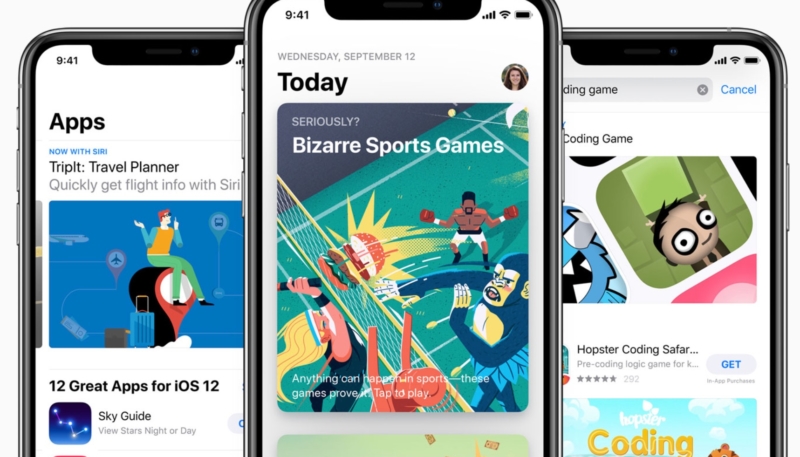You’ve updated your iPhone to iOS 13 and your iPad to iPadOS and now you find Apple has moved the place where you update your apps. Where the heck did it go?
This article will walk you through how to manually update your apps on the new versions of Apple’s mobile operating systems.
In earlier versions of iOS, updates were performed from a tab in the App Store app. However, that tab is now where the new Apple Arcade service resides.
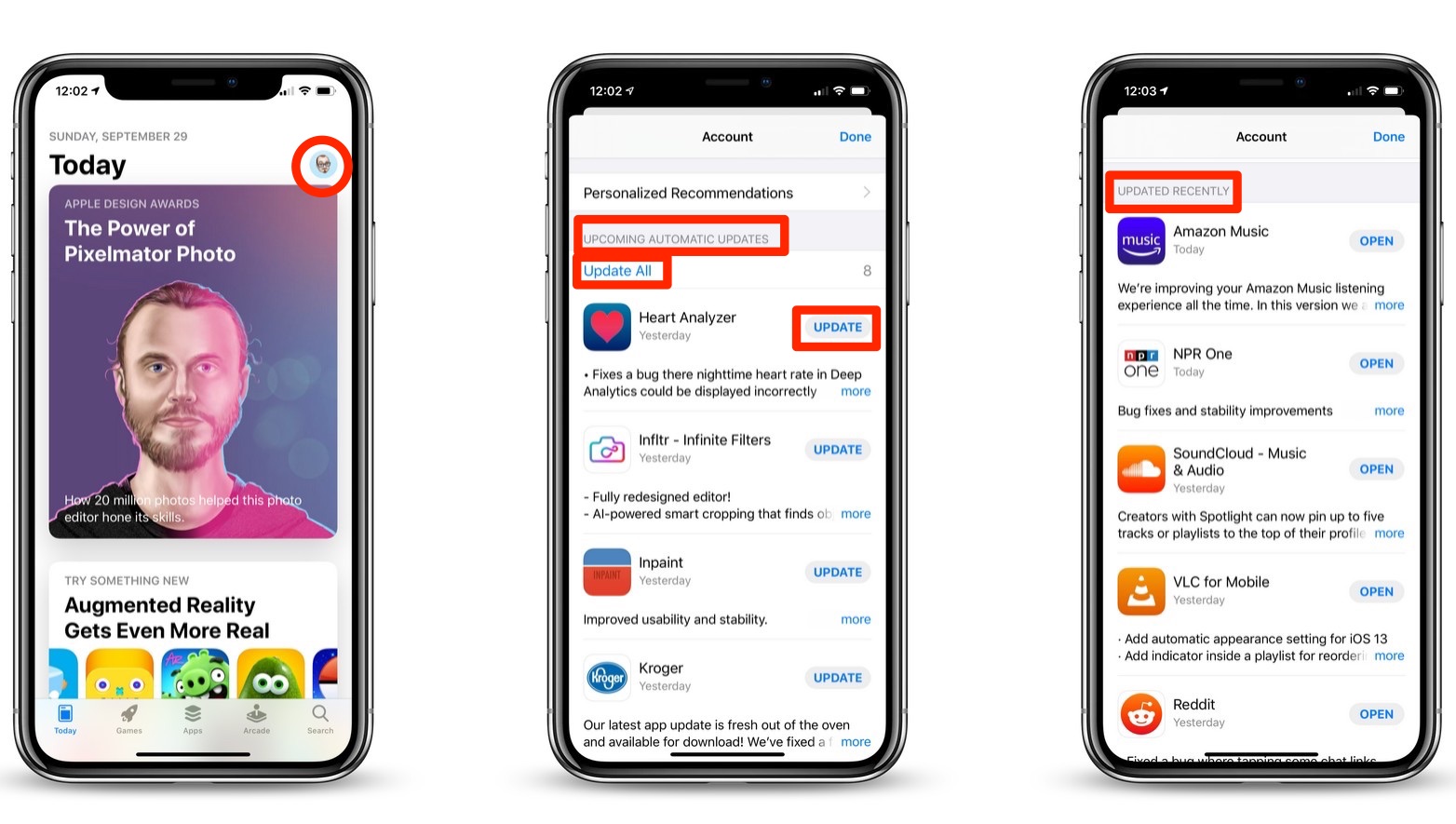
App updates have been moved, here’s how to find them.
- In the App Store, tap your profile picture in the upper-right corner of the screen.
- On the next screen, scroll down until you see the “UPCOMING AUTOMATIC UPDATES” section. Here, you’ll see a count of pending updates and a list of the upcoming updates. Below that, you’ll see an “UPDATED RECENTLY” section. This section, as you might guess, lists the apps that have been recently updated.
- In the “UPCOMING AUTOMATIC UPDATES” you can tap “Update All” to update all of the apps on the list, or you can tap “UPDATE” for each individual app you’d like to update.
If you’d like to completely control the app updating process, you can go to “Settings” -> “iTunes & App Stores” and toggling off the “App Updates” switch.
For more tips and tricks that can help you make better use of your Mac, iOS device, Apple Watch, or Apple TV, be sure to visit the “How To” section of our website.