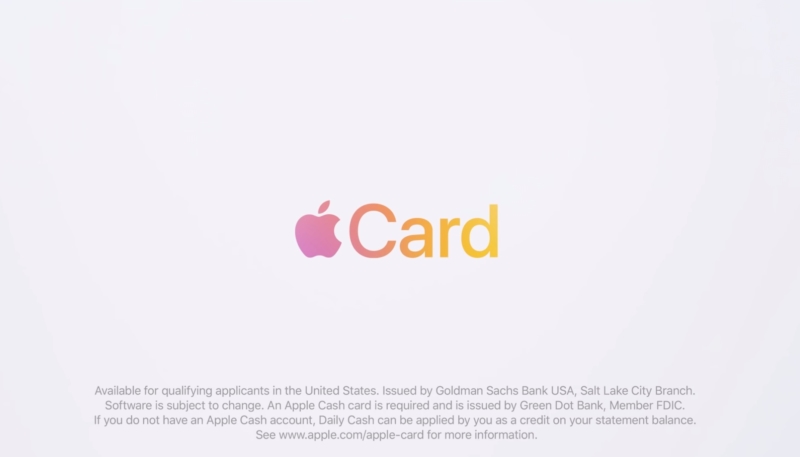Apple has posted a series of 10 new videos to its YouTube channel sharing how to set up and use the Apple Card on your iPhone.
A limited number of users are being notified today that they can now apply for the Apple Card in their Wallet app and order the physical credit card. TechCrunch’s Matthew Panzarino reports he’s been using the Apple Card for the last few days.
The new videos cover a range of Apple Card-related topics, including:
- How to apply for Apple Card
- How to activate your titanium card with iPhone XS/XR
- How to activate your titanium card with iPhone X and earlier
- How to make a purchase in store
- How to make a purchase online
- How to find your card number
- How to see your Daily Cash
- How to check your spending
- How to make a payment
- How to get support 24/7
If you’ve received an email invitation, you can sign up for the new credit card in the Wallet app on the iPhone or by going into “Settings” -> “Wallet & Apple Pay” on the iPad. You can view a tutorial video on the activation steps on the Apple wallet site.
Applicants are required to be a U.S. citizen or a lawful resident of the United States, and must be at least 18 years of age. You must also have the most recent version of iOS installed on an Apple Pay-compatible device.
Apple Pay is compatible with these devices
- iPhone models with Face ID
- iPhone models with Touch ID (except for iPhone 5s)
- iPad models with Touch or Face ID
Apple hasn’t disclosed exactly how many people are part of its “preview rollout,” but a full rollout of Apple Card is expected later this month.
So far, it isn’t for certain how many Apple customers are receiving preview invites, but it should rollout to everyone sometime in the next few weeks.
The rollout of the new credit card was confirmed last week by Apple CEO Tim Cook, during the company’s Q3 2019 financial results call. Cook said “thousands” of Apple workers are currently beta testing the card.
Meanwhile, card issuer Goldman Sachs has already made the card’s customer agreement available on their website. [PDF]
(Via MacRumors)