
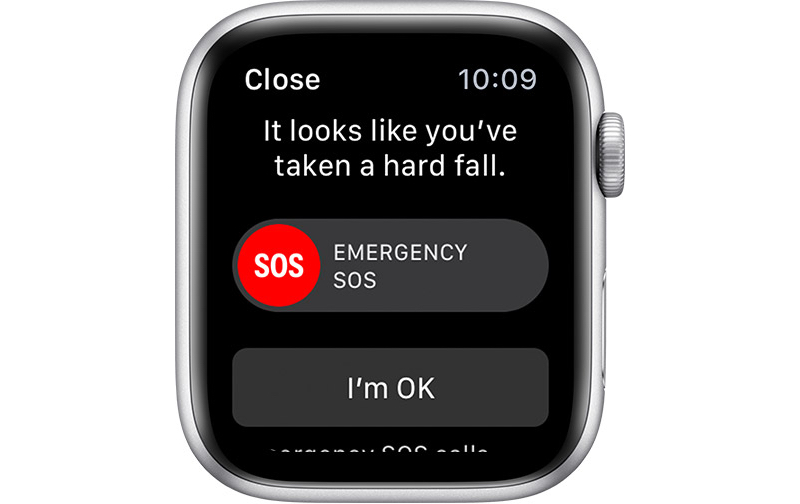
If your Apple Watch Series 4 detects that you’ve had a hard fall, it can automatically connect you to emergency services and contact your emergency contact. Here’s how to make sure the feature is enabled on your Watch.
When your Apple Watch Series 4 detects that you’ve taken a hard fall, it will tap you on the wrist, sounds an alarm, and displays an alert. You can then choose to contact emergency services, by dragging the Emergency SOS slider in the alert, or tap the “I’m OK” button to let your Watch know you’re not in need of assistance.
Your Apple Watch can detect whether you’re moving after the fall, and if it detects movement, it will wait for a response to its alert. If you remain immobile for a minute or so, it will automatically call emergency services. Once it has accomplished that, it will send a message to your emergency contacts to notify them that you’ve taken a hard fall and that emergency services has been contacted. (The Watch gets your emergency contacts info from your Medical ID info.)
Falls are automatically recorded in the Health app, unless you reply that you didn’t fall when the Apple Watch asks. Your fall history can be viewed by opening the Health app on your iPhone, tapping the Health Data tab, and then tapping Results.
If you entered your age when you set up your Apple Watch or entered it in the Health app and you’re age 65 and over, the fall detection feature automatically turns on. If you’re under 65, you can manually turn on the feature. (I did this, as while I’m under 65, I have afib, so I turned on fall detection, just in case.)
It should be noted that the Apple Watch cannot detect all falls. The more physically active you are, the more likely you are to trigger fall detection due to high impact activity that can appear to be a fall.
For more tips and tricks on how to make better use of your Mac, iPhone, iPad, iPod touch, Apple Watch, or Apple TV, be sure to visit the “How To” section of our website.