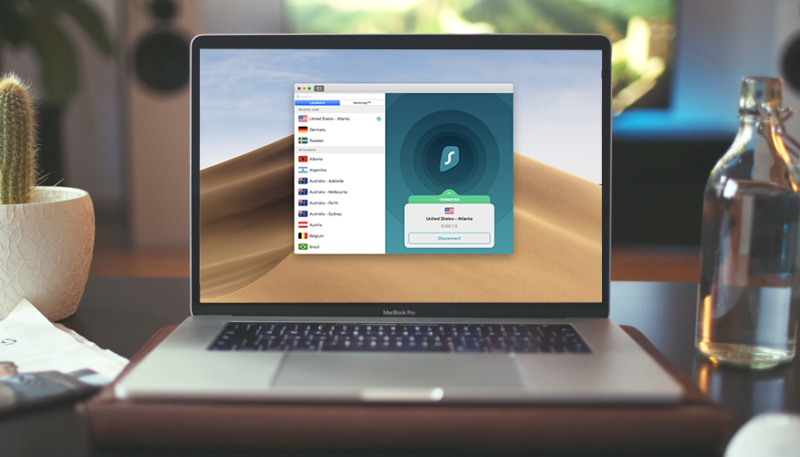The MacBook Pro is a rather secure laptop, and MacOS is designed with some of today’s most advanced technologies. With that said, it isn’t entirely secure to modern attempts to breach system security. For this reason, MacBook Pro users frequently adopt tools, software, and upgrades to fortify the platform.
Consumers can upgrade the MacBook’s settings, download protective software like Surfshark VPN for MacOS or manage their wireless settings to beef up their computer’s security. Likewise, they can focus on frequent data backups to assure ongoing information safety. Whether you’re concerned about your laptop’s digital integrity or simply want some added protection—these five Macbook Pro data security tips can help.
Tip One: Enhancing System Preferences
Your MacBook Pro is delivered with a variety of settings which are designed to protect your information. These settings, by default, are pretty secure. This said, they can be even better. To access your MacBook Pro’s security preferences, simply select the Apple icon on your MacBook Pro’s desktop. Select “System Preferences” and navigate through the various options, as each offers different levels of protection based upon your daily usage.
Depending on your preferred computer use, you can set up your MacBook Pro to require a password upon login—or even when waking up from its sleep mode. It’s also possible to dictate when the computer is turned on, as well as when you can log into a user account. These added security measures enhance your computer’s core protection—assuring it’s logged out when it’s inactive. In general, being logged out of your MacBook Pro keeps it safer—so it’s a good idea to make sure it’s logged out when you’re not using it.
Tip Two: Enable File Encryption
If your MacBook is stolen, your data won’t be safe when protected by an account password, alone. Modern data thieves and hackers can remove a MacBook Pro’s hard drive—connecting it to another computer via an IDE/SATA to USB cable. Then, they can read your computer’s hard drive as if it were a plugged in USB or DVD drive. They technically don’t even need an account password to see your data—as they’ve already bypassed the MacBook OS X’s file security.
Fortunately, you can prevent a file breach altogether. By activating your MacBook Pro’s built-in FileVault tool, you can encrypt—and later decrypt—your computer’s files associated with its profiles. Simple set up a password, encrypt the files and you’re good to go. The encryption happens in the background, so you won’t be bogged down by meddlesome processes. If your computer is stolen, the thief won’t be able to read its data unless they have the matching password.
Tip Three: Install a VPN
Next, you should protect your computer from online threats. A VPN, or virtual private network, is a great place to start. It establishes a digital point-to-point Internet connection via dedicated circuits, or even via tunneling protocols, to keep your computer protected over existing networks.
Great options like Surfshark VPN for MacOS are widely available, each with their own wealth of security benefits to keep you safe online. A VPN hides your computer’s IP, and thus your location and important information. It also encrypts and protects your information—keeping your computer’s valuable data safe as you browse. Often outfitted with software which wipes out temporary browsing data, a good VPN program keeps each Internet session individualized—so you needn’t worry about temporary Internet data becoming accessible during long-term Internet use.
Tip Four: Install Anti-Virus Software
Approximately 15 to 25 percent of MacBook Pro users use anti-virus software—meaning that 75 to 85 percent of MacBook Pro users leave their systems at risk. Anti-virus software assures a computer’s comprehensive protection when browsing. Much like a VPN, it fortifies your system from Internet use on a daily, monthly and yearly basis. Different from a VPN, however, is an anti-virus program’s ability to deflect spyware, malware and other malicious programs from your computer.
There are several great anti-virus software options available, including McAffee, Norton, Kaspersky and Bitdefender. Each offers comprehensive anti-virus protection, and each is compatible with Mac systems. These programs offer robust feature sets, too, so you can customize your computer’s protection from the get-go.
It’s important to keep your anti-virus software up-to-date, however, running it regularly to install its latest, greatest defense features. Set your anti-virus program up to automatically download, and install, updates. Similarly, set it up to scan your computer at a pre-specified time per day. Don’t worry too much about performance issues, either, as a lot of anti-virus programs give users the option to schedule nonintrusive scans which keep the virtual workload at a bare minimum.
Tip Five: Use Password Protection
In terms of protection, sometimes a password-locked MacBook Pro isn’t enough. The complexity of your passwords matter, as more complex passwords are frequently tougher to crack. For this reason, it’s a good idea to change your password frequently—and each password you use should contain both uppercase and lowercase numbers. Each password should also utilize numbers and special characters to diversify its makeup.
More important, however, is the installation of Password Assistant: a valuable Apple tool which is available on OS X. Password Assistant can help you make strong passwords, making it more difficult for malicious users to steal your computer’s data. In a few simple steps, you can dictate how difficult your passwords are—based upon quality and length alike.
Accessing Password Assistant is easy—simply open your computer’s Users & Groups menu, then selecting the Change Password option. Once you’ve accessed the Password Assistant window, you can choose between alphanumeric, numeric, FIPS-181 or random passwords.
At the end of the day, your MacBook Pro’s security is in your hands. If you’re downloading a VPN or anti-virus software, it’s a good idea to check for future updates online – even if your program offers automatic updates, itself. It’ll give you a good idea about what to expect, in the near future, in terms of your computer’s digital security. Coupled with frequent Apple news checkups, protective software education is invaluable to your system’s health, protection and long-term capabilities.