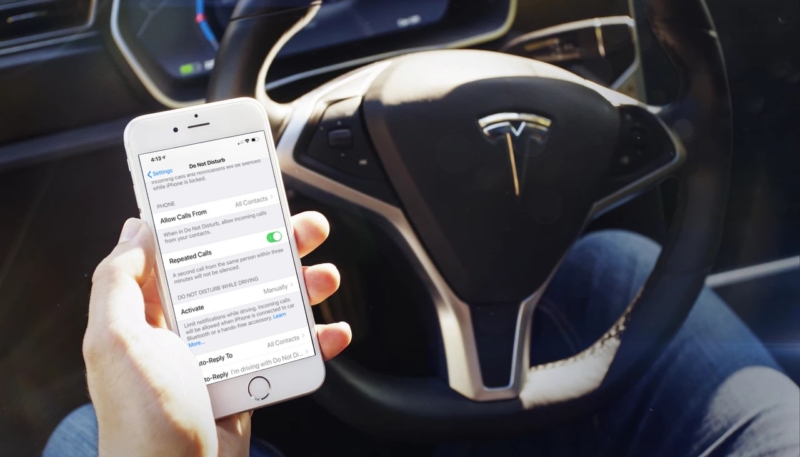Arguably, one of the most dangerous things you can do while driving is to pay attention to your iPhone instead of the road ahead. Luckily, Apple offered a solution to distracted driving with iOS 11 and its “Do Not Disturb While Driving” feature. (It’s available in iOS 12 too.)
How to Turn on Do Not Disturb While Driving with iOS 11 & iOS 12 on iPhone
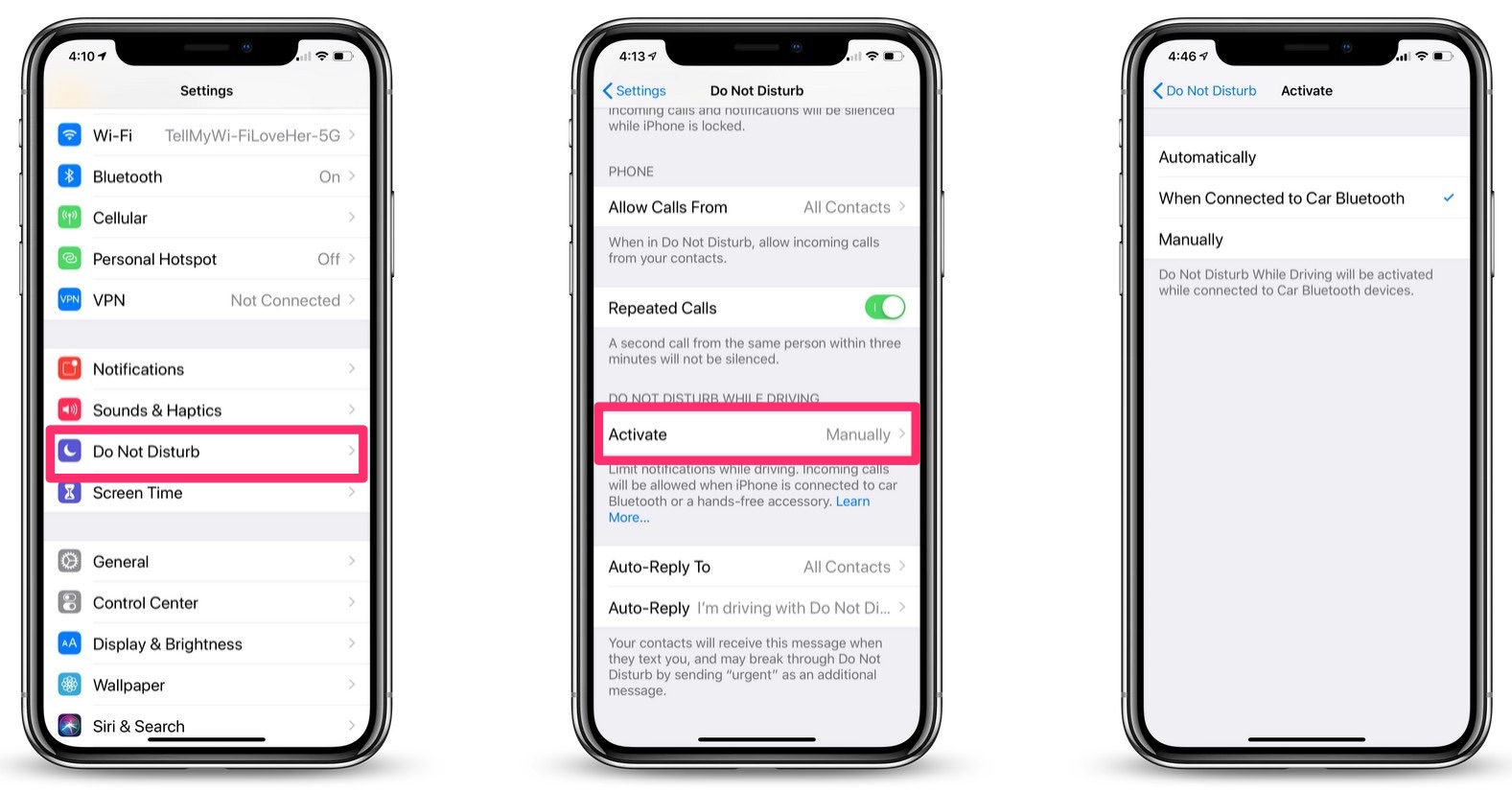
- Open the Settings app.
- Look for the “Do Not Disturb” menu item. Tap that.
- On the“Do Not Disturb” screen, look for the “DO NOT DISTURB WHILE DRIVING” area, tap the “Activate” menu item.
- On the “Activate” screen, you can select from “Automatically,” “When Connected to Car Bluetooth,” and “Manually.”
- Tap “Automatically” to ensure Do Not Disturb will auto-enable when you’re in the car. (Note: the feature will also activate anytime you’re in a moving vehicle, not just behind the wheel. Keep that in mind.)
Now, you’ll no longer be tempted to reply to texts and calls while you’re behind the wheel. Just don’t check for messages manually, as that kind of defeats the whole purpose of all this.
For more tips and tricks that can help you make better use of your Mac, iPhone, iPad, Apple Watch, or Apple TV, be sure to visit the “How To” section of our website.