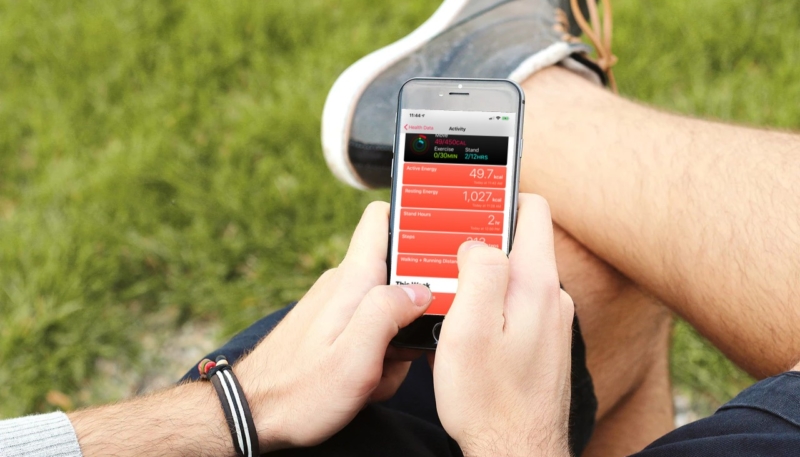If you’re an iPhone and Apple Watch owner that uses the Health app to keep track of your step count, there may come a day you’ll want to set a preference as to which device you want to register your steps. Sure, if you only have one of the devices with you, it’ll track your steps just fine. But, what if you have both of them on your person? Which device should record your steps?
How To Set the Preferred Device to Track Steps in the Health App Between Your Apple Watch or iPhone
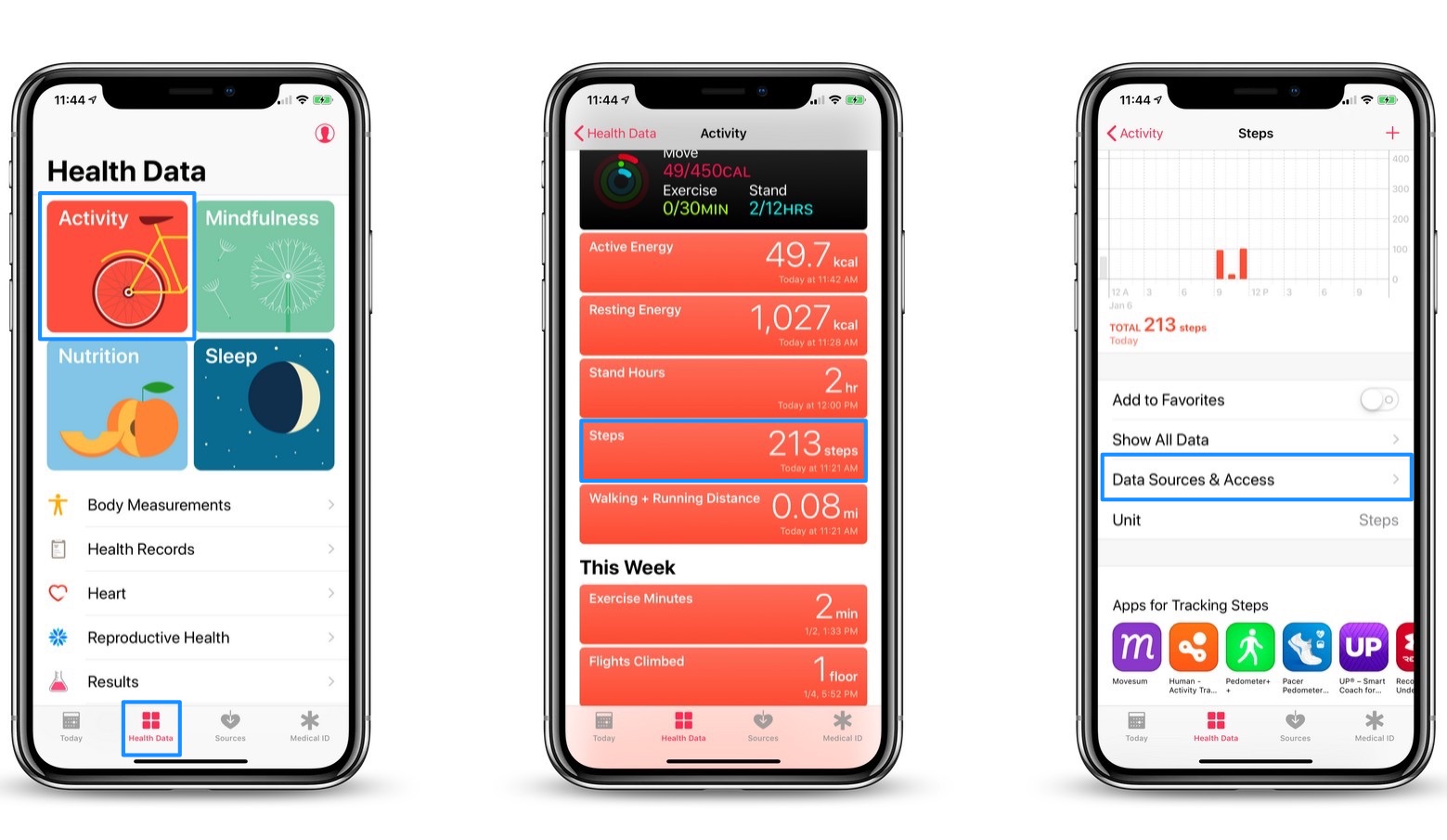
- Open the Health app on your iPhone.
- Tap “Health Data,” which you’ll find in the tabs running along the bottom of the app’s screen.
- If you don’t see “Steps” on the screen, tap the “Activity” button.
- On the “Activity” screen, tap “Steps.”
- On the “Steps” screen, tap “Data Sources & Access.”
- On the “Data Sources” screen, you’ll see a list of devices that can register your data in the Health app. The list’s order is the priority of the which device records the steps activity.
- Tap “Edit” on the top right of the screen.
- Tap and drag the devices up or down in the list to prioritize the devices.
- Tap “Done” when you finish re-ordering the devices.
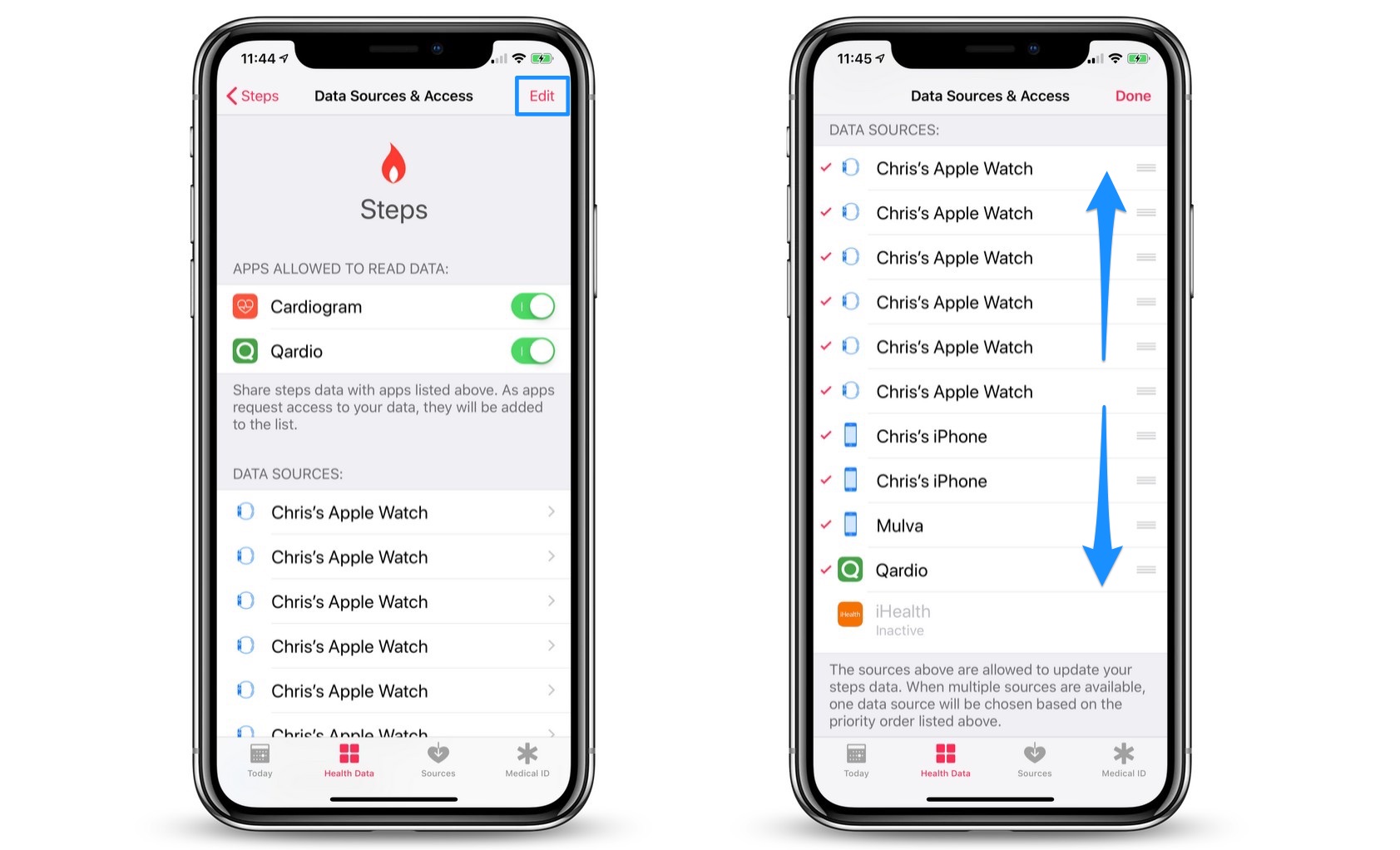
Now, when you talk your daily constitutional carrying your iPhone and wearing your Apple Watch, the device at the top of the list will faithfully register your steps in the Health app.
For more tips and tricks on how to make better use of your Mac, iPhone, iPad, iPod touch, Apple Watch, or Apple TV, be sure to visit the “How To” section of our website.