The Apple Watch is a terrific way to digest information quickly and on-the-go. A quick tap of the Watch’s display and the screen lights up, offering a large amount of information at once. (Especially on the Apple Watch Series 4, which allows users to put more complications on their watch face.)
The Apple Watch defaults to illuminating the Watch’s screen for 15 seconds when tapped. However, that may not be enough time to digest everything on the display. Luckily, watchOS allows you to change the length of time the display is lit. Be advised however, that lengthening the amount of time your display is lit can use up your devices battery life much faster.
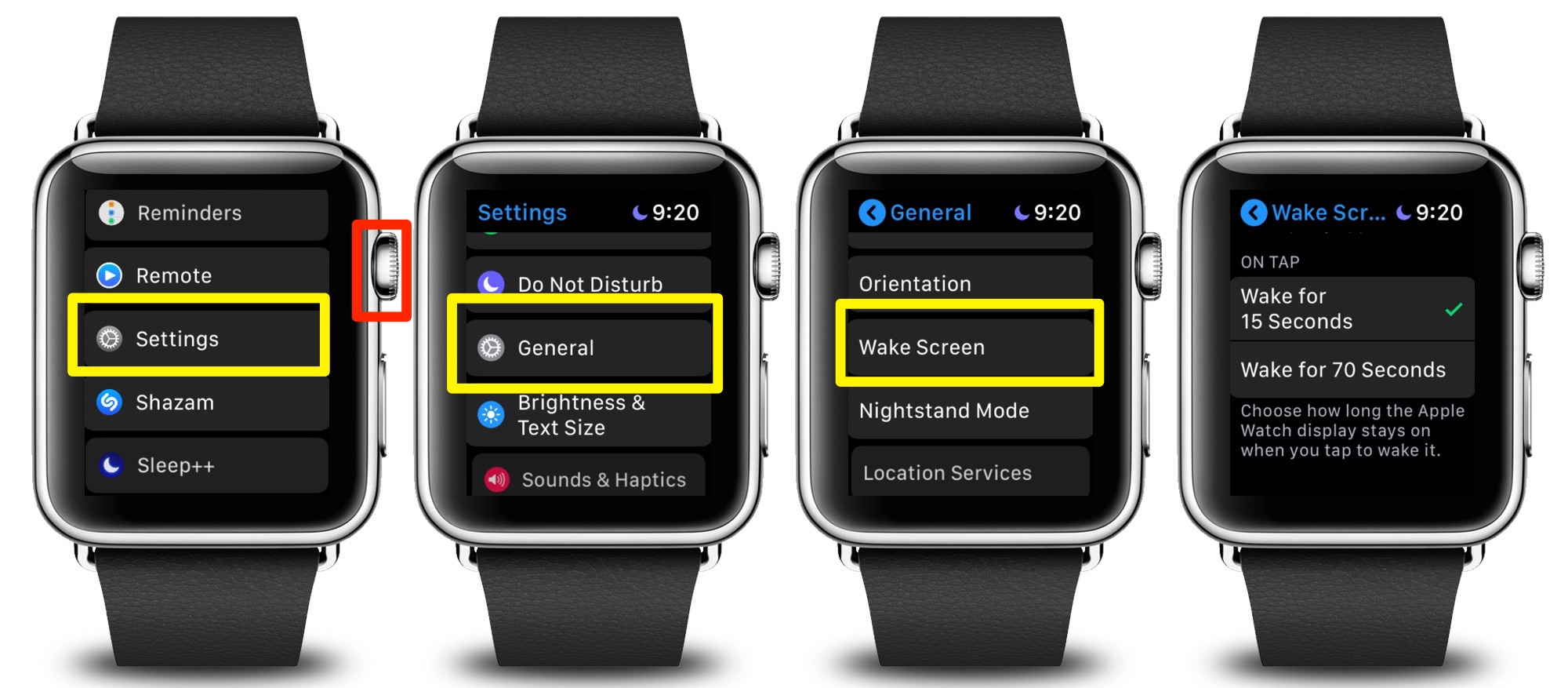
- Launch the Settings app on your Watch. Press your Digital Crown, tap the “Settings” option in the Apps Menu that appears. (You can also ask Siri to open it for you, by saying “Hey Siri, Open Settings.”)
- In the “Settings” menu, tap “General -> “Wake Screen.”
- In the “ON TAP” section of the Wake Screen Menu, you have the choice of the default, “Wake for 15 Seconds,” or “Wake for 70 Seconds.” (In other words, a short period of time, or an overly long period of time. SIGH!)
- Tap the amount of time you wish your Watch’s display to be lit when you tap the screen to wake it.
- Press the Digital Crown to return to your usual watch face.
From now on, your Apple Watch’s display will remain lit for the amount of time you have selected. If you selected “70 Seconds” you’ll want to keep an eye on your battery life, especially on older models.
Note: You can also accomplish this by using the iPhone connected to your Apple Watch. Open the “Watch” app on your iPhone and tap the “My Watch” tab, then go to “General” -> “Wake Screen.”
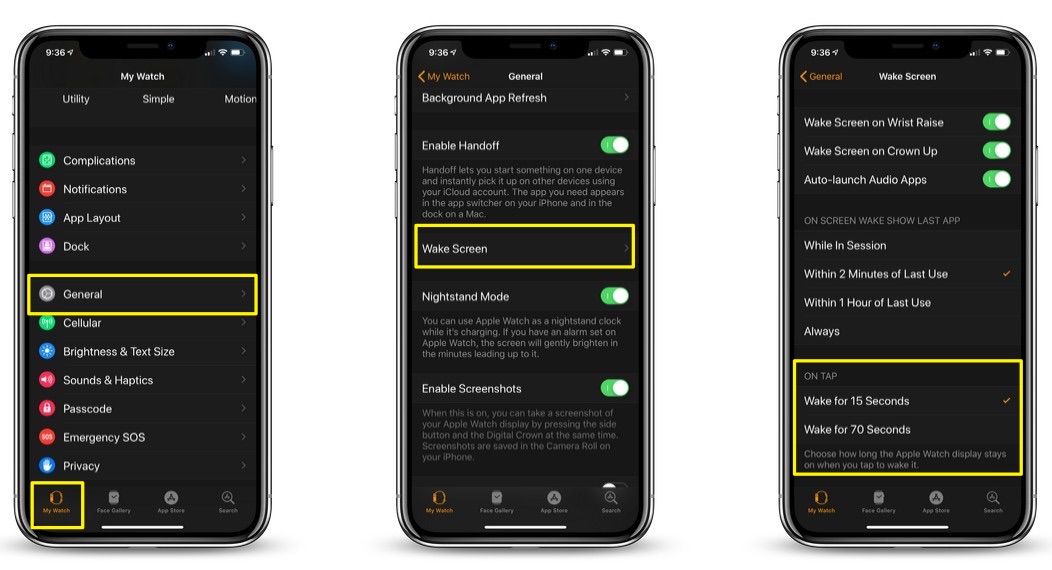
For more tips and tricks on how to make better use of your Mac, iPhone, iPad, iPod touch, Apple Watch, or Apple TV, be sure to visit the “How To” section of our website.


