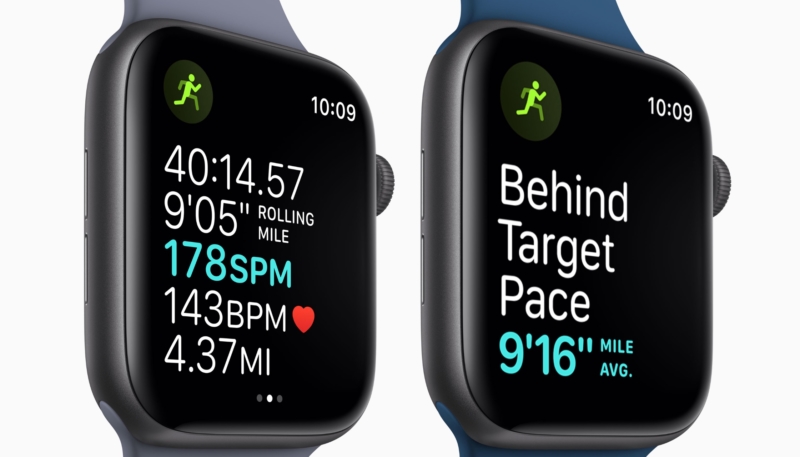I’m a proud owner of an original Apple Watch. For over three years, it hasn’t failed me, and has faithfully tracked my workouts, giving me full credit for my exercise. However, recently it began tallying only a fraction of my actual activity.
A few months back I developed some heart issues. Surprisingly, it wasn’t related to diet, being overweight, or even lack of exercise. Instead my heart simply refused to beat at the proper rhythm. This resulted in my having a pacemaker inserted into my chest.
Once I recovered from the procedure enough to begin exercising again, I began walking around my apartment complex. At first I walked for only 15 minutes or so, but I tried to increase the amount I walked a little at a time.
I didn’t use my Apple Watch at first, preferring to simply enjoy my walks and not worry tracking my exercise. However, I eventually decided to get back into the swing of things, starting the “Outdoor Walk” exercise tracker each time I set out.
I’ll admit, I did not set any speed records on my walks, but I did feel that I was getting exercise. However, my Apple Watch begged to differ. My Watch would only credit me with a few minutes of exercise, no matter how far I walked!
At first I though perhaps my shiny new pacemaker was controlling my heart rate, keeping it low enough that my Apple Watch didn’t consider it to be exercise. However, my cardiologist assured me it would allow my heart rate to get up into three digits, well over the 60 BPM it was set to provide while I was at rest.
Finally, I discovered the problem. My Apple Watch needed to be calibrated again! Luckily, the process is simple. Here’s how to do it.
How To Calibrate Your Apple Watch
Check your settings
First, make sure your Apple Watch is getting the information it needs, by doing the following. (Click the screenshots to view them in a larger size.)
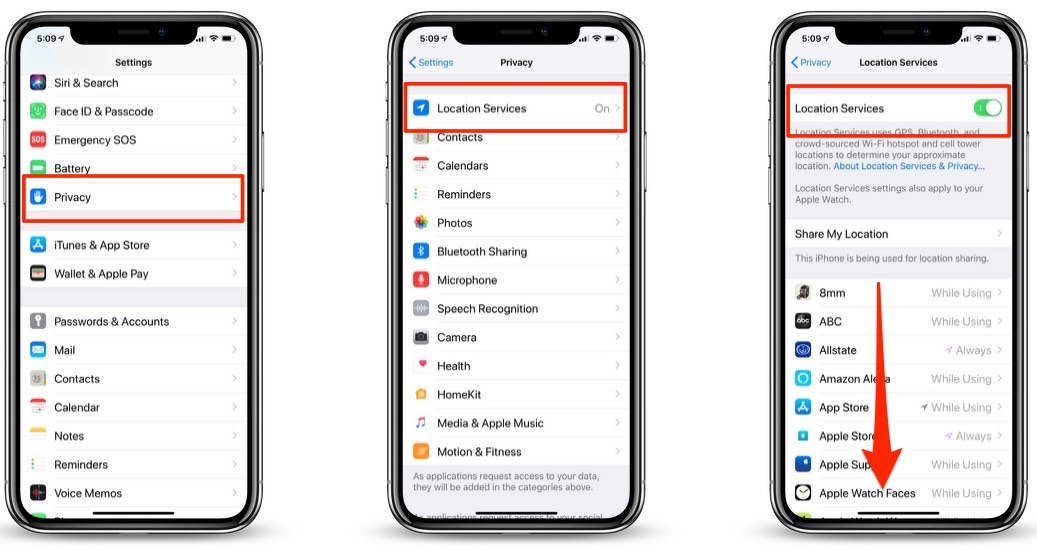
- On your iPhone, open the Settings app.
- Tap “Privacy” -> “Location Services.”
- Make sure that Location Services is turned on.
- Scroll down, then tap “System Services.” (It’s all the way at the bottom, so keep scrolling.)
- Make sure that “Motion Calibration & Distance” is turned on.
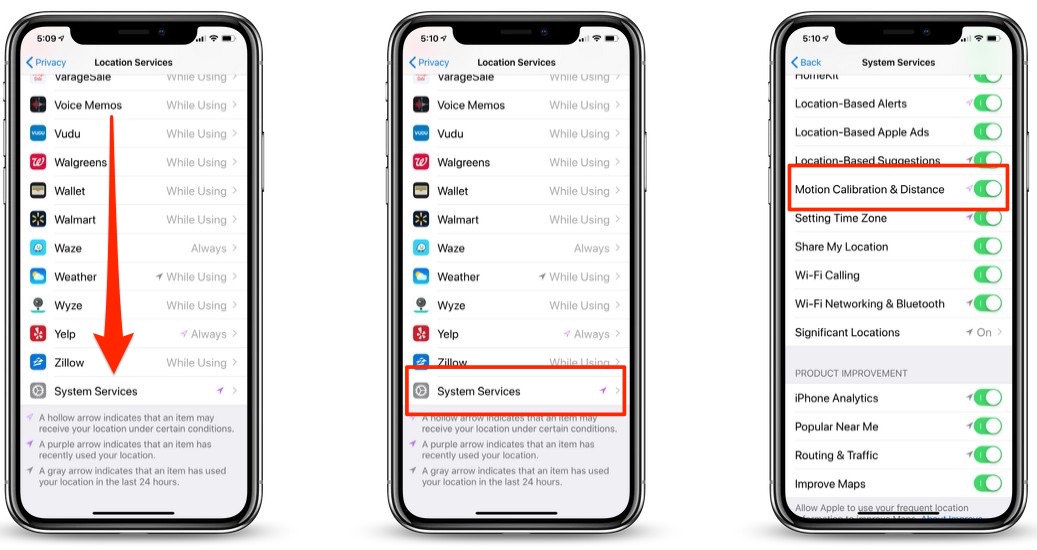
Continue with the steps below.
Reset your calibration data
- On your iPhone, open the Apple Watch app.
- Tap the My Watch tab, then tap “Privacy” -> “Reset Fitness Calibration Data.”
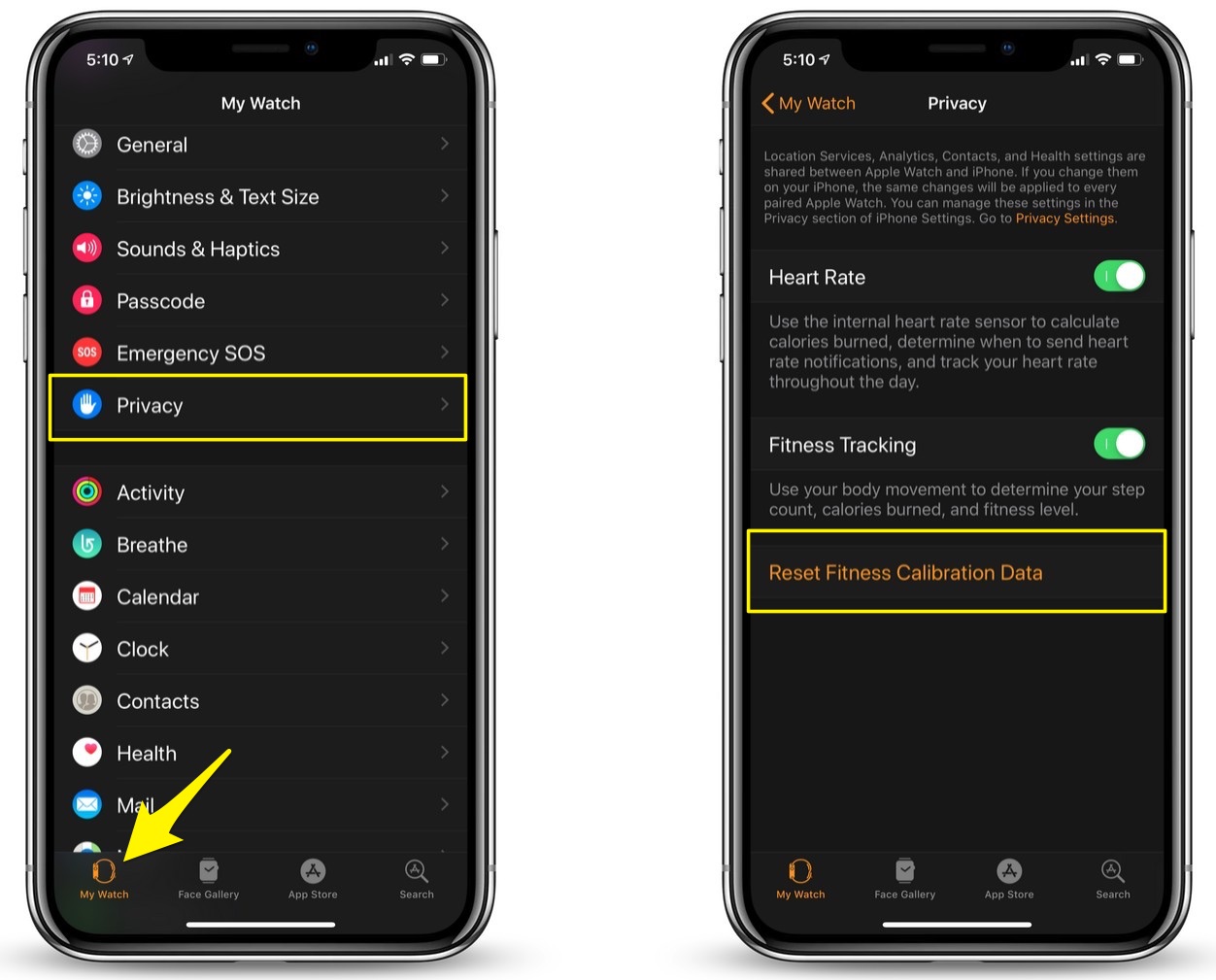
Calibrate your Apple Watch
- While wearing your Apple Watch, go to a flat, open outdoor area that offers good GPS reception and clear skies.
- If you have Apple Watch Series 2 or later, you just need your Apple Watch. If you have Apple Watch Series 1 or earlier, bring your iPhone for GPS. Hold your iPhone in your hand, or wear it on an armband or waistband.
- Open the Workout app. To start, tap Outdoor Walk or Outdoor Run. To set a goal before starting, tap the ellipse.
- Walk or run at your normal pace for about 20 minutes.
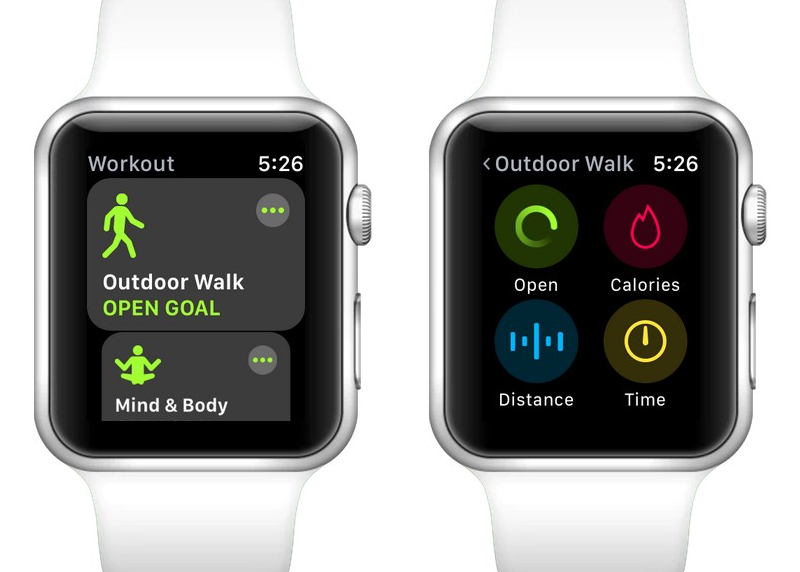
If you don’t have time to finish the workout, you can complete 20 minutes over multiple outdoor Workout sessions. If you work out at different speeds, you should also calibrate for 20 minutes at each of the speeds that you walk or run.
Whenever you walk or run outside using the above steps, your Apple Watch continues to calibrate the accelerometer by learning your stride length at different speeds. Calibration can also improve the accuracy of your calorie calculations in the Workout app, and the calorie, distance, Move, and Exercise calculations in the Activity app.
By following the above steps, your Apple Watch should once again begin crediting you with the full amount of exercise minutes.
For more tips and tricks on how to make better use of your Mac, iPhone, iPad, iPod touch, Apple Watch, or Apple TV, be sure to visit the “How To” section of our website.