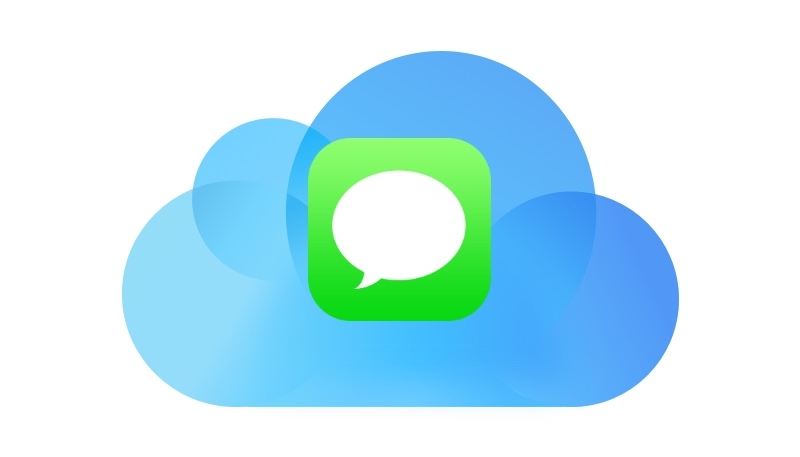With the release of iOS 11.4 and macOS High Sierra 10.13.5, Messages in iCloud is finally available to the general public. But how does Messages on iCloud work, and what do you have to do to enable it? Let’s take a look, shall we?
How Does Messages in iCloud Work?
Messages in iCloud will allow you store messages, with their attachments, in iCloud freeing up space on your Mac and iOS devices.
After you turn on Messages in iCloud on all your devices, (It’s not ready for the Apple Watch yet), if you receive a message on one device, it will show up on every other device that has that account setup on it. (Much like your email does.)
If you delete a message thread on one device, it will disappear from other devices too, so be sure to keep that in mind.
How to Enable Messages in iCloud on Your iOS 11.4 Devices
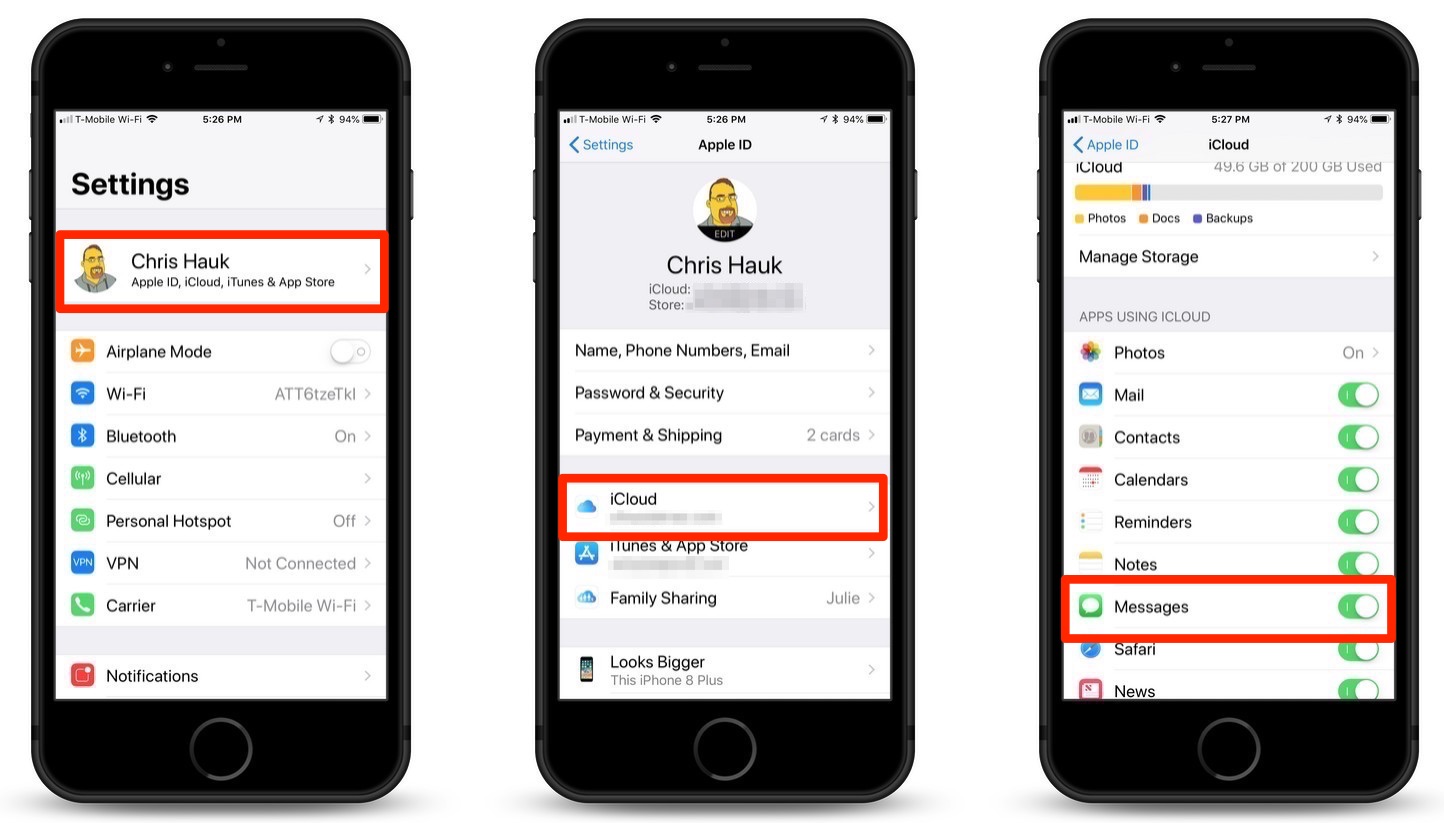
- Make sure your iPhone, iPad, or iPod touch has been updated to iOS 11.4 or later.
- Enable two-factor authentication if needed.
- Open the Settings app
- At the top of the Settings menu, tap [Your Name] or if needed, Sign in to iCloud
- Tap “iCloud“
- On the iCloud menu, scroll down until you see the “Messages” switch is toggled on. (It’ll be green if it’s turned on.)
That’s all you need to do on your iOS 11.4 devices.
Now let’s turn it on for your Mac.
How to Enable Messages in iCloud on Your Mac Running macOS High Sierra 10.13.5
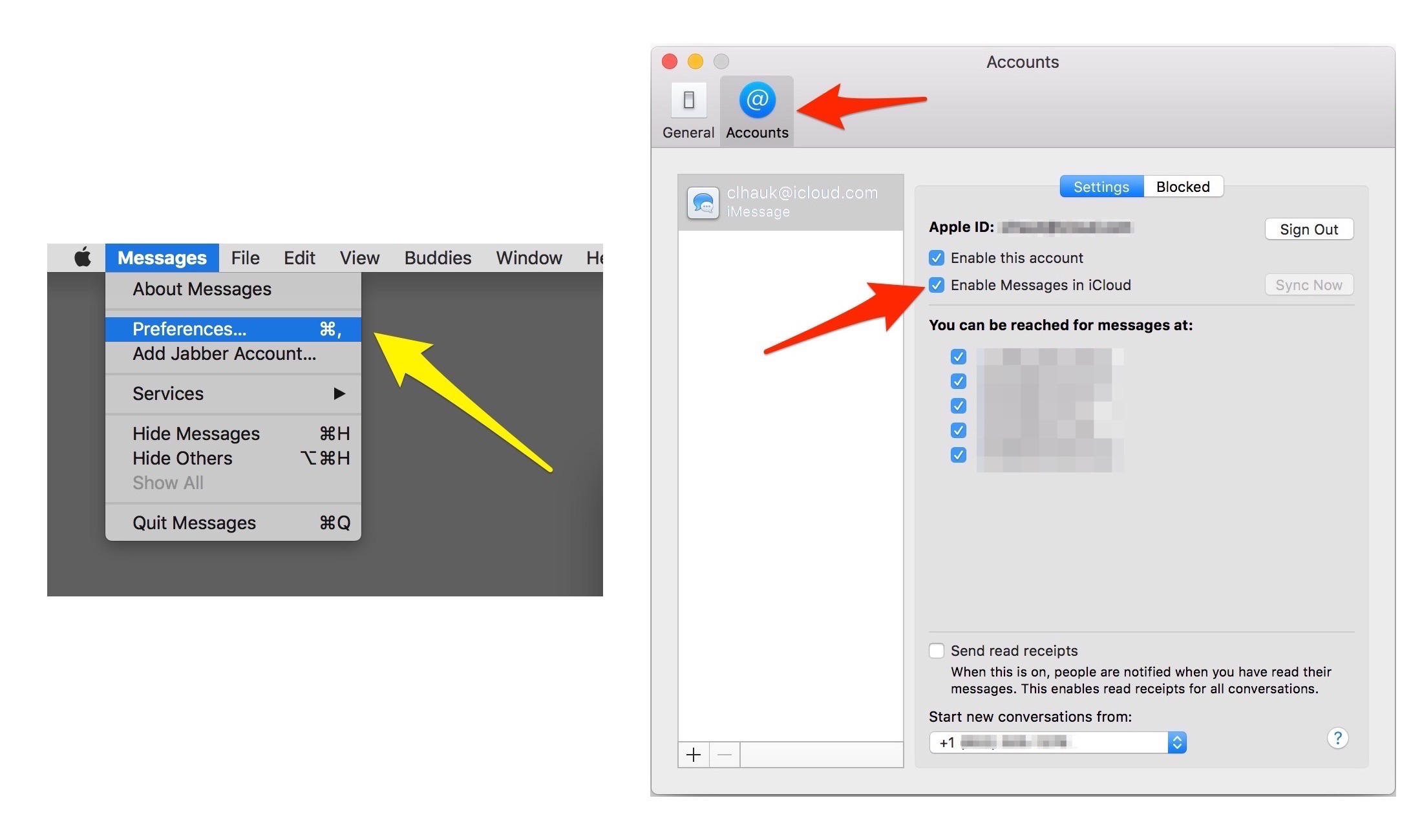
To enable Messages in iCloud on your Mac, do the following:
- Make sure your Mac is running macOS High Sierra 10.13.5
- Open the Messages app.
- Go to Preferences in Messages.
- Click the Accounts tab.
- Click “Enable Messages in iCloud” to enable the feature.
Messages in iCloud is now enabled on your Mac.
For more tips and tricks on how to make better use of your Mac, iPhone, iPad, iPod touch, Apple Watch, or Apple TV, be sure to visit the “How To” section of our website.