
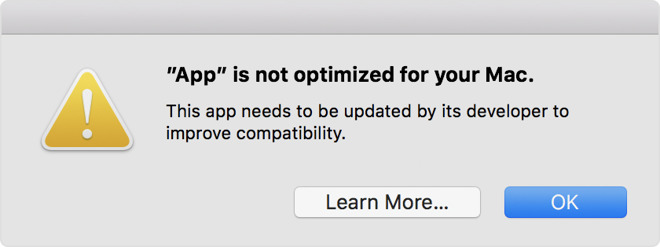
Apple has confirmed it is phasing out support for 32-bit macOS apps. Users have recently begun seeing warning prompts when they run 32-bit apps. But, did you know there is a way to view all of the apps at once that are stuck at the 32-bit level? Here’s how.
Click the Apple logo in the upper left hand corner of your Mac’s Desktop, and click on “About This Mac” in the menu that appears.

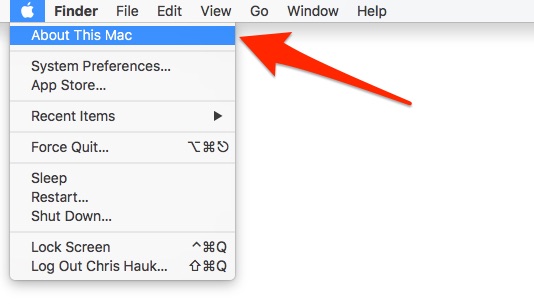
Click “System Report” on the About Screen that appears.

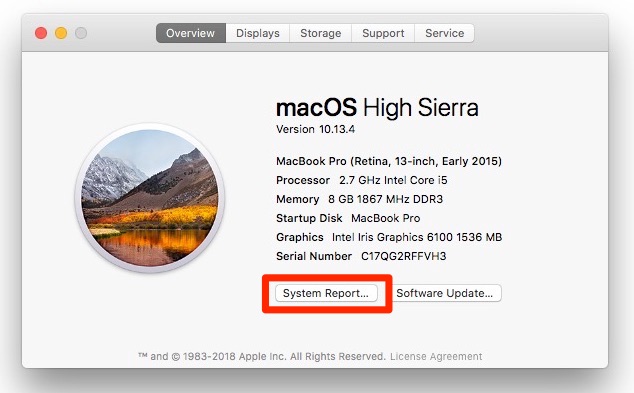
When the System Report screen shows, scroll down in the left-hand panel to the “Software” section. Click on “Applications.”
All of the Applications installed on your Mac will appear in a list. In the far right hand column in the list is the “64-Bit (Intel)” column. Click that heading to sort the list by this column.You’ll see all of the non-64-bit apps grouped together.
Begin emailing the developers of these apps.
For more tips and tricks on how to make better use of your Mac, iPhone, iPad, iPod touch, Apple Watch, or Apple TV, be sure to visit the “How To” section of our website.
(Tip originally posted by AppleInsider)