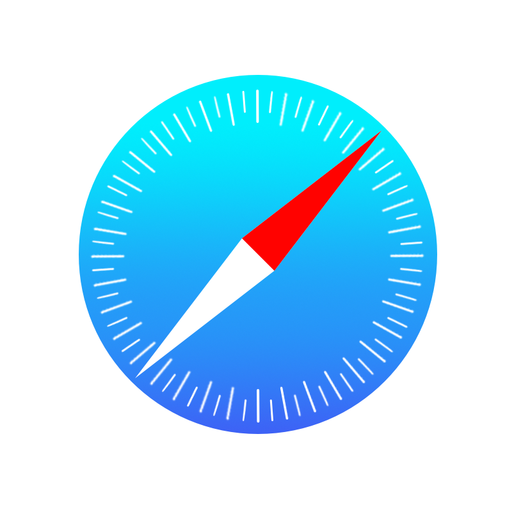If you browse the web using the Safari web browser on your iOS 11 device, you may not be doing all you can to protect your privacy. Luckily, you can remedy that with just a few taps of your finger.


How To Protect Your Privacy in Safari for iOS 11
1.) Open the “Settings” app on your iPhone or iPad.
2.) Scroll down until you see the “Safari” menu option, tap that.
3.) In the Safari menu, you can adjust the following settings to increase your privacy.
- Tap the “Search Engine” menu option. On the next screen, you can set your default search engine to Google, Yahoo, Bing, and DuckDuckGo. If you’re concerned about your searches being monitored, DuckDuckGo is the only way to go. The search engine does not monitor and sell your search activity like the other three search services do.
- Scroll down until you see the “PRIVACY & SECURITY” section of the Safari menu. Here, you elect to do the following. Turning any of these options off will increase your privacy and security while using the browser. However, you may find that some websites don’t work properly if you toggle some of these to off.
-
- Prevent Cross-Site Tracking
- Block All Cookies
- Ask Websites Not to Track Me
- Fraudulent Website Warning (Leave this one on to protect yourself.)
- Camera & Microphone Access
- Check for Apple Pay
These settings help you lock down your Safari browser to protect your privacy and security during your online travels.
For more tips and tricks on how to make better use of your Mac, iPhone, iPad, iPod touch, Apple Watch, or Apple TV, be sure to visit the “How To” section of our website.