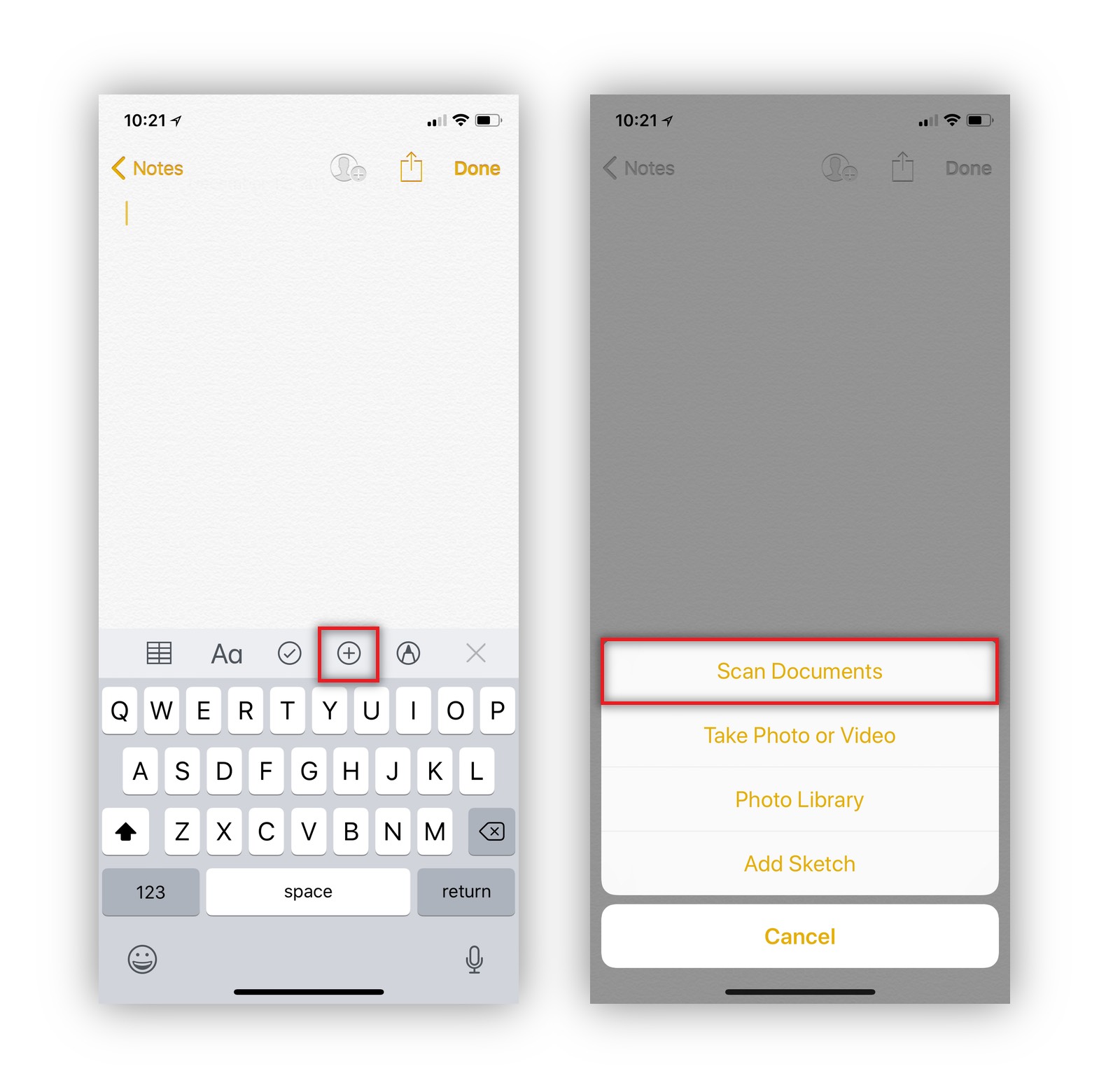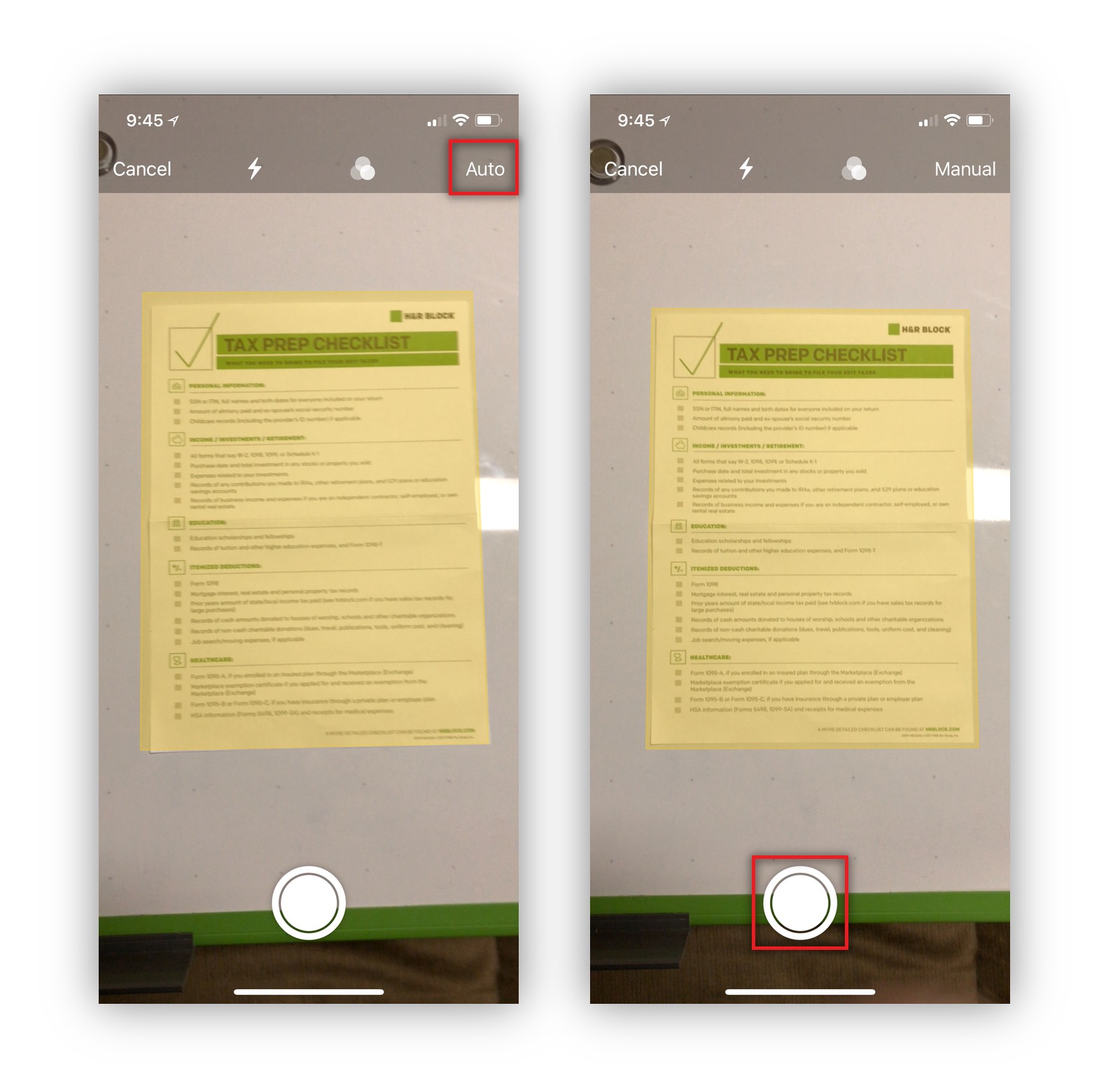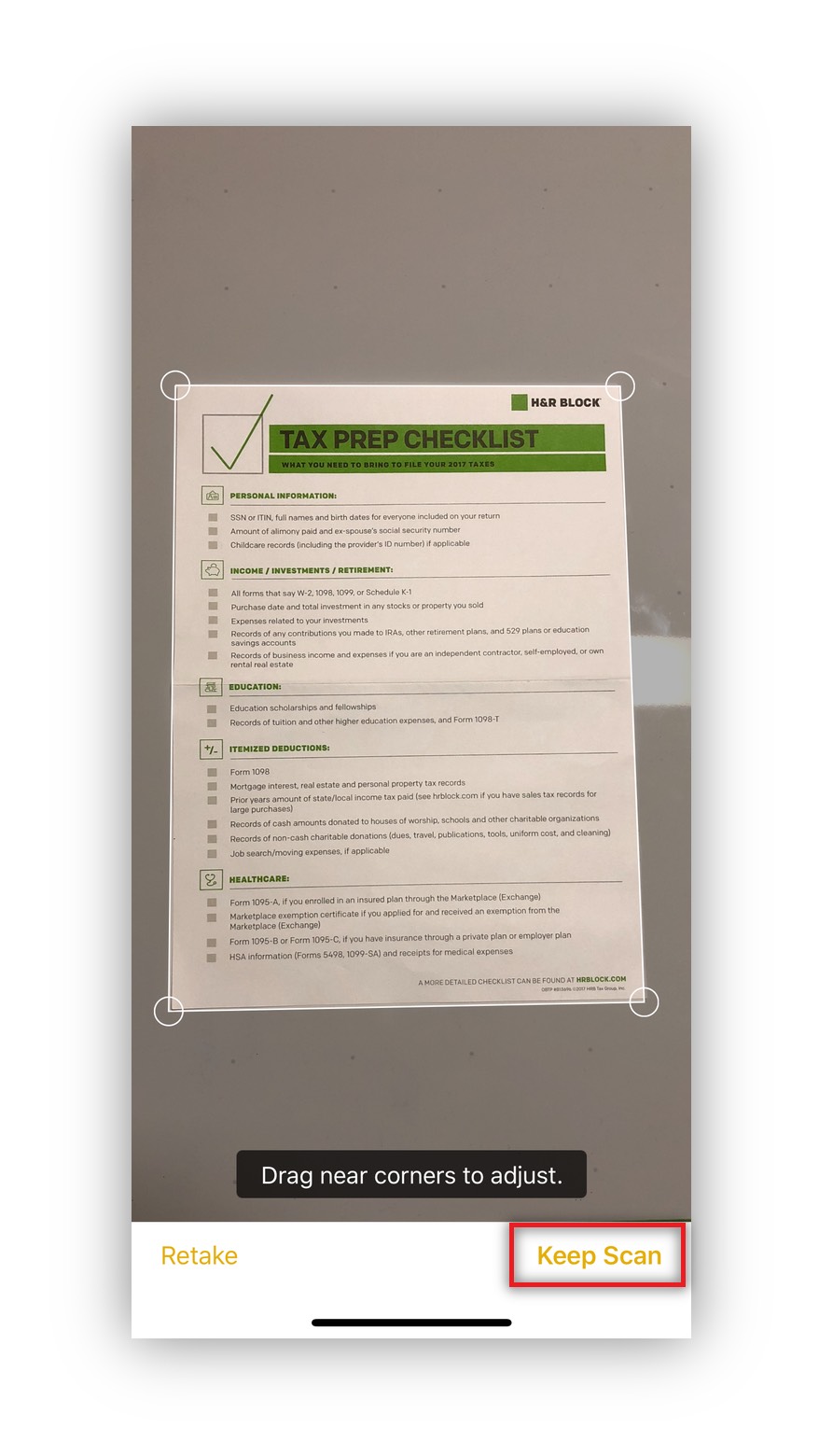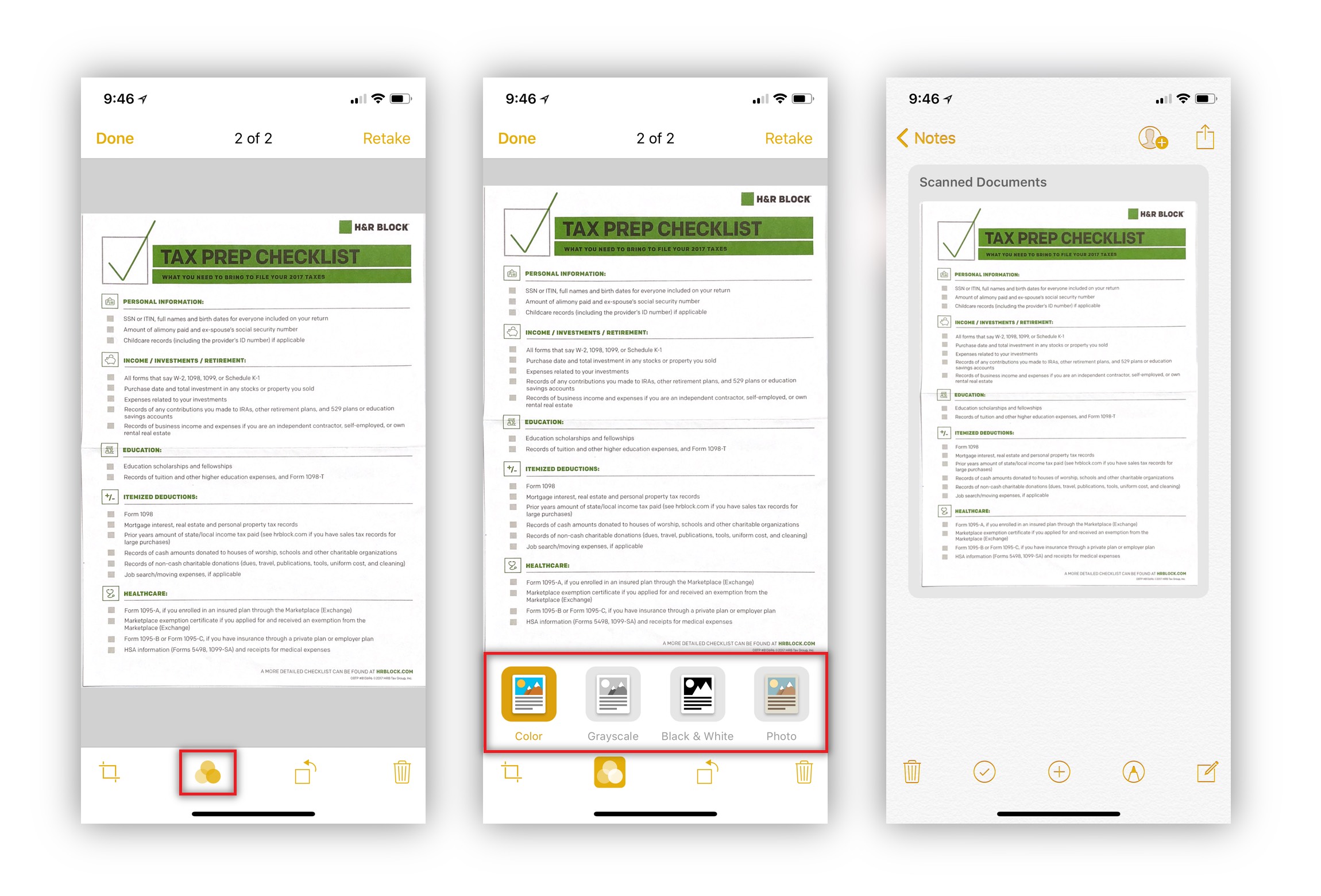Apple Notes received an overhaul in iOS 11 adding great features for users like enhanced text formatting, pinned notes and tables.
One awesome capability Notes has gained is the ability to scan documents; something 3rd party apps have been using your iPhone’s camera to do for years. This feature is great for everything from organizing important work items, business cards, warranty agreements, personal documents or receipts for your taxes.
How To Scan A Document Using Notes on iOS
Scanning a document for notes is very easy, let’s get started.
1.) First open up a new or existing note, then tap the “+” icon and select “Scan Documents.”
2.) For the best results place your document on a flat surface and align what you are scanning into the box as best you can. If you have “Auto” enabled in the top right, Notes will automatically snap a picture when everything is in alignment. If you’d prefer to take the picture yourself toggle modes by tapping on them in the top right. If you choose “Manual” mode, line up your document and snap a picture of it by tapping the large white button.
3.) If your scan didn’t come out as even as you would like, adjust the corners of your scan by dragging for better alignment. When you are happy with the alignment tap “Keep Scan.”
4.) Tap “Save” to finish scanning or you have the option to add another page. After you are done you can still edit your documents by tapping on one to bring up the edit toolbar, from there you can rotate, crop, change filters or add more pages.
For more tips and tricks on how to make better use of your Mac, iPhone, iPad, iPod touch, Apple Watch, or Apple TV, be sure to visit the “How To” section of our website.