If you’re like me, you occasionally see a photo on Twitter that you realize would look great as a watch face on your Apple Watch. Did you know you can quickly use almost any image you view in Twitter on your iPhone as an Apple Watch watch face? Here’s how.

How to Quickly Set a Photo as a Watch Face on Your Apple Watch
While we use the Twitter app as an example in this article, this should work in any iPhone app that allows you to save a photo.
1.) Press and hold on the photo you wish to use.
2.) In the dialog that appears, tap the “Create Watch Face” icon.
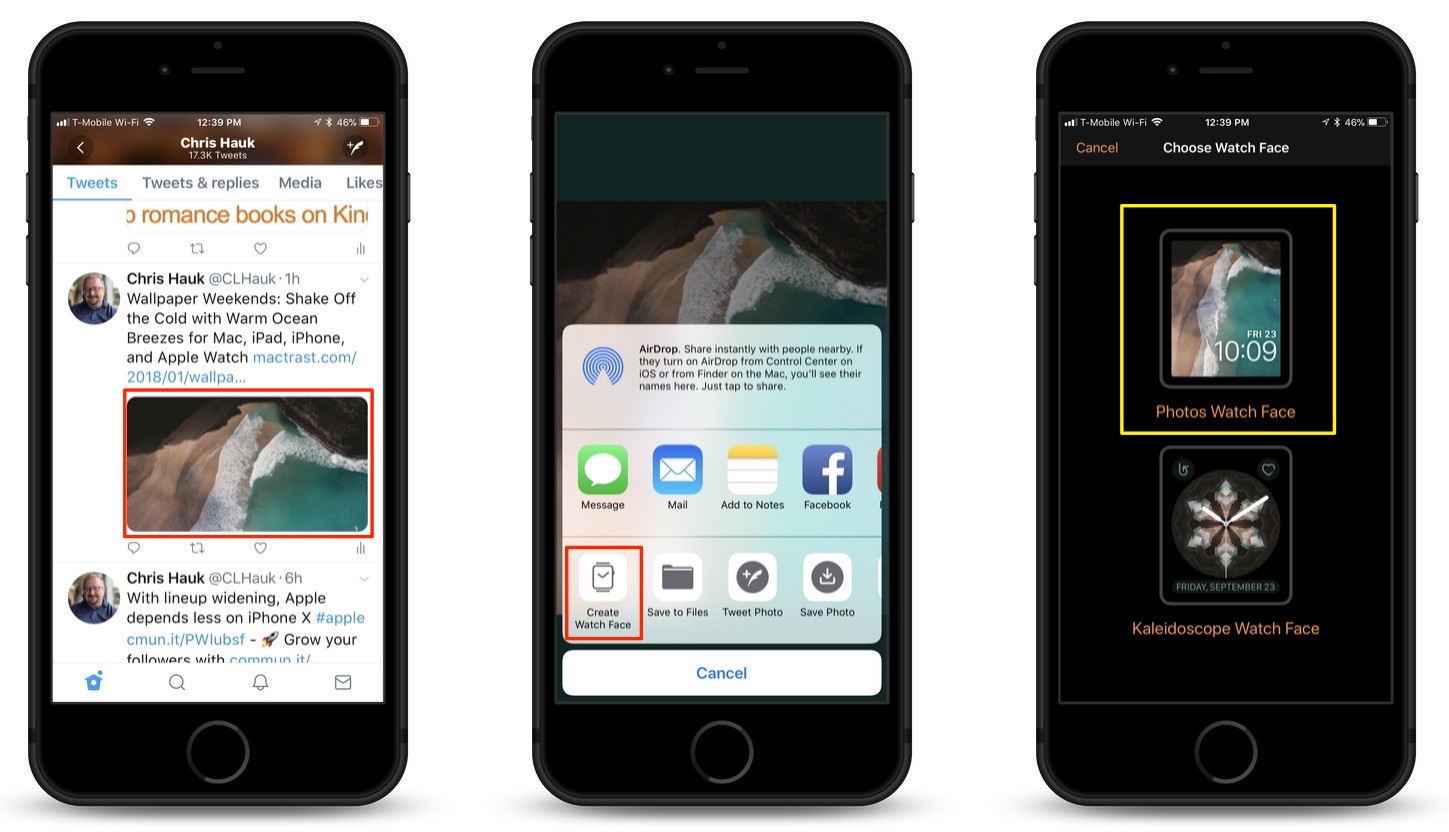
3.) On the next screen, tap which Watch Face format to use, “Photos Watch Face,” or “Kaleidoscope Watch Face.”
4.) On the next screen, you’ll see the options page. Here, you can set the Time Position (Top or Bottom), and where the Complication appears (Above Time or Below Time).
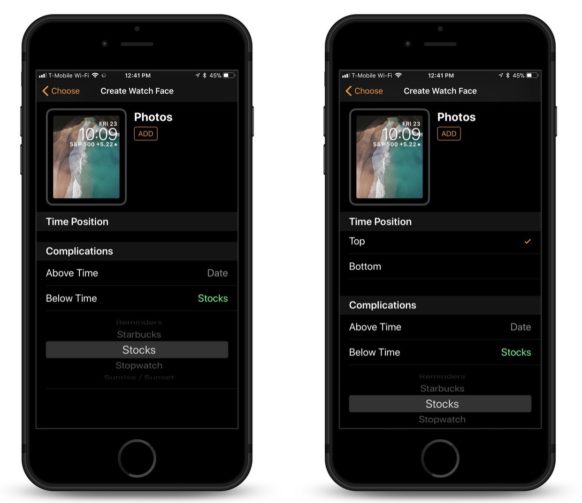
5.) Tap the “Add” button.

By following the steps above, you can quickly add any photo that catches your fancy as an Apple Watch watch face.
For more tips and tricks on how to make better use of your Mac, iPhone, iPad, iPod touch, Apple Watch, or Apple TV, be sure to visit the “How To” section of our website.


