When you see a photo or other image you like on Twitter, a website, or another source while browsing on your iOS device, you may want to use it on your Mac. While you can save the image and then AirDrop, email, or text the image to your Mac, there’s another way. Save it to your iCloud Drive.
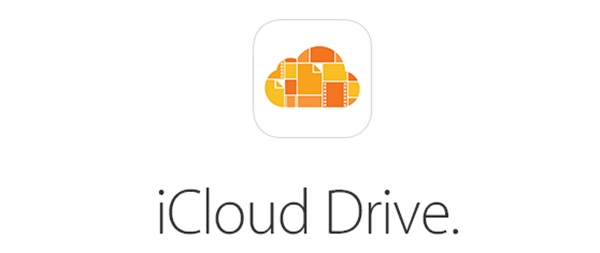
How to Quickly Save a Photo to iCloud Drive on Your iOS Device
1.) When you see a photo you’d like to have on your Mac, tap the image to display it.
2.) Tap and hold your finger on the image until the Options screen appears.
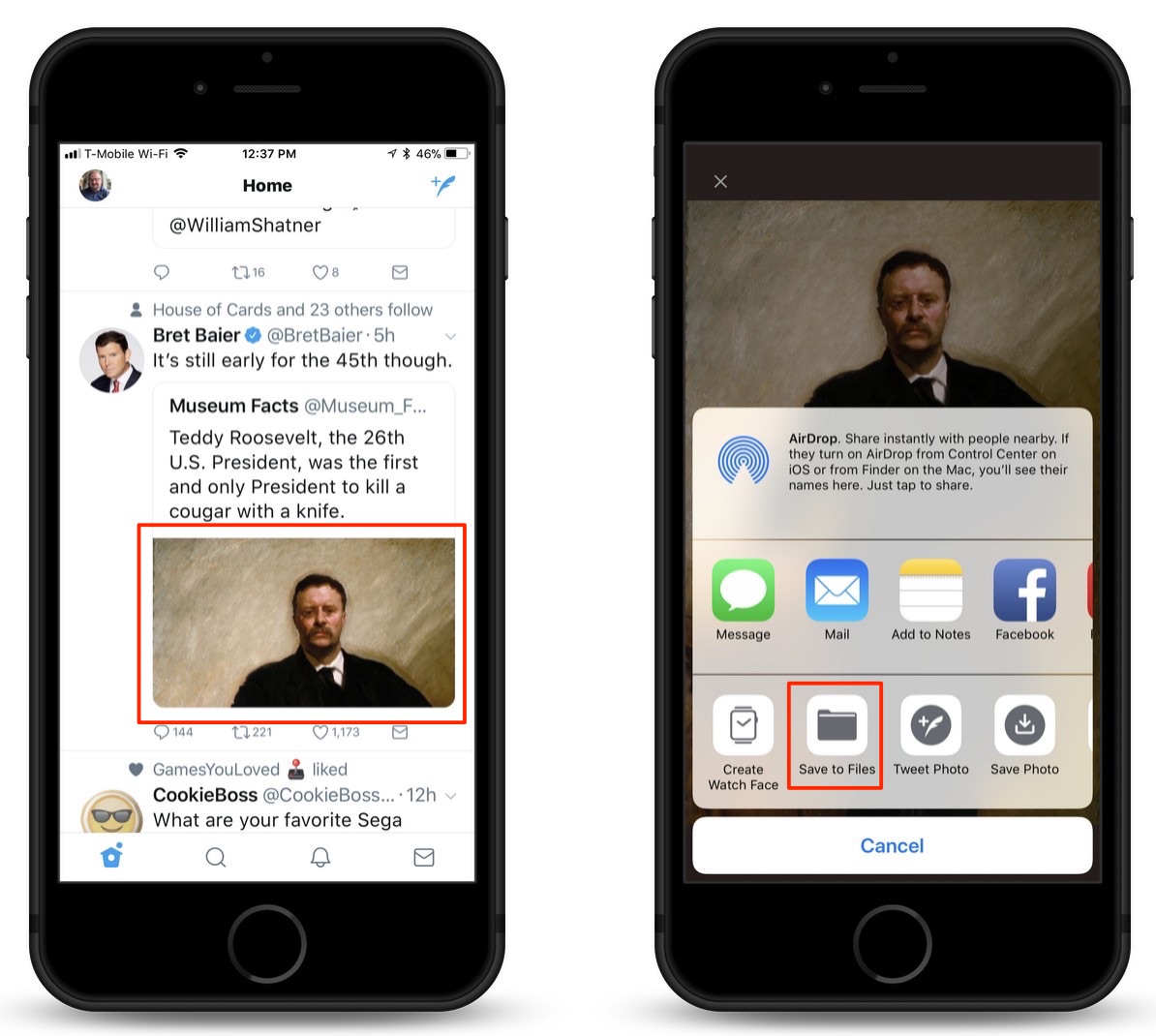
3.) Tap the “Save to Files” icon.
4.) On the next screen, tap “iCloud Drive.”
5.) You can now save the image to any directory in your iCloud Drive. (I usually save it to the “Documents” folder.) Tap the “Add” button when you’ve selected the folder you want to save the image to.
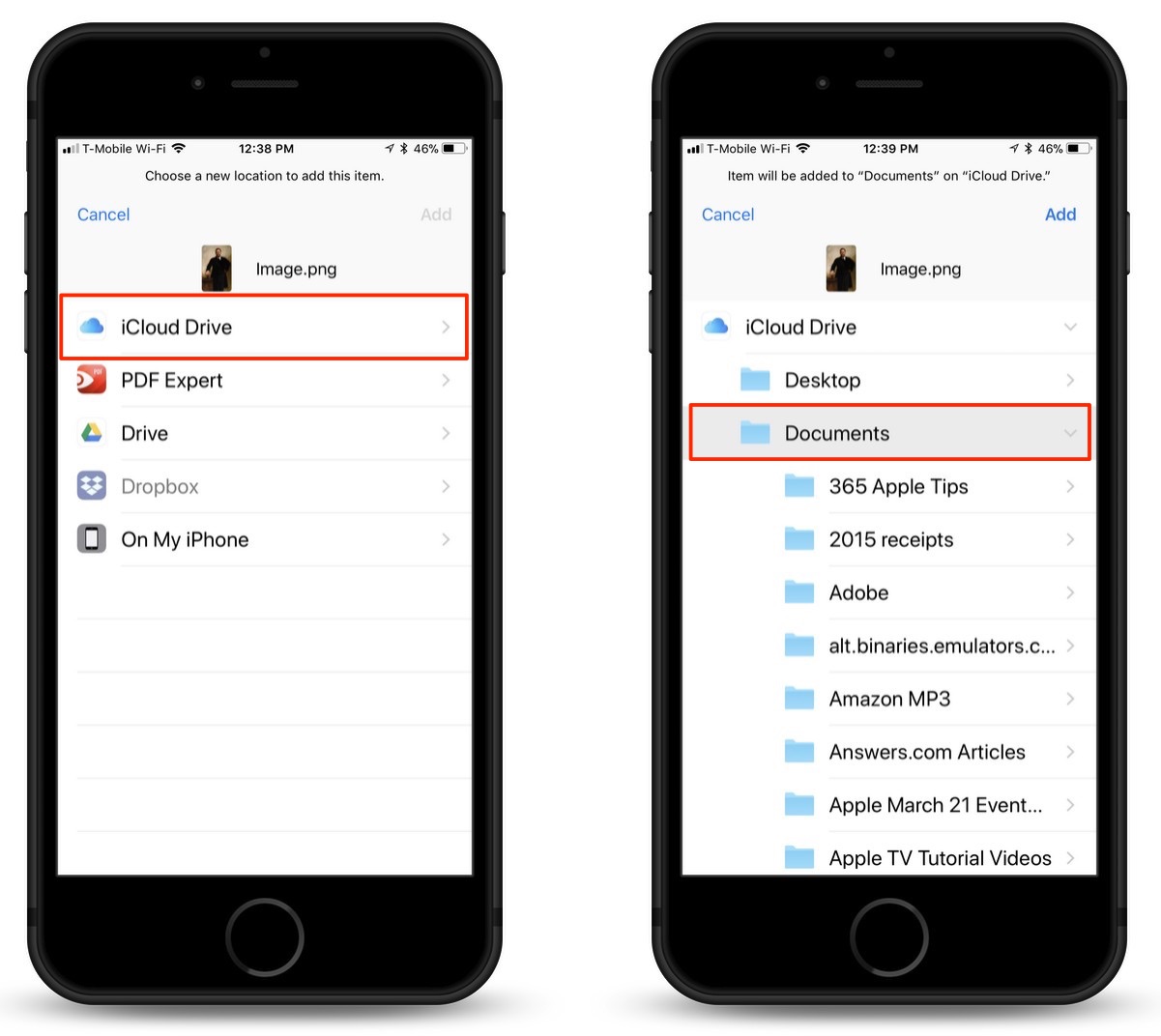
6.) The file will be saved to your iCloud Drive, and will momentarily be available in your Documents folder of your Mac. (You also need to be using iCloud Drive on your Mac for this to happen.)
This will allow you to save any photo you see while browsing on your iOS device so that it can be used on your other devices and your Mac.
For more tips and tricks on how to make better use of your Mac, iPhone, iPad, iPod touch, Apple Watch, or Apple TV, be sure to visit the “How To” section of our website.

