Sure, you can take a selfie on your iPhone by tapping the Camera icon on your Home Screen, then tapping the the camera switch icon to switch to your iPhone’s front camera, and then tapping the shutter. But, there’s an easier way. There are two easier ways.
The following steps work on any iPhone 6s/6s Plus, iPhone 7/ 7Plus, iPhone 8/8 Plus, or iPhone X running iOS 11.
How to Take a Selfie from Control Center Using 3D Touch
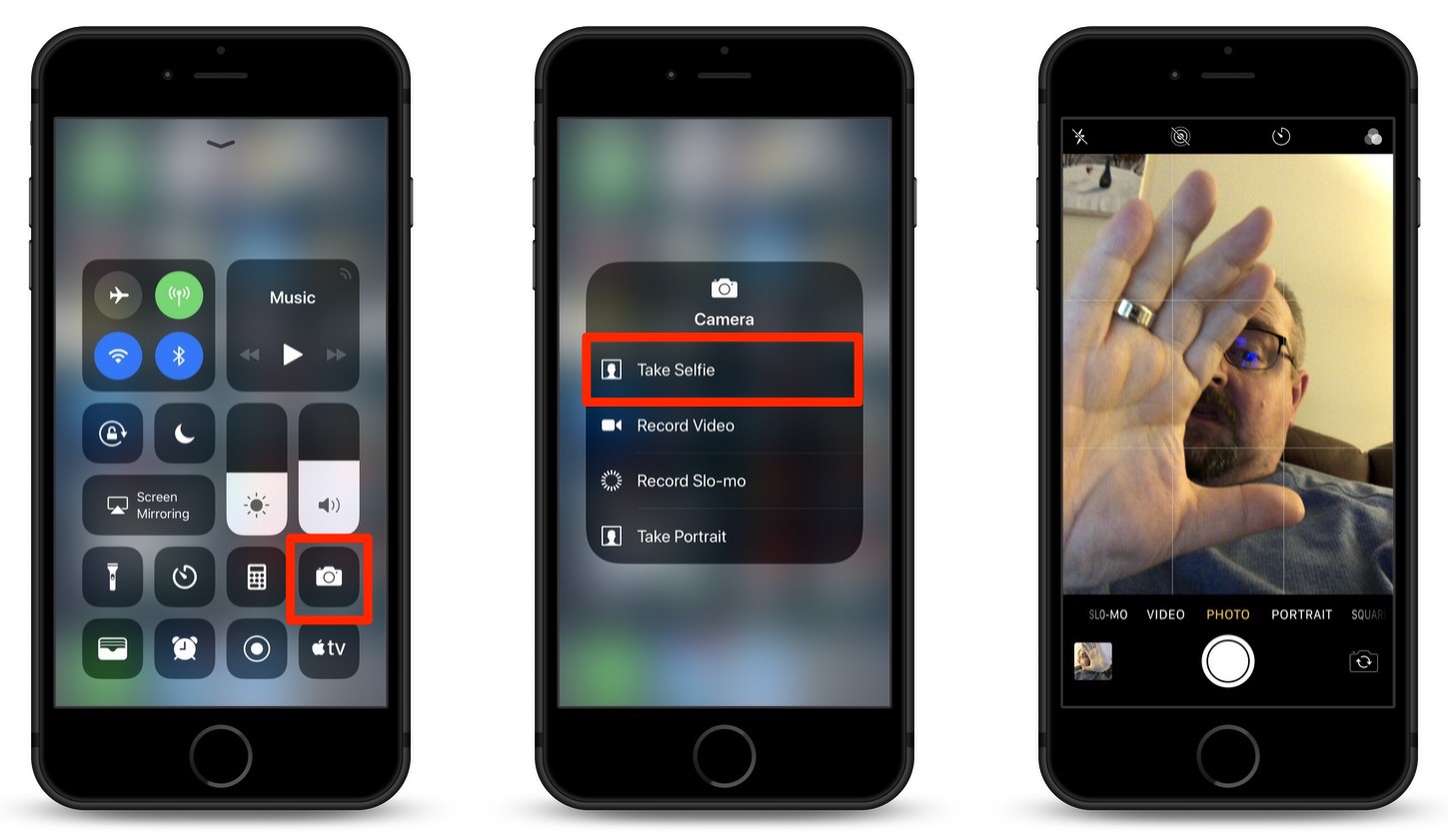
- On the lock screen, or any screen for that matter, swipe up on the screen with your finger.
- 3D Touch (Hard Press) the Camera icon you’ll see in the lower right-hand corner of the screen.
- Tap “Take Selfie” in the 3D Touch Menu that appears.
- Boom! The Camera app opens up in Selfie mode! Now, you’re ready to violate your own privacy, and that of anyone in your immediate area.
How to Take a Selfie from the Home Screen Using 3D Touch
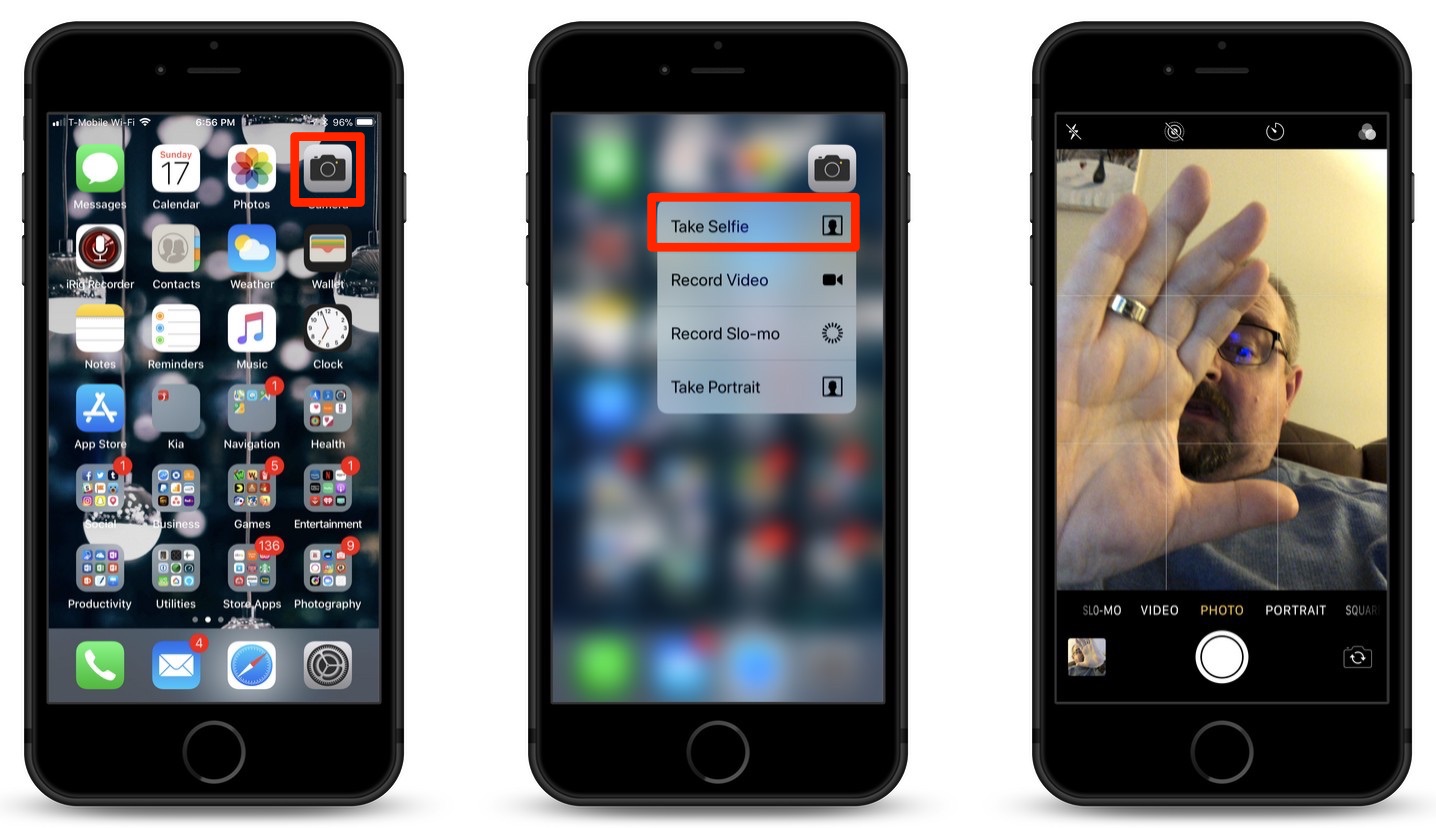
- On the Home Screen, 3D Touch (Hard Press) the Camera app icon.
- Tap “Take Selfie” in the 3D Touch Menu that appears.
- See step 4 above.
Follow either of these sets of steps, and you’l be ready for a selfie, anytime, anywhere. Although I am not responsible if you catch yourself by surprise.
For more tips and tricks on how to make better use of your Mac, iOS device, Apple Watch, or Apple TV, be sure to visit the “How To” section of our website.

