You’ve probably seen a message from time-to-time on your iPhone asking you if you’d like to update your carrier settings. You may have blown it off, mainly because you weren’t sure what carrier settings are. In this article we’ll tell you what they are, and how to manually update them.
What are Carrier Settings?
No matter which wireless carrier you use, whether it’s one of the big four or a regional carrier, they all use carrier settings to update their networks, improve performance, and add new features.
From Apple:
Carrier settings updates let your carrier provider update carrier network and related settings to improve cellular network connectivity and performance. Carrier settings updates can also add support for features like VoLTE or Wi-Fi Calling. For more information on carrier settings updates, contact your carrier.
When an update is available, you’ll see a notification on your iPhone, and all you have to do is tap the “Update” button. But, if you tapped the “Not Now” button, you’ll want to make sure to manually update the carrier settings when you get a chance, simply to ensure you have all the latest features available from your carrier.
How to Manually Update Your iPhone’s Carrier Settings
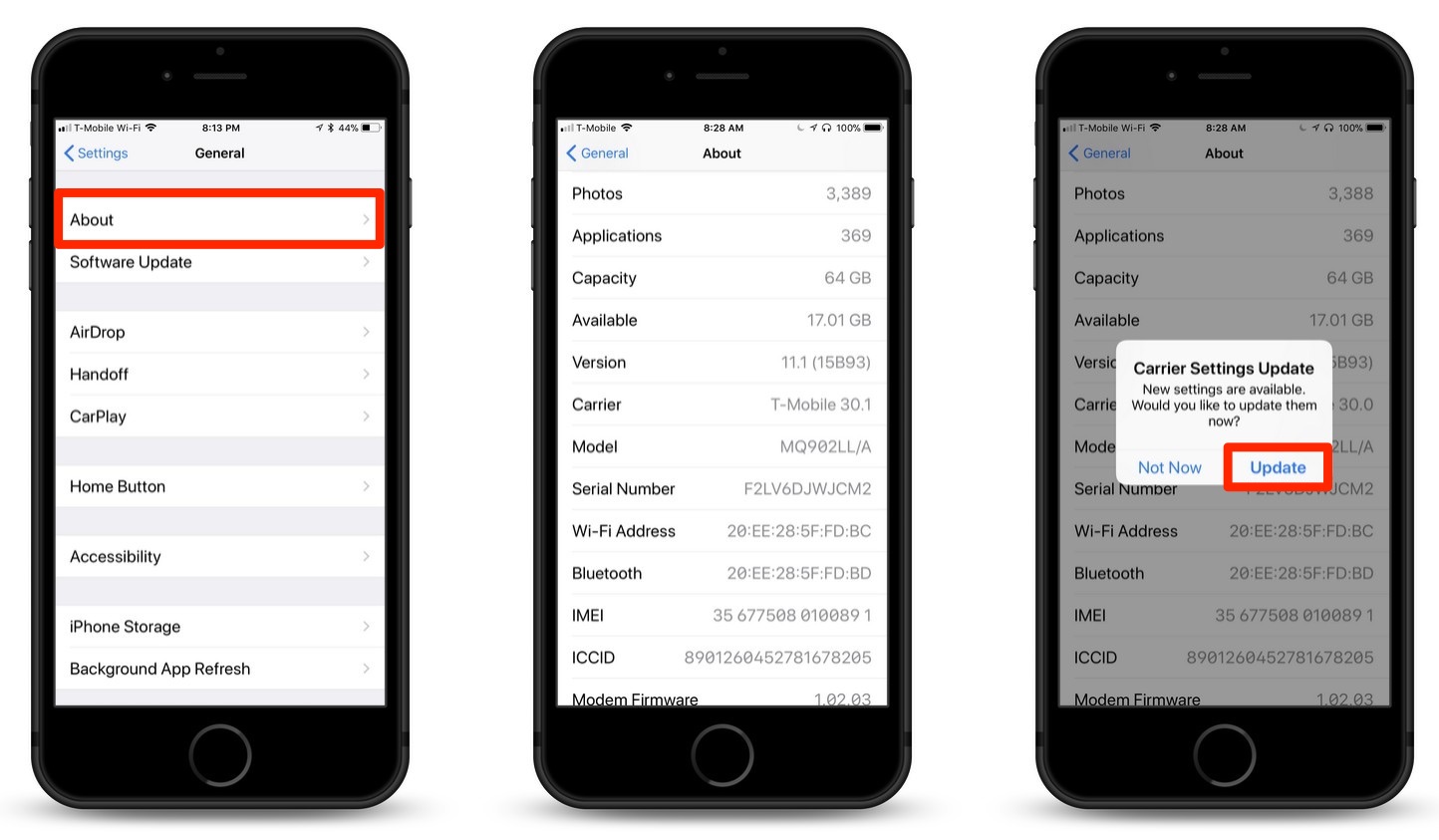
It’s quick and easy to update your iPhone’s carrier settings, just do the following:
1.) Open the Settings app.
2.) Tap the “General” menu item.
3.) In the General menu, tap “About.”
If there is a carrier settings update waiting to be installed, you’ll see the prompt shown above. If you see it, tap the “Update” button. That’s all it takes. If you don’t see it appear, you’re all set, and you’re up to date.
For more tips and tricks and helpful how to articles that can help you make better use of your Mac, iOS device, Apple Watch, or Apple TV, be sure to visit the “How To” section of our website.

