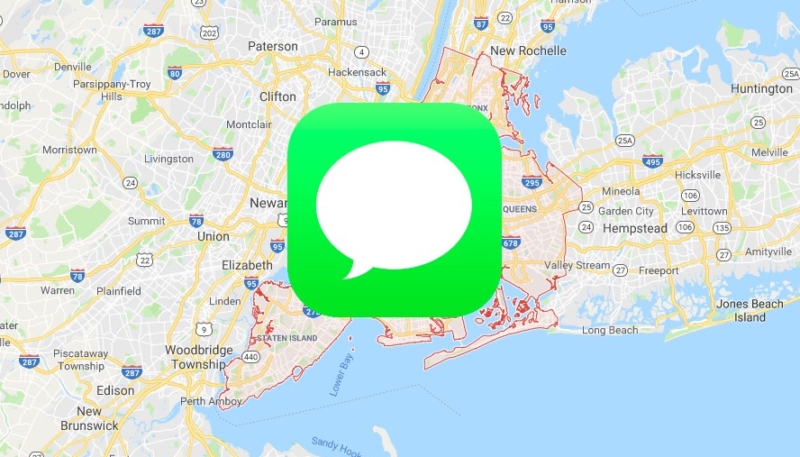If you’re like I am, you can take someone directly where you want to go, but if I have to give them turn-by-turn directions to follow to pick me up somewhere, forget about it. Luckily, my iPhone can tell them exactly where to find me.
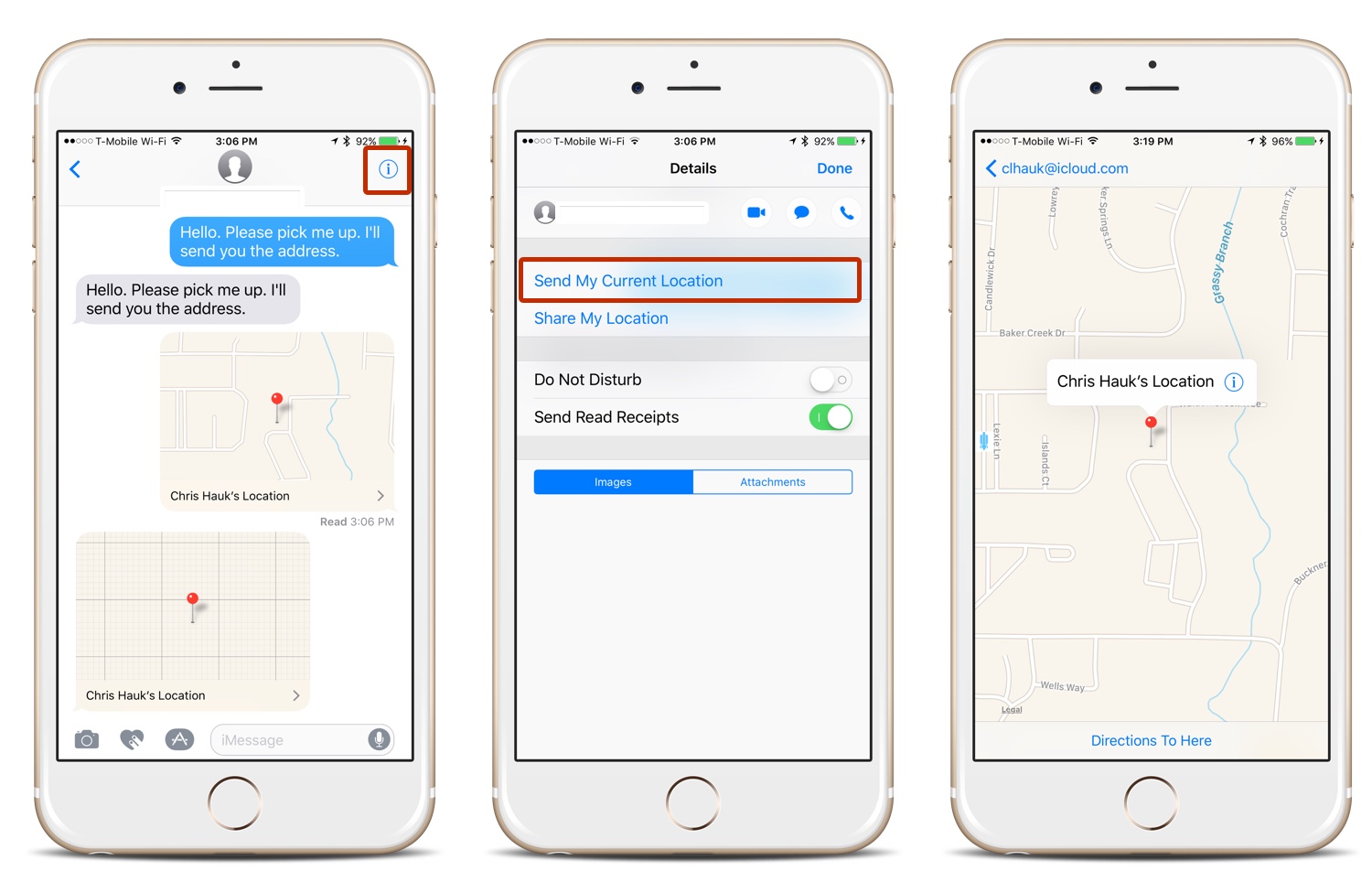
By using the Messages app on your iOS device, you can send your exact location to someone, who can then open your location up and get turn-by-turn directions where to meet you. Location sharing in Messages allows you to send your location to another party, and they can then open the location up in Apple Maps, or if they’re on an Android device, open it in Google Maps. Here’s how.
Send My Location in iOS
- While in the Messages app, enter the conversation you have with the person you’d like to send your current location to.
- On iOS 8 or 9, tap the “Details” button in the upper right-hand corner. On iOS 10, tap the info button, (an “i” with a circle around it), in the upper right-hand corner.
- Tap “Send My Current Location.”
- Allow Messages to retrieve your current location data.
- Your current location is marked on a map and then automatically sent to the recipient. (And yes, in the screenshots above, I sent this to myself. I have no friends! ::SOB!::)
If the recipient has an iOS device running iOS 8 or newer, they will instantly see a map showing your location. They can then tap the map to gain access to more options, such as getting directions to the location. If the recipient has an earlier version of iOS, or they have an Android or other device, they’ll be supplied with a link to tap and open in their device’s Maps app.
You’ll find this is a great way to supply your location to your friends or family, even if you’re in an unfamiliar area. While sending your location is a one time thing, find out here how to share location on iPhone for extended period of time.
Note: This tip works best on an iPhone, as it has a built-in GPS radio, however this will also work on the iPad and iPod touch, although with less accuracy, due to the way they estimate their location via Wi-Fi.
Related: How to Share Location on iPhone