With the release of iOS 11, the Camera app now defaults to saving photos in the new space-saving High Efficiency Image Format (HEIF). This is great for folks with crowded iPhone storage.
However, the new format isn’t compatible with all iOS and macOS image editing apps. Luckily, there is a way to tell your iPhone to save your photos as JPEGs. Here’s how to go old-school with your photo format.
(UPDATE): This feature is only available on 2017 10.5-inch and 12.9-inch iPad Pro, the iPhone 7, iPhone 7 Plus, iPhone 8, iPhone Plus 8, and iPhone X.
How to Set Your iPhone’s Camera Back to Saving Photos as JPEG
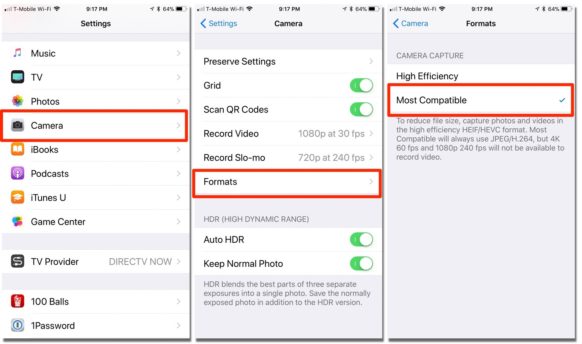
- Open the “Settings” app on your iPhone and tap the “Camera” menu option.
- Tap the “Formats” menu selection, and then tap “Most Compatible” to tell the iPhone camera to save your photos in the old JPEG format.
- Exit the Settings app.
“Most Compatible” will save all iPhone images as JPEG files. The files will also be copied as JPEG files, making it a bit easier to send and share photos with other users.
For more tips and tricks that can help you make better use of your Mac, iOS device, Apple Watch, or Apple TV, be sure to visit the “How To” section of our website.

