
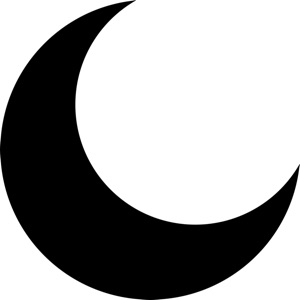
We shared awhile back how to set your iPhone to automatically turn on Do Not Disturb when you’re driving your car. Now, let’s take a look at how to customize the text message you can use to auto-reply to contacts that attempt to text you while you’re behind the wheel.
1.) Open the “Settings” app on your iPhone running iOS 11.
2.) Tap the “Do Not Disturb” menu option.
3.) On the “Do Not Disturb” screen, look for the “Do Not Disturb While Driving” section.
4.) Tap the “Auto-Reply To” menu item.
5.) Here, you opt to send auto replies to: “No One,” “Recent calls,” “Favorites,” or “All Contacts.” Tap which group you’d like to auto-reply to.
6.) Tap in the upper-left hand corner to return to the “Do Not Disturb” menu.
7.) Tap the “Auto-Reply” menu item.
8.) On this screen you can customize your auto-reply message that will be sent to callers while you’re driving. (Be polite.)
That’s all it takes! Now when someone texts you while you’re cruising down the road, they’ll receive a polite (or not so polite, I guess it’s totally your call), reply explaining why you haven’t picked up the call.
For more tips and tricks that can help you make better use of your Mac, iOS device, Apple Watch, or Apple TV, be sure to visit the “How To” section of our website.