When you have multiple credit or debit cards set up on your device for use with Apple Pay, the system allows you to set a default card to automatically use at checkout. But, there are two ways to change which card to use. One way is to do it on the fly, and the other is to change it in the settings.
Tell Apple Pay Which Card to Use on the Fly
If you’re at checkout, and want to use a credit or debit card different from the one that is currently set as default, do the following before you put your iPhone near the terminal reader.
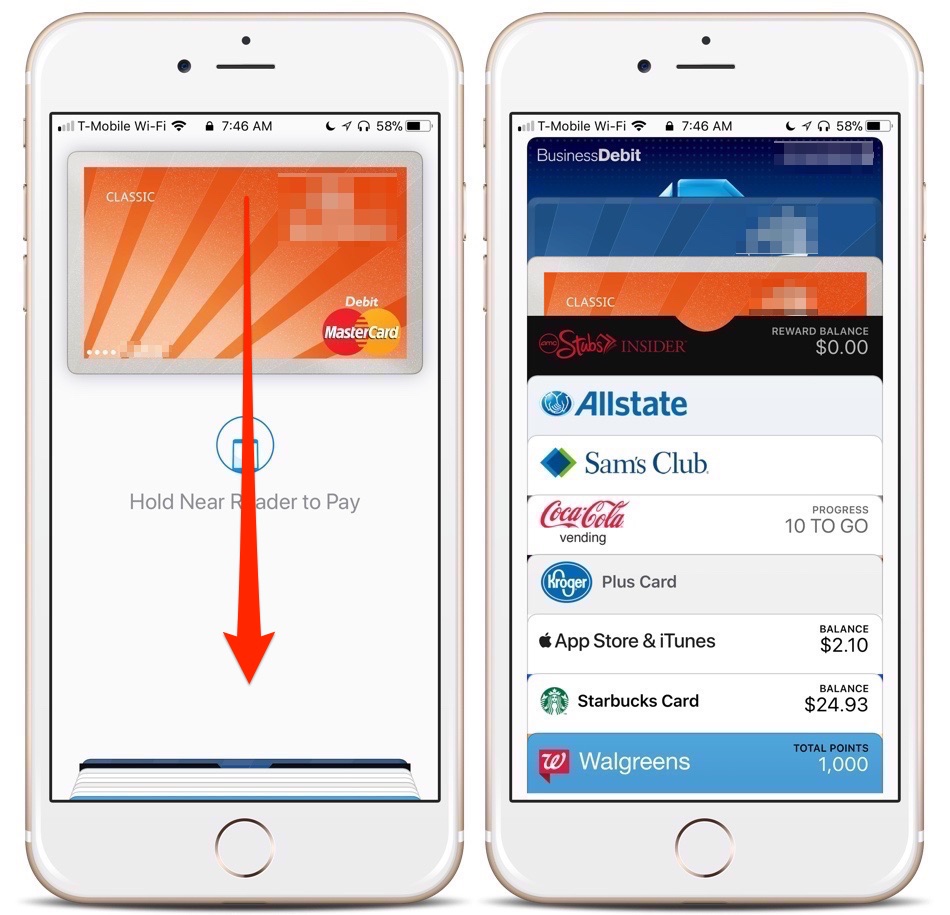
1.) From the Apple Pay interface, swipe down on the default card.
2.) Tap on the crd you want to use, and it will replace the default card as your method of payment.
Changing Your Default Apple Card
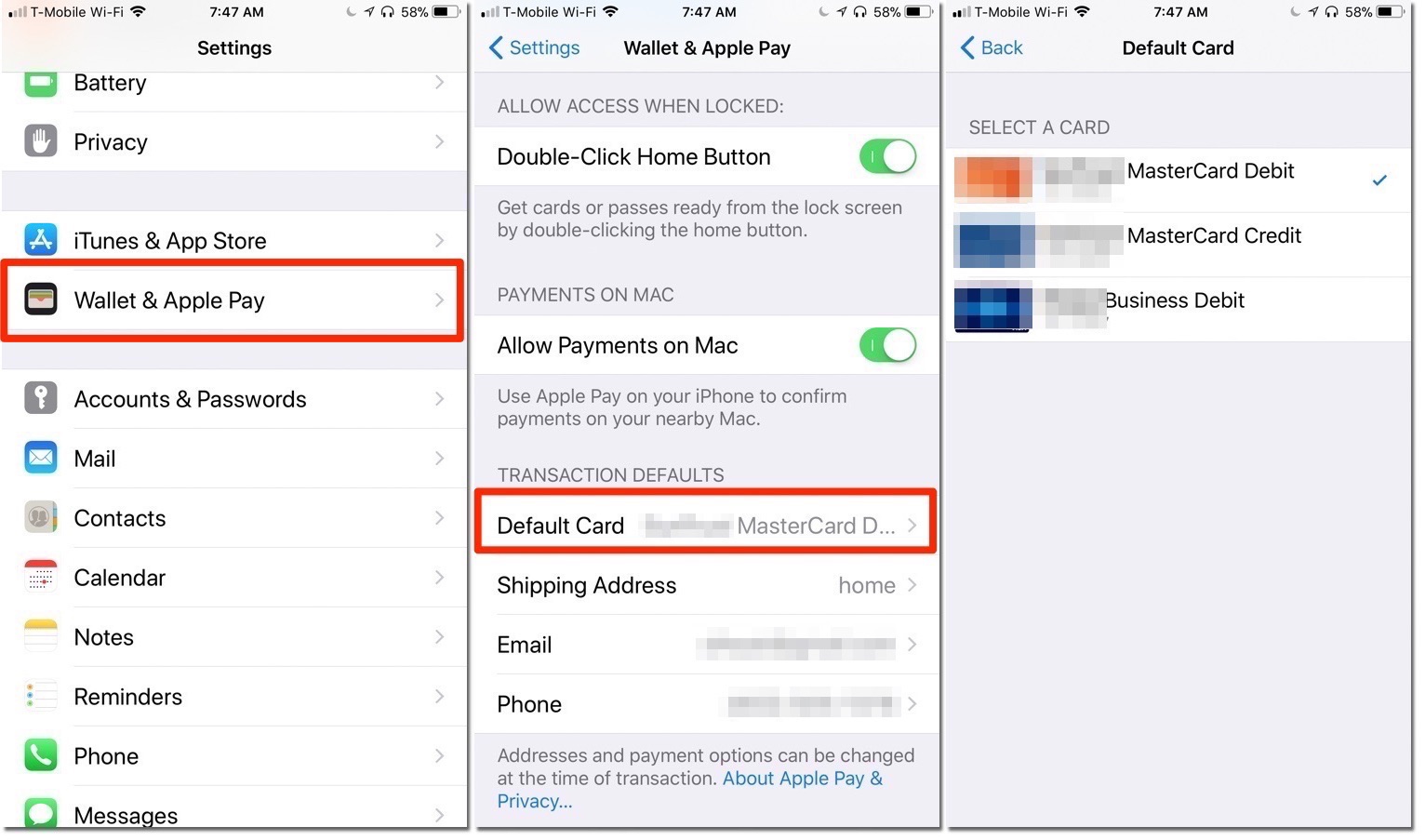
1.) Go to: “Settings” -> “Wallet & Apple Pay.”
2.) Scroll down until you see the “Default Card” menu option. Tap it.
3.) Tap the card that you wish to set as your Apple Pay default.
Now, your iPhone will default to that credit or debit card when you’re ready to pay for goods or services.
For more tips and tricks that can help you make better use of your Mac, iOS device, Apple Watch, or Apple TV, be sure to visit the “How To” section of our website.


