Let’s face it, even the most safety-minded individuals among us are tempted to at least peek at new text messages we receive while behind the wheel. Happily, iOS 11 offers a great way to remove all temptation.
Your iPhone will automatically turn on Do Not Disturb while you’re behind the wheel. The feature will send automatic text replies to let anyone who tries to contact you while driving know that you’re behind the wheel and not available. In an urgent situation, the messaging individual can reply “Urgent” and the text will go through. Here’s how to set it up.
How to Use Do Not Disturb While Driving Feature on iOS 11
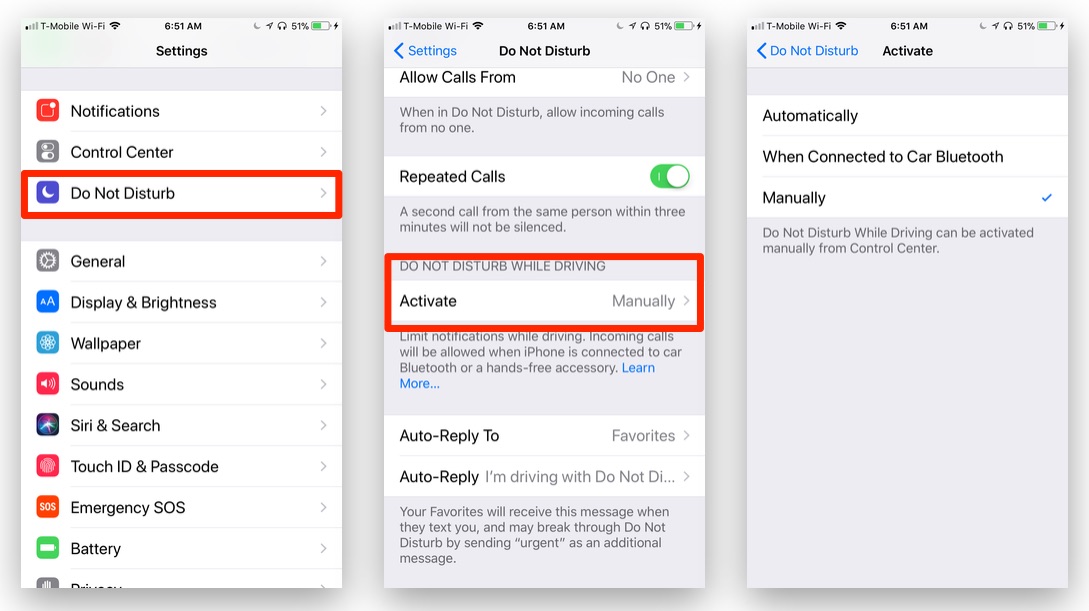
1.) Open the Settings app.
2.) Tap on the “Do Not Disturb” menu item.
3.) Look for the “DO NOT DISTURB WHILE DRIVING” menu area, tap “Activate.”
4.) On the “Activate” screen, you can select from “Automatically,” “When Connected to Car Bluetooth,” and “Manually.”
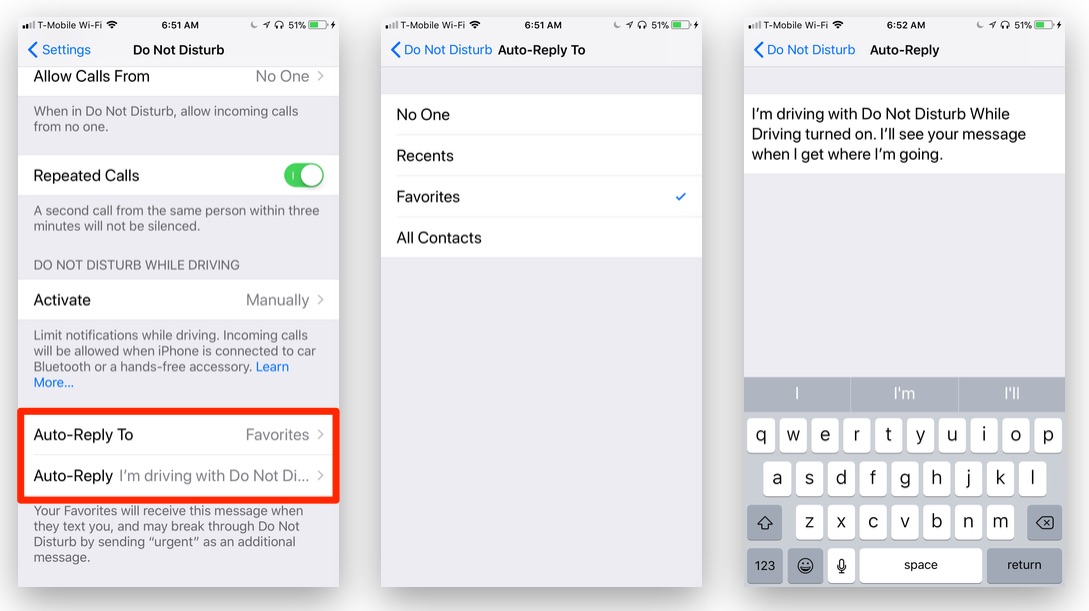
5.) Tap “Automatically” to ensure DND will turn on when you’re in the car. (Note: the feature will also activate anytime you’re in a moving vehicle, not just behind the wheel. Keep that in mind.)
6.) Return to the “Do Not Disturb” menu. Look for “Auto-Reply To” and “Auto-Reply” near the bottom of the screen.
7.) Tap “Auto-Reply To” so you can select who receives an auto-reply text when they try to contact you while you’re behind the wheel. Options include “No One,” “Recents,” “Favorites,” and “All Contacts.”
8.)Return to the “Do Not Disturb” menu. Tap “Auto-Reply” to edit the message those texters will receive.
Now, you’ll no longer be tempted by texts and calls while you’re behind the wheel. Hopefully you won’t believe this simply offers you more time to play an iOS 11 Augmented Reality game while behind the wheel.
For more tips and tricks that can help you make better use of your Mac, iOS device, Apple Watch, or Apple TV, be sure to visit the “How To” section of our website.

