watchOS 4 brought an Auto Music Controls Display built into the Apple Watch. When you play music or listen to a streaming app like iHeartRadio, the “Now Playing” app automatically displays on your Watch.

While we really like this new feature, and a quick press of the Digital Crown brings back the usual watch face, some of you might not care for it. Here’s how to turn off the automatic music display.
How To Turn Off the Auto Music Controls Display on the Apple Watch
This only works with Apple Watches running watchOS 4.
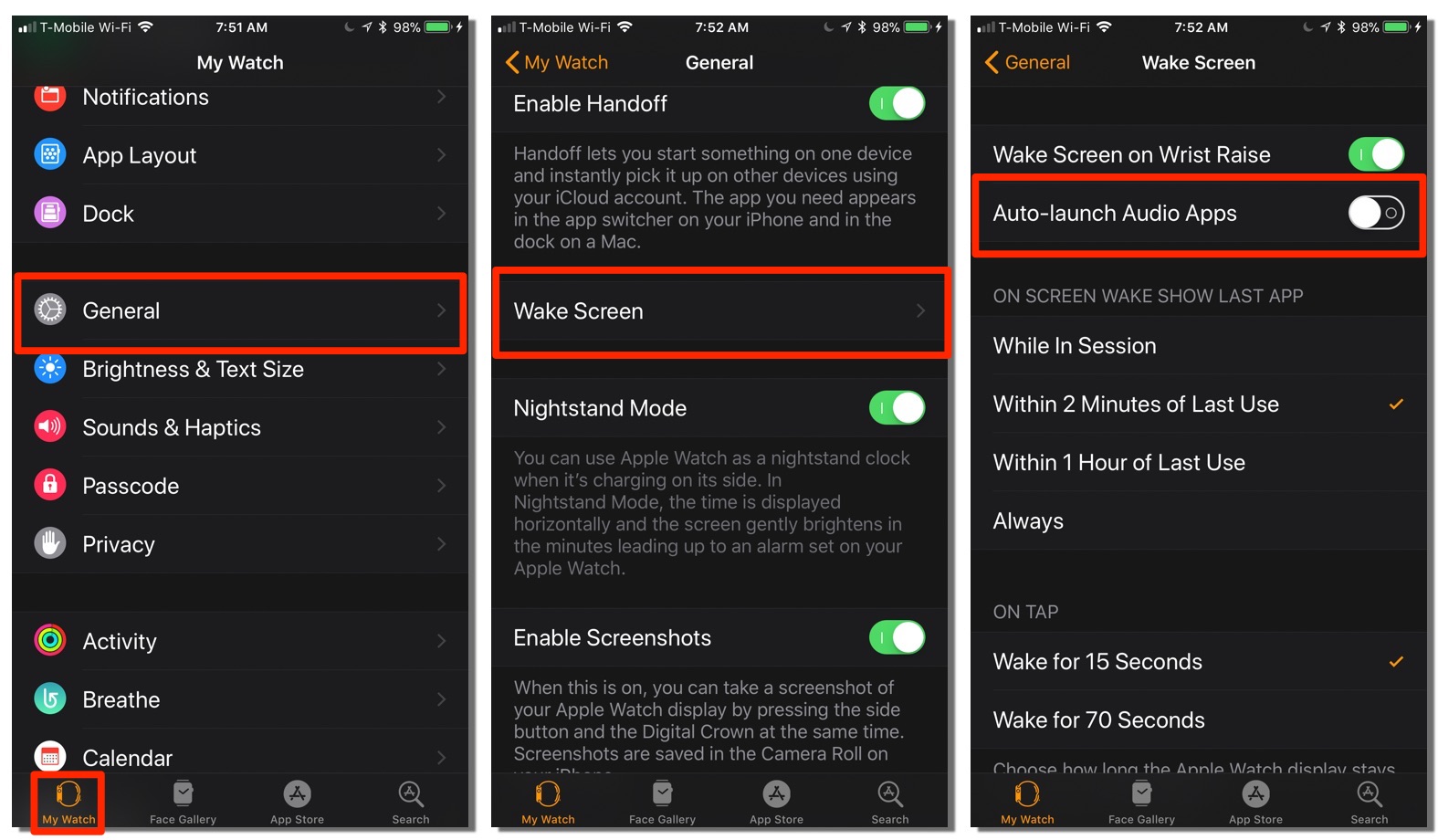
1.) Open the Watch app on your iPhone.
2.) Tap on the “My Watch” icon in the bottom-left hand corner.
3.) Tap on “General” -> “Wake Screen.”
4.) Tap the “Auto Launch Audio Apps” switch to toggle it to “Off.” (If it’s showing green, it’s turned on.)
5.) Exit out of the Watch app.
6.) Never be forced to easily be able to tell what song is playing by simply raising your wrist, ever again!
If you find you miss the Auto Music Controls Display on your Apple Watch, you can always repeat the steps laid out above and turn it back on.
For more tips and tricks that can help you make better use of your Mac, iOS device, Apple Watch, or Apple TV, be sure to visit the “How To” section of our website.


