Have you ever received a photo you really liked in an Messages conversation, but didn’t know how to save it to your device’s Photos Album? You’ll be glad to know it’s quite easy to do.
How To Save Photos in the iOS Messages App
1.) Open the Messages app on your iOS device, and open the conversation thread that contains the photo or other graphic you wish to save to your device.
2.) Tap on the photo in the message to display it in a larger view on the screen.
3.) You’ll see a “Sharing” action icon appear in the lower left-hand corner of the screen, as pointed out in the photo below. Tap it.
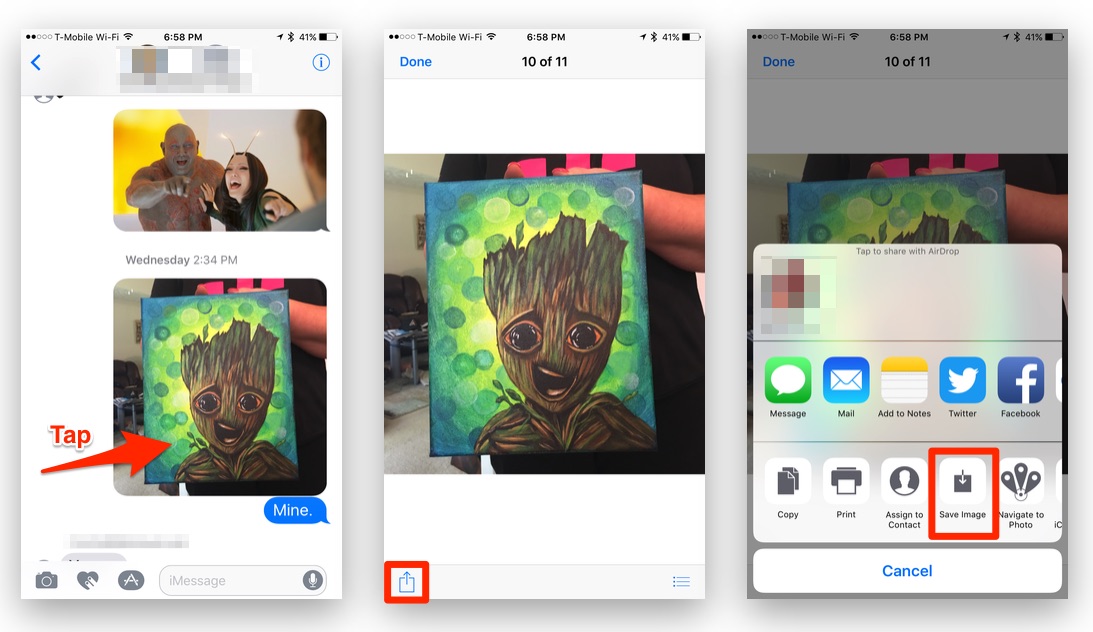
4.) Tap the “Save Image” button to save the photo to your device.
5.) You can now view or edit the image in the Photos app on your iOS device. The image will appear as the most recently added image.
6.) Repeat as needed.
Note: The above method works in all versions of iOS. If you have iOS 10 on your device, you can do the following to save images a bit quicker.
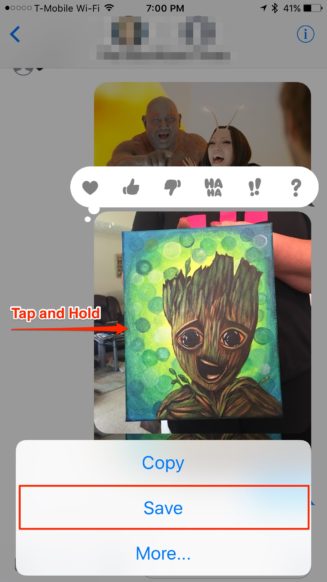
1.) Open the Messages app on your iOS device, and open the conversation thread that contains the photo or other graphic you wish to save to your device.
2.) Tap and hold on the image you wish to save.
3.) Tap “Save from the pop-up menu that appears.
5.) You can now view or edit the image in the Photos app on your iOS device. The image will appear as the most recently added image.
6.) Repeat as needed.
For more tips and tricks that can help you make better use of your Mac, iOS device, Apple Watch, or Apple TV, be sure to visit the “How To” section of our website.

