The macOS High Sierra beta is now available for anyone who is interested in giving it a try before it is released to the public later this year. DO NOT install the beta on any Mac you use every day. However, if you have an extra Mac laying around, you can make it earn its keep by using it to try out the new operating system.
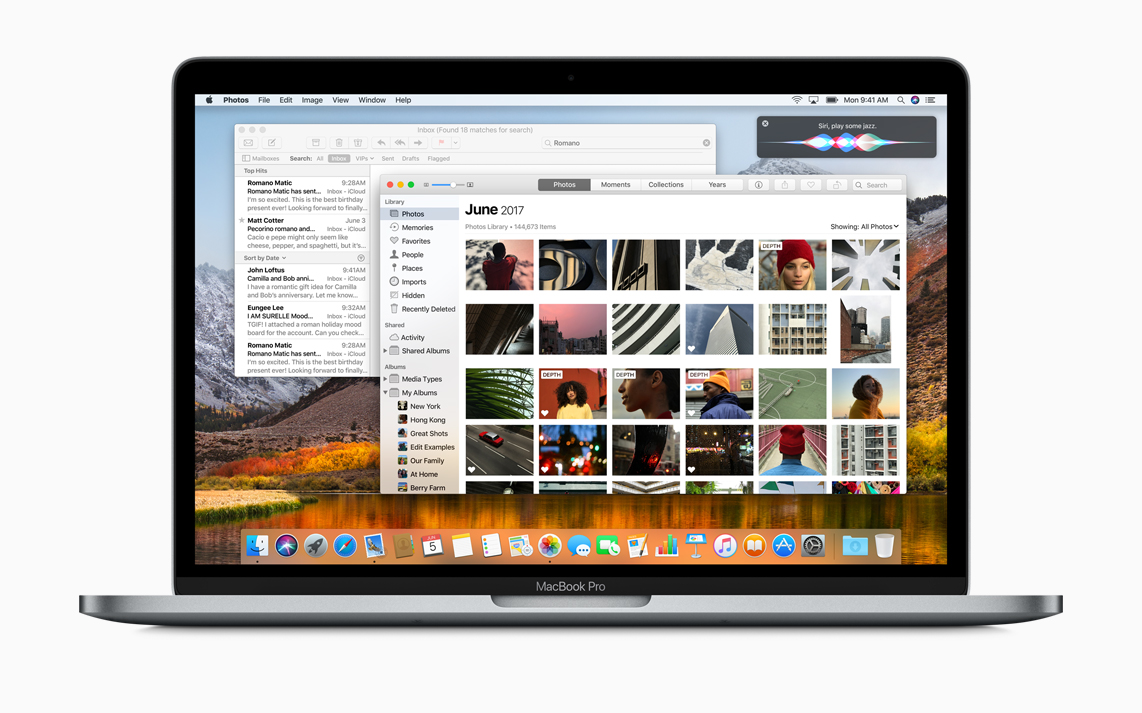
You will need a compatible Mac to install macOS High Sierra, but basically, if the Mac you’re installing it on could handle macOS Sierra, it’ll run High Sierra.
Back up Your Mac!
Before installing any Mac update, but especially a beta update, always have a good backup of your Mac. Use Time Machine or your favorite backup app, but for Jobs’ sake, have a complete and recent backup!
How To Install the macOS High Sierra Public Beta
1.) From the Mac you want to install the beta on, open Safari and visit Apple’s public beta website.
2.) Click the “Sign Up” button. Or, sign in with your Apple ID if you’re already a member of the public beta program.
3.) Click the “Accept” button you’ll see in the bottom right-hand corner of the page.
4.) Click the “Mac” tab.
5.) Click the “Enroll your devices” link.
6.) Click the “Download the macOS Public Beta Access Utility” button.
7.) Wait for the file to download.
8.) Open your Downloads folder and double-click the package to run the installer.
9.) Once the installer has completed its run, the Mac App Store should open automatically, and show the Updates Screen.
10.) Click “Update” to download the macOS High Sierra public beta. Once the download has completed, your Mac should restart automatically.
11.) Click the “Continue” button at the bottom of the Installer screen.
12.) You’ll see a prompt advising you to backup your Mac. If you haven’t done so, we strongly suggest you heed the warning and do so now. If you’ve already backed up your Mac, Click the “Continue” button.
13.) Click “Agree” to agree to the Terms and Conditions, and then on “Agree” to confirm you’e just given up the rights to your firstborn child. (Kidding! It’s your middle child. They’re always ignored anyway, right?)
14.) Select the Drive you wish to install the public beta on.
15.) Click “Install,” and enter your Administrator password. Click “OK.”
16.) Click “Restart,” or let your Mac reboot automatically.
17.) Get a nice cup of tea, and wait.
18.) When your Mac completes the installation process and reboots, it’ll be running the macOS High Sierra beta.
While this seems like an involved process, it’s all quite logically laid out and easy to follow. It shouldn’t take long, but it’s not a recommended activity for a coffee break or your lunch hour. Do it when you don’t have anything to do for a few hours straight.
For more tips and tricks that can help you make better use of your Mac, iOS device, Apple Watch, or Apple TV, be sure to visit the “How To” section of our website.


