
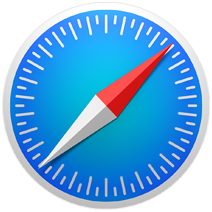
When you’re browsing the web in Safari on your Mac the browser tracks quite a bit about your browsing habits. Such as which websites you visit, what you searched for, and more.
Luckily, Safari includes a feature called Private Browsing that fixes all of that. When in Private Browsing mode, Safari won’t remember your search or browsing history, no pages are cached, and AutoFill is forgotten.
Here’s how to turn on Private Browsing for your browsing session. These instructions work on macOS Sierra, but they are similar for earlier versions.
Note: Only the new Private window, and any of the windows you spawn form that Private window will have Private Browsing enabled. Your original browsing window (the one with the light background in the search field) will still be tracked as per your privacy settings.
Also, please take note that while Safari doesn’t track your moves online, and forgets everything as soon as the Private browsing window is closed, you shouldn’t feel like you’re invisible. Your ISP, and any government boys looking over your shoulder, can still see what you’re doing, and track your activities. Use a VPN to browse totally incognito.
For more tips and tricks on how to make better use of your Mac, iOS device, Apple Watch, or Apple TV, be sure to visit the “How To” section of our website.