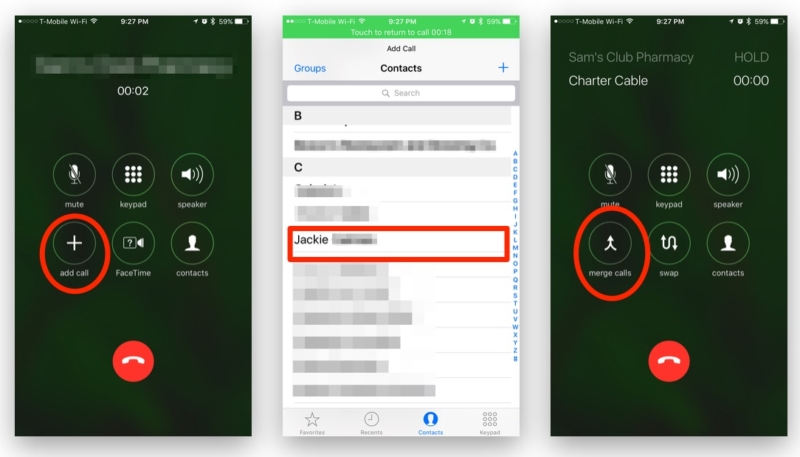Ever need to talk on the phone to more than one person at a time, and all you have handy is your iPhone? No worries, it’s easy to create a conference call with your iPhone, here’s how.
How to Create a Conference Call on the iPhone
- While on a phone call with the first caller, tap the ”+ Add Call” button, then find the number for the second party you wish to include on the call in your contacts list. (Or you can simply dial the number of the new participant.)
- The original caller will be placed on hold while the second number is called. Once you are connected to the second party, tap the “Merge Calls” button. This will add the new party to the initial phone conversation.
- Repeat the above steps to add any additional parties to the conference call.
- If you’re already on a call and another party calls you, tap the “Hold and Answer” button that will pop up on the screen and then tap the “Merge Calls” button to add the new caller to the conference call.
Easy-Peasy!
Note: CDMA networks may not be able to add, swap, or merge calls in certain situations. See the iPhone user guide for more details.
For more tips and tricks on how to make better use of your Mac, iOS device, Apple Watch, or Apple TV, be sure to visit the “How To” section of our website.