Wouldn’t it be great if macOS Sierra Finder windows showed a status bar telling you how many files are in the folder you’re viewing, and how much storage space is left on that particular drive? It can, the feature is simply hidden by default. Here’s how to enable it.

How to: Show the Status Bar in the macOS Sierra Finder
To turn the status bar on in a Finder window, while in a Finder window, hit the keyboard shortcut combo of: “Command + /” as seen below:
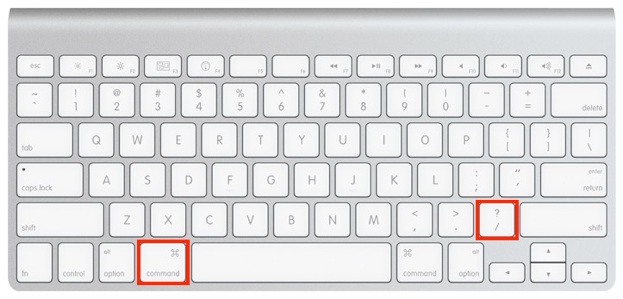
Or, if you’re a menu-loving type of user who hates to take their hands off their mouse, (we don’t judge), click on the “View” option in the Finder menu bar, as shown below:

You will now see a status bar appear at the bottom of the current finder window, offering up a bit of useful information about the current folder and drive on your Mac.

This tip also works in Mac OS X Lion and later. This “how to” is an update to our previous article posted on March 10. 2011.
For more tips and tricks on how to make better use of your Mac, iOS device, Apple Watch, or Apple TV, be sure to visit the “How To” section of our website.

