Using emoji on your iPhone are fun. Those cute little pictures can help you express yourself without even typing a word. (Especially since iOS 9.1 added the “middle finger” emoji.) But, did you know emoji can also help you find a restaurant? It’s easy to do, and it’ll probably make you giggle. Here’s how.
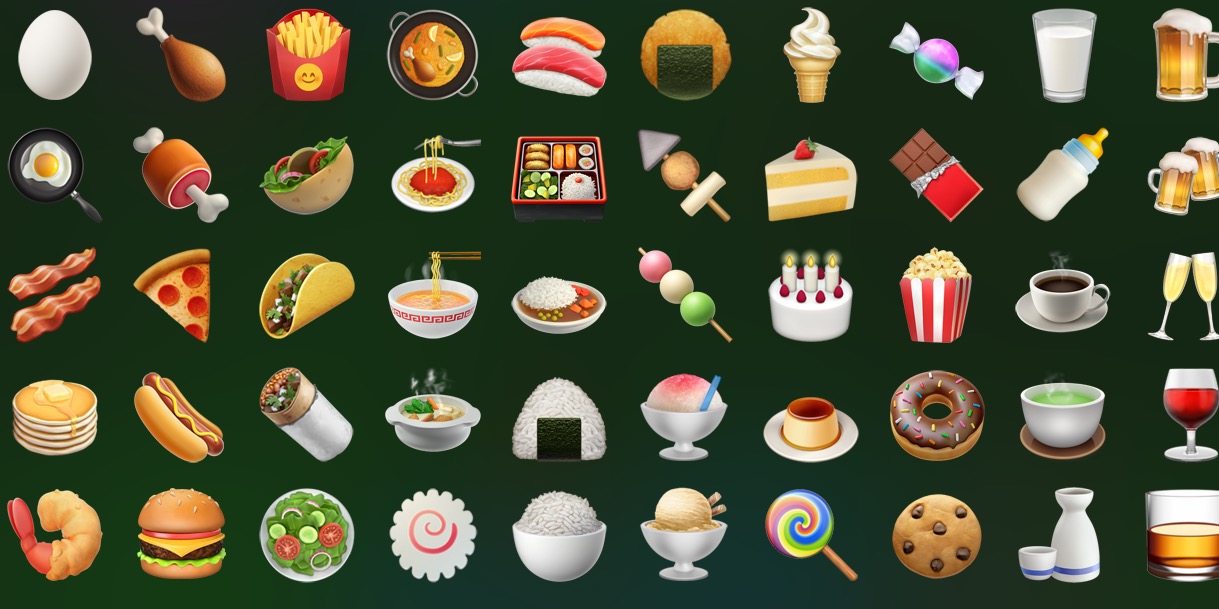
How to Search for Nearby Restaurants Using Emoji on Your iPhone
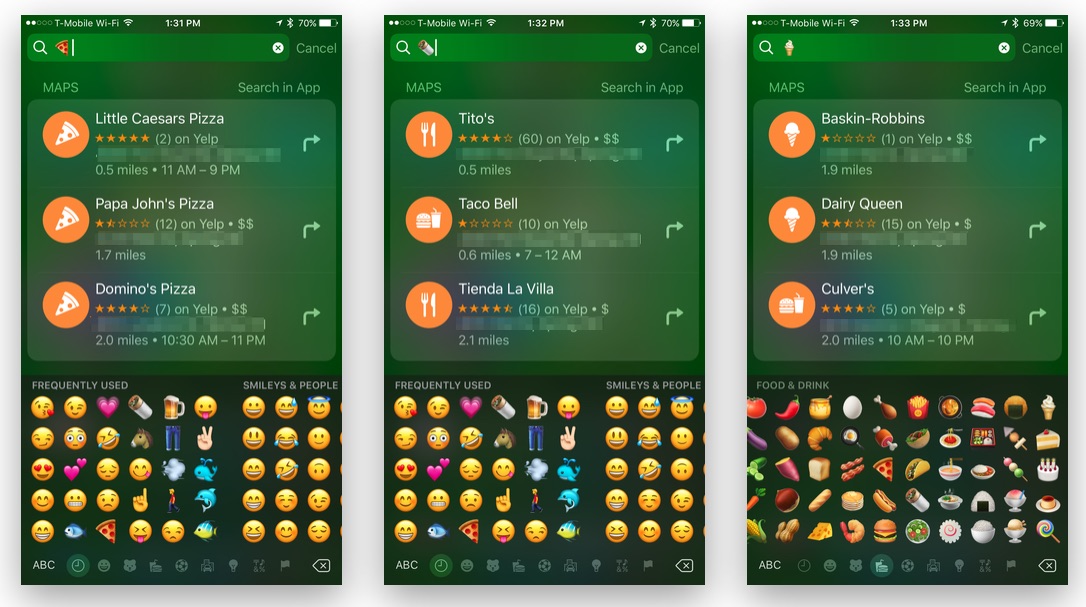
- Open Spotlight Search on your iPhone. (Just place your finger somewhere on the Home Screen and swipe down.)
- Access the emoji keyboard.
- Now, tap the emoji for whatever you’re in the mood for. A taco or burrito for Mexican, eggs for breakfast, or a hamburger for, well… You get the idea. (Oddly enough, tapping the bacon emoji doesn’t offer any results. Seems like a missed opportunity.)
- After tapping a food emoji, you’ll see a Maps listing for all nearby restaurants that fit the category. The listings will also include any available Yelp ratings for the restaurant.
- Tap the name of any restaurant listed in the search results, and you’ll be taken to the Maps app, where you can read the Yelp reviews or get directions.
Try different emoji when using them for search. Even though the emojis might be the same type of cuisine, they can return different results. For instance, when I use a burrito emoji, I get results including Taco Bell, but also really high-quality Mexican restaurants. If I use a taco emoji, I just get results for the three nearest Taco Bells.
It’s debatable whether this is actually a helpful tip, but you have to admit, its fun to try each food emoji to see what comes up in the Maps search results. Plus, in the future, you’ll have the food emoji available in your recently used emoji, so it’ll just take a tap to search for your favorite foods.
For more tips and tricks on how to make better use of your Mac, iOS device, Apple Watch, or Apple TV, be sure to visit the MacTrast How To section of our website.
(Via OSXDaily.com)

