If you’re like me, you open a metric buttload of tabs in your browser each day. Then, once you’re finished with your research, (hey, checking last night’s lotto numbers can be called research), you’re left with a bunch of browser tabs you don’t need any more. Then, you end up clicking and closing them all one-by-one.

Here’s a way for Safari and Chrome users to close every tab in their browser except for the one they are currently using. This will save you a few seconds at the end of the day, and those seconds add up to minutes, and minutes add up to hours, and… Well, you get the idea.
Close Every Tab Except the Active One in Safari and Chrome
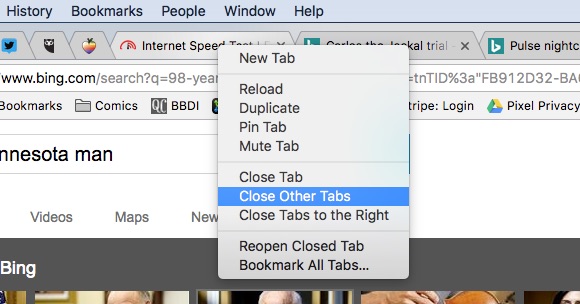
In Safari or Chrome on your Mac, when you have multiple tabs open in the browser:
- Right-click (You can also Control+Click, or do two-finger click on a trackpad) on the tab you want to keep open.
- Choose “Close Other Tabs” to instantly close all other tabs aside from the you just right-clicked.
- Watch, as all of the other tabs in your browser disappear. (Don’t worry about the “pinned” tabs you keep in your browser, this trick won’t close those.)
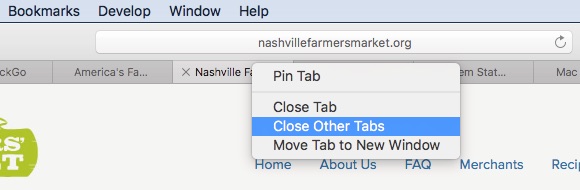
This comes in handy when you’ve gone crazy with the amount of tabs in your browser. Now, let’s look at cleaning up that Downloads directory…
For more tips and tricks on how to make better use of your Mac, iOS device, Apple Watch, or Apple TV, be sure to visit the “How To” section of our website.
(A Tip of the Hat to OSXDaily.com for the original Safari tip)

