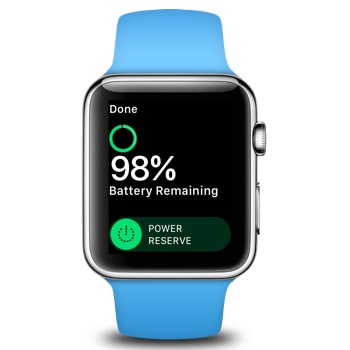While most of us can make it through the day on one charge of our Apple Watch, there are heavy users that may find their wearable’s battery tends to run a bit low near the end of the day. Here’s how to put your Watch into Power Reserve mode, to squeeze every little bit of use from a charge.
When you put your Apple Watch into Power Reserve mode, your Watch will cease all functions except for displaying the time. You will receive no notifications or alarms, all fitness tracking abilities will be disabled, and you won’t be able to use any of the device’s installed apps.
How to Enable Power Reserve Mode on the Apple Watch
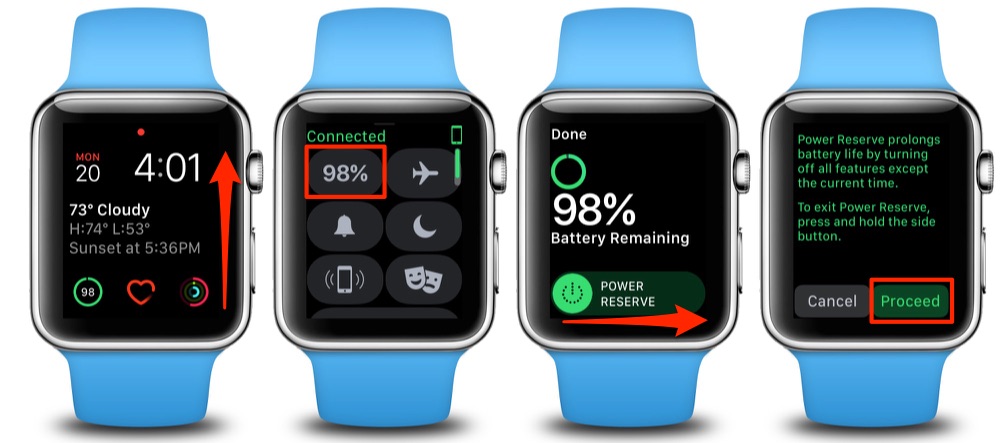
- Swipe up on your watch face to access the Control Center.
- Tap the Battery icon. It’s in the upper-left hand corner of the Control Center screen and will have the percentage left of your Watch’s current battery charge displayed inside it.
- On the next screen, swipe right to proceed to the Power Reserve confirmation screen.
- Tap the “Proceed” button to enter Power Reserve mode.
Until you exit Power Reserve mode, your Apple Watch’s display will be limited to a simple digital time display, similar to what is seen below. While the functionality is limited, you can squeeze a number of extra hours out of your Watch’s battery after it has dropped to the single digits.

How to Exit Power Reserve Mode
To exit Power Reserve mode on your Apple Watch, simply press and hold the power button until you see the Apple logo. Your Apple Watch will reboot, and when it comes back up, it will be in normal operation mode and will begin draining its battery at the usual rate, so be sure you are near a charger when you exit Power Reserve mode.
For more tips and tricks on how to make better use of your Mac, iOS device, Apple Watch, or Apple TV, be sure to visit the MacTrast How To section of our website.